GradeProof – A review
So I saw this on FreeTech4Teachers and thought that this would be a good site to review. The service is called GradeProof and you can get there by going to https://gradeproof.com/ . Here students can write their own paper right from their editor, upload a document, import from Dropbox or you can add it to Google Docs. GradeProof then analyzes your paper and looks for spelling, grammar, and ways to improve phrasing. There is a free and a paid version. I’ll only be checking out the free one because … money.
To get started you can sign in with your Facebook account or give them an email account. Either way it’s pretty straightforward and easy as one would come to expect from a service like this.
Once you’re in, it drops you into your dashboard. Its very simple and minimalist design makes it very easy to navigate. There is nothing hidden, nothing that you need to “dig” for. It is all right there.
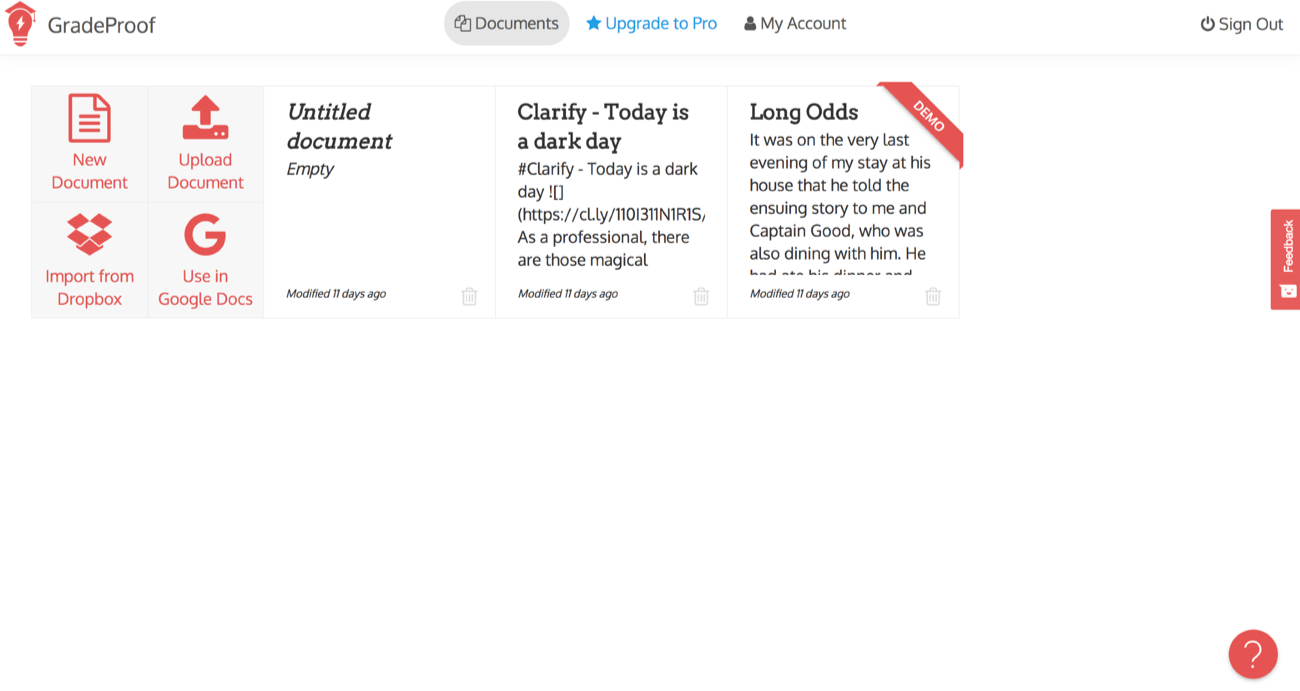
Any document that has been imported, uploaded or created on the service will show up right here. You can select any of your documents to open and edit or you can chose to upload, import or create one from the block on the far left.
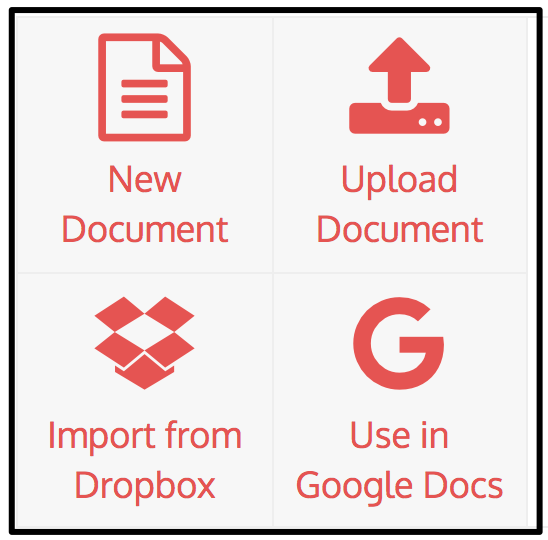
So let’s go ahead and open a document. I’m going to use their demo document Long Odds. As you can see below the interface is pretty simple and clean. Easy to get the feedback the GradeProof is trying to share with you.
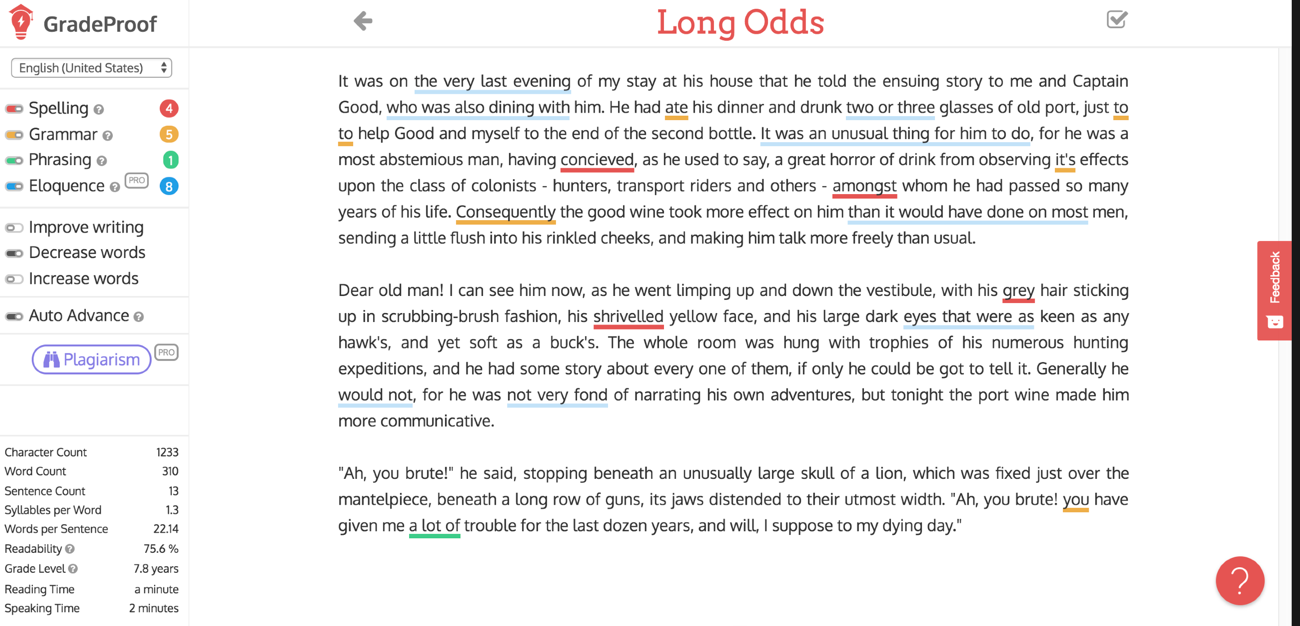
The text is in the middle and you may notice the different colors. Here is what those mean.
– Red = Spelling mistakes (just like most word processing programs)
– Yellow = Grammar mistakes or suggestions
– Green = Phrasing
– Blue = Eloquence (this is paid feature)
To see the feedback just click on an underlined word and GrammarProof will give you its thoughts on it. Check out some examples below.
Grammar example: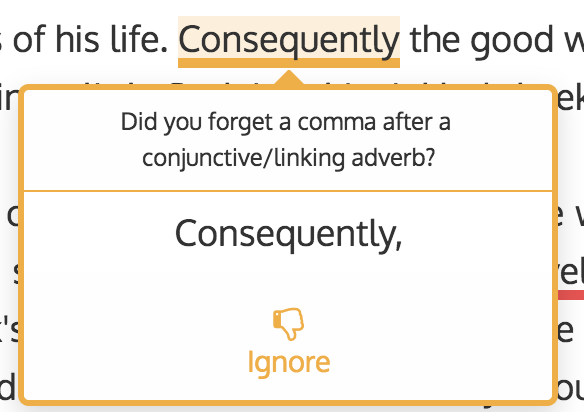
Spelling example: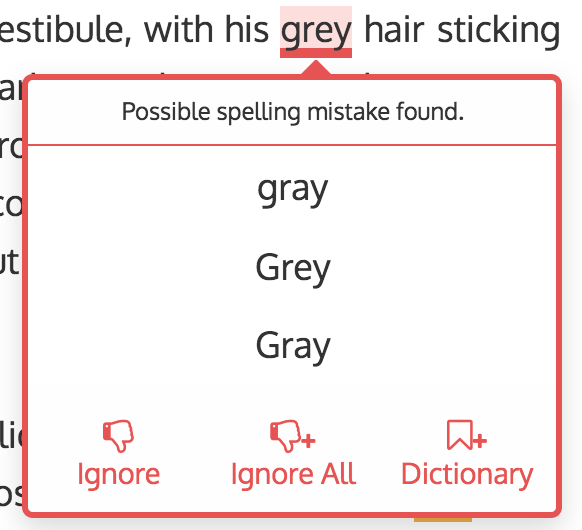
Phrasing example: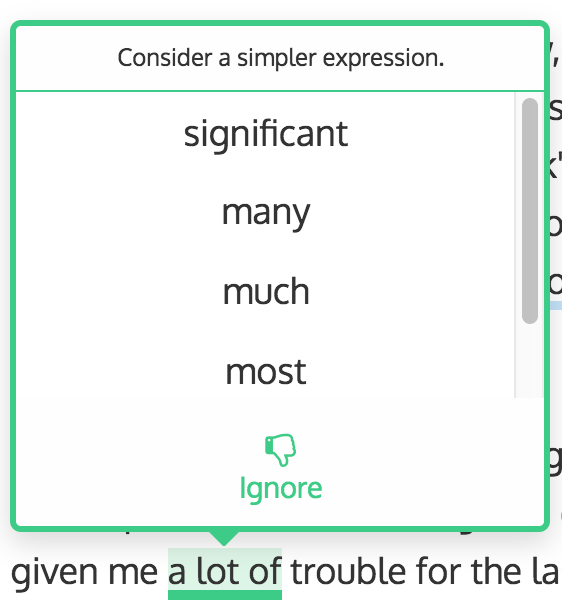
Eloquence example: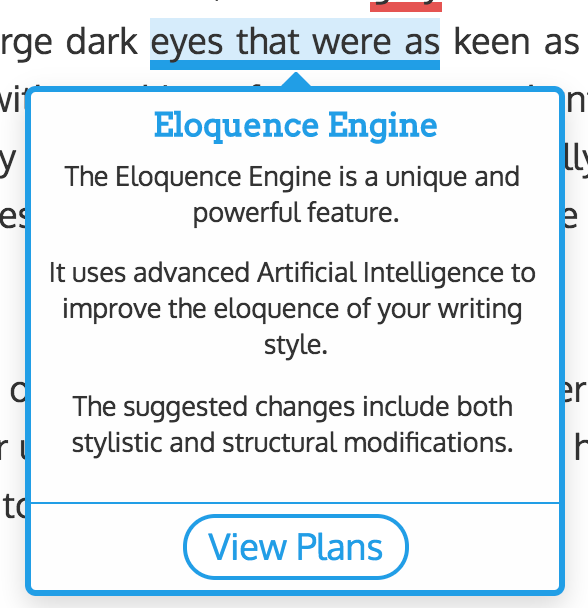
Then you have the choices in the far left hand column.
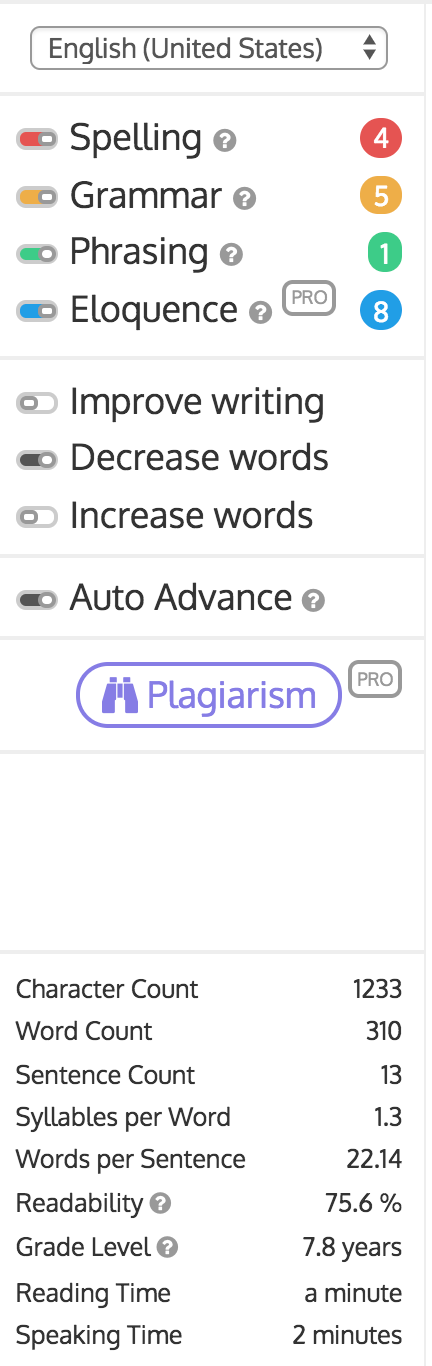
Here you can toggle on and off the suggestions. For example if you only want to focus on grammar issues, you can hide the spelling, phrasing and eloquence suggestions.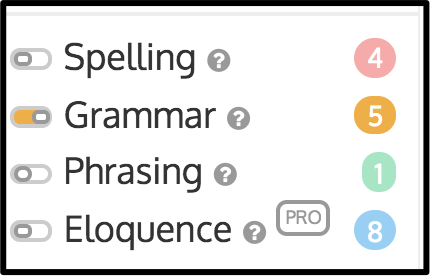
Then you have, what I think, is a stroke of genius. You can ask GradeProof to Improve writing, Decrease words or Increase words. We’ve all had to write essay that has to have a minimum word count. This can help lengthen your paper.
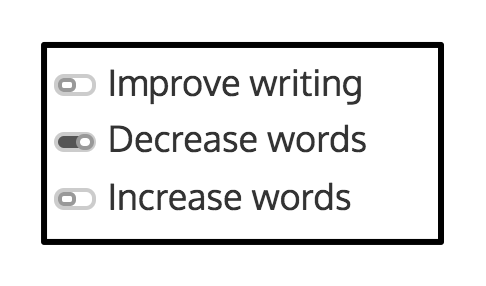
Now you language arts teachers fear not. GradeProof does not make suggestions on what the content should be. More so if someone has written a sentence and used a conjunction It’s. GradeProof may suggest expanding that to it is. To add an extra word.
There is also an Auto Advance feature which is what it sounds like. When you click on an underlined word and resolve that issue, it will auto advance to the next underlined word automatically – saving you a click or some scrolling.
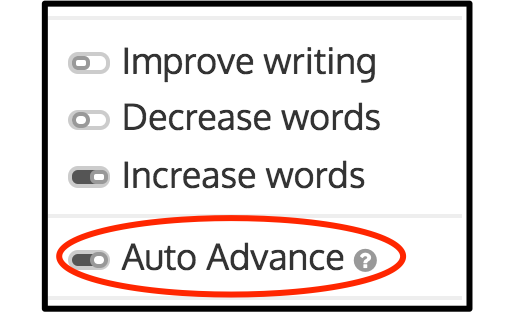
Then there is the plagiarism check. A feature that some people may want to pay for. I don’t know how it checks for plagiarism and I am not sure how accurate it is, but when I click on Plagiarism Check this is what pops up.
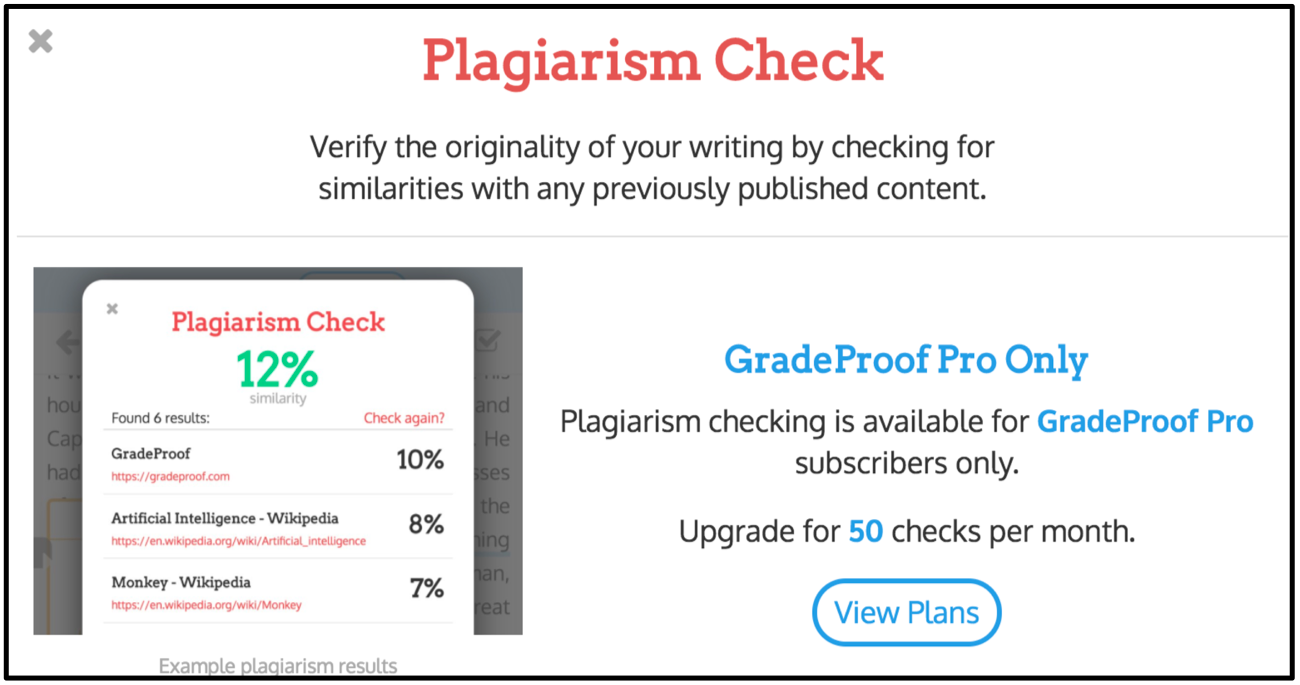
Below that is the summary. Here it will tell you how many characters, words, readability, grade level, words per sentence and other stats.
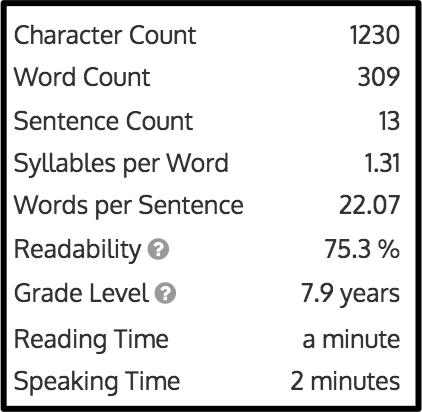
Now, let’s say you’ve edited the document and your ready to download it. This is the only “tricky” part. I put the word tricky in quotes because it really isn’t that tricky.
At the top right hand corner of the screen is a checkmark. Go ahead and click that bad boy.
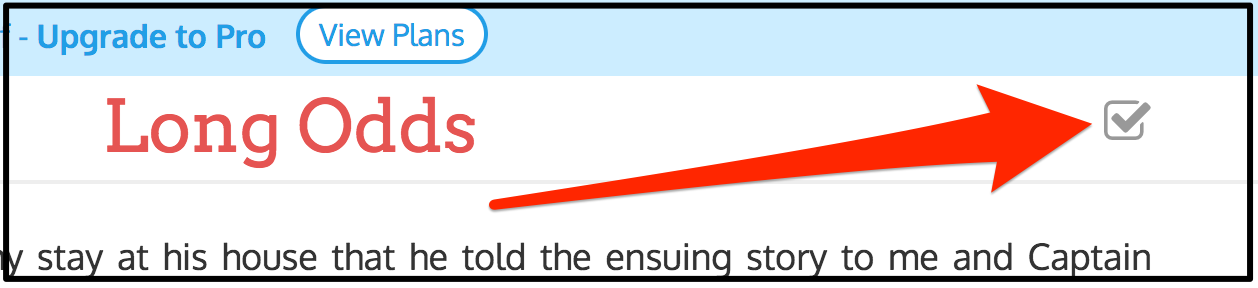
It will then bring up a summary. This is kind of neat. GradeProof will show you all the changes that you were made in the document. Kind of neat. Now if you would like to download it click on the download icon in the top right hand corner of the document.
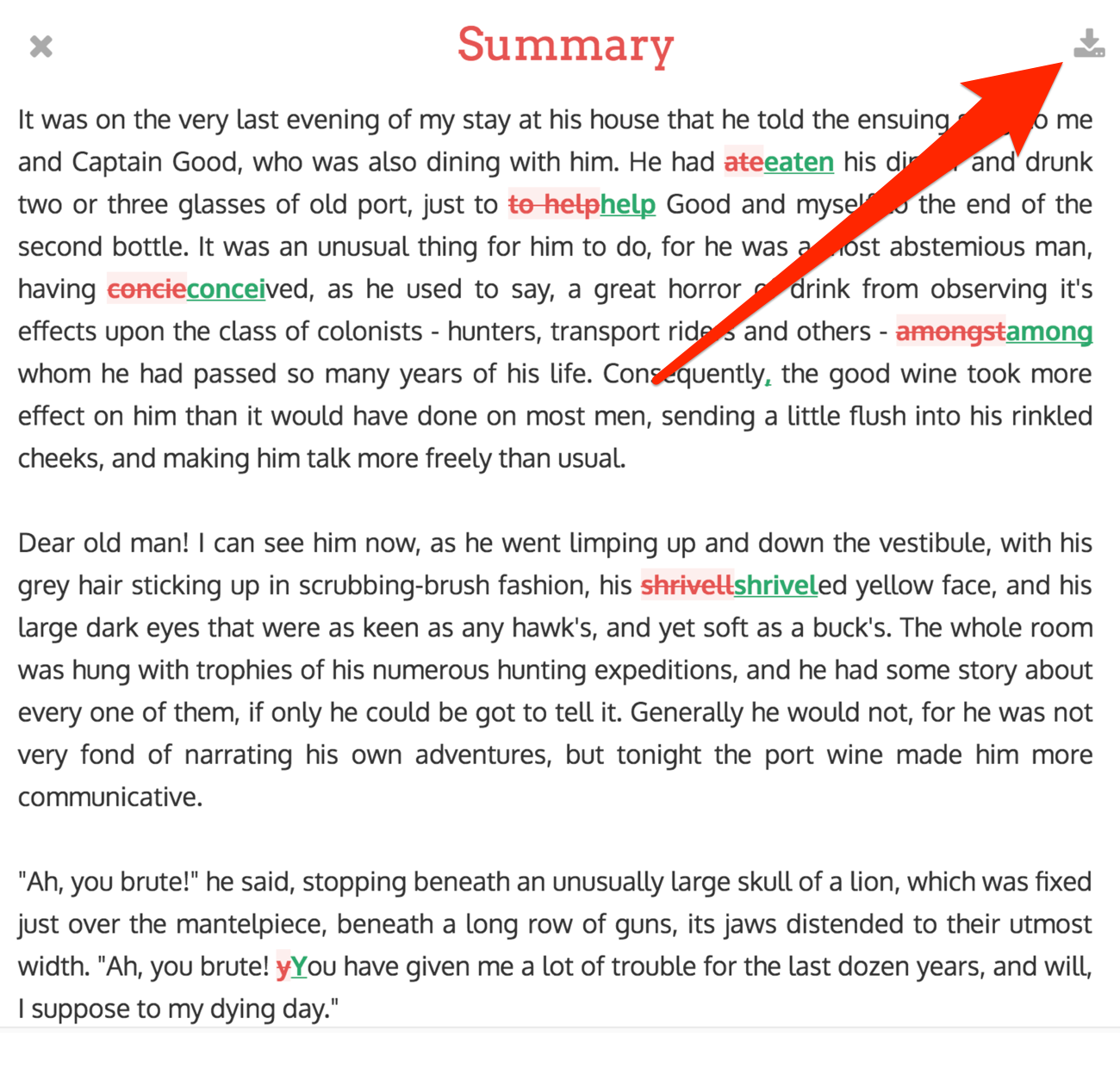
It will download an edited version of your document in a .txt file format which can be opened everywhere in any word processing app.
Now you may have noticed a Use in Google Docs option. That does not load a Google Doc into the editor. Instead, it is an Google Doc Add-on that you would need to install. It is free as well and is actually pretty handy.
Once installed go to your Add-ons and start GradeProof.
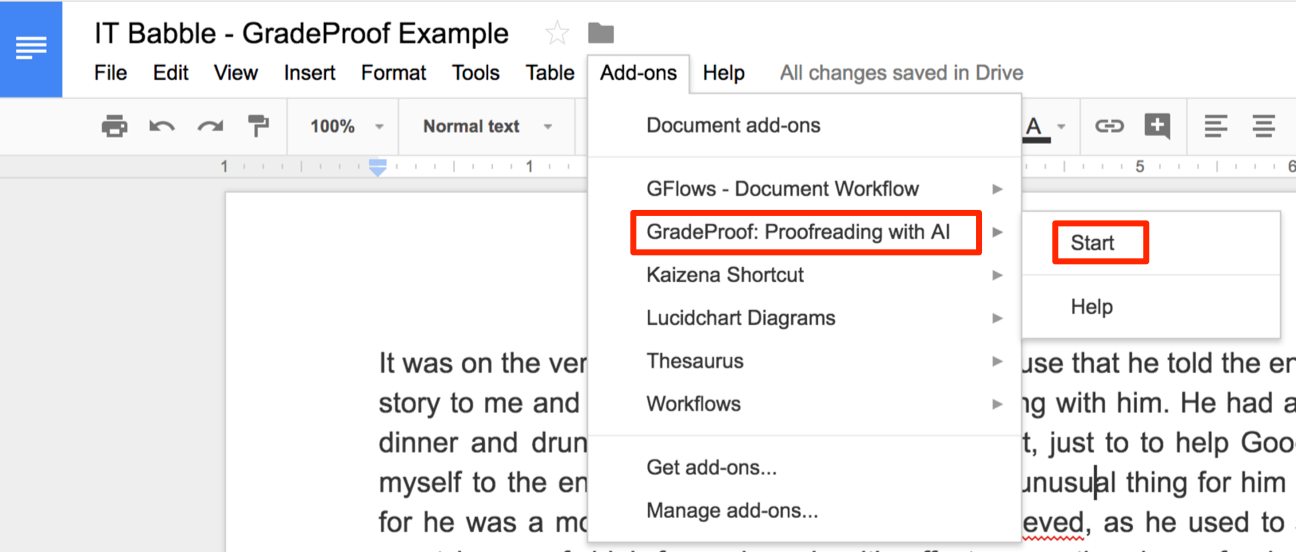
A side menu will appear giving you your summary statistics and how many spelling, grammar, phrasing and eloquence suggestions it has to show you.
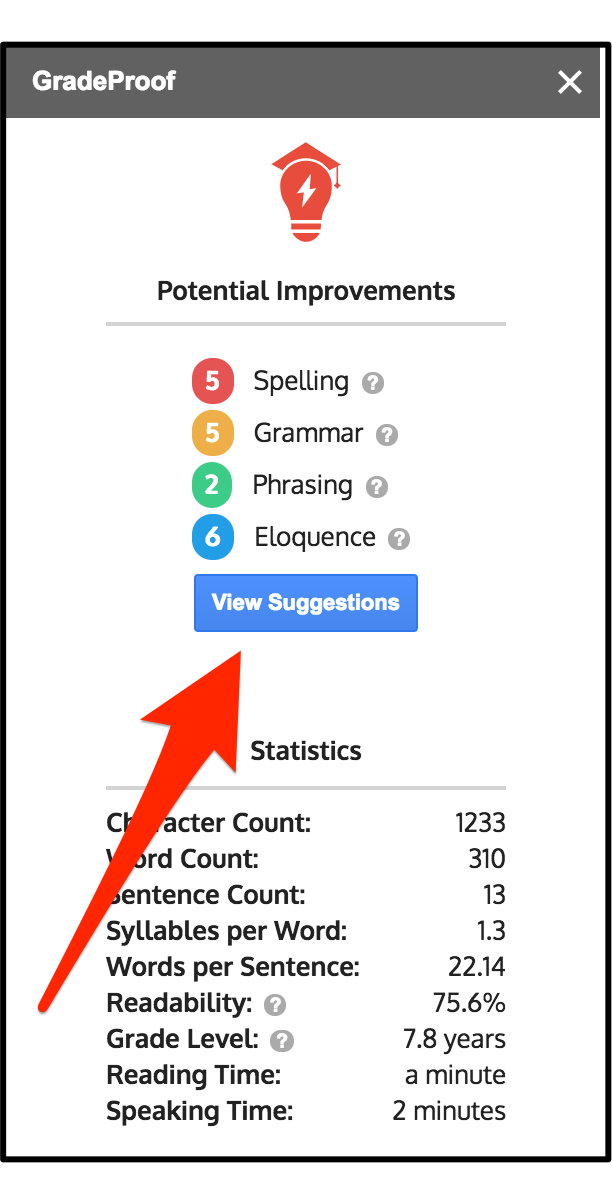
To actually start viewing the suggestions you will need to click the View Suggestions button. When you do a pop up window will appear that should look pretty familiar. After you’ve made your changes go ahead and click the Apply Changes button at the top and you Google Doc will be updated accordingly.
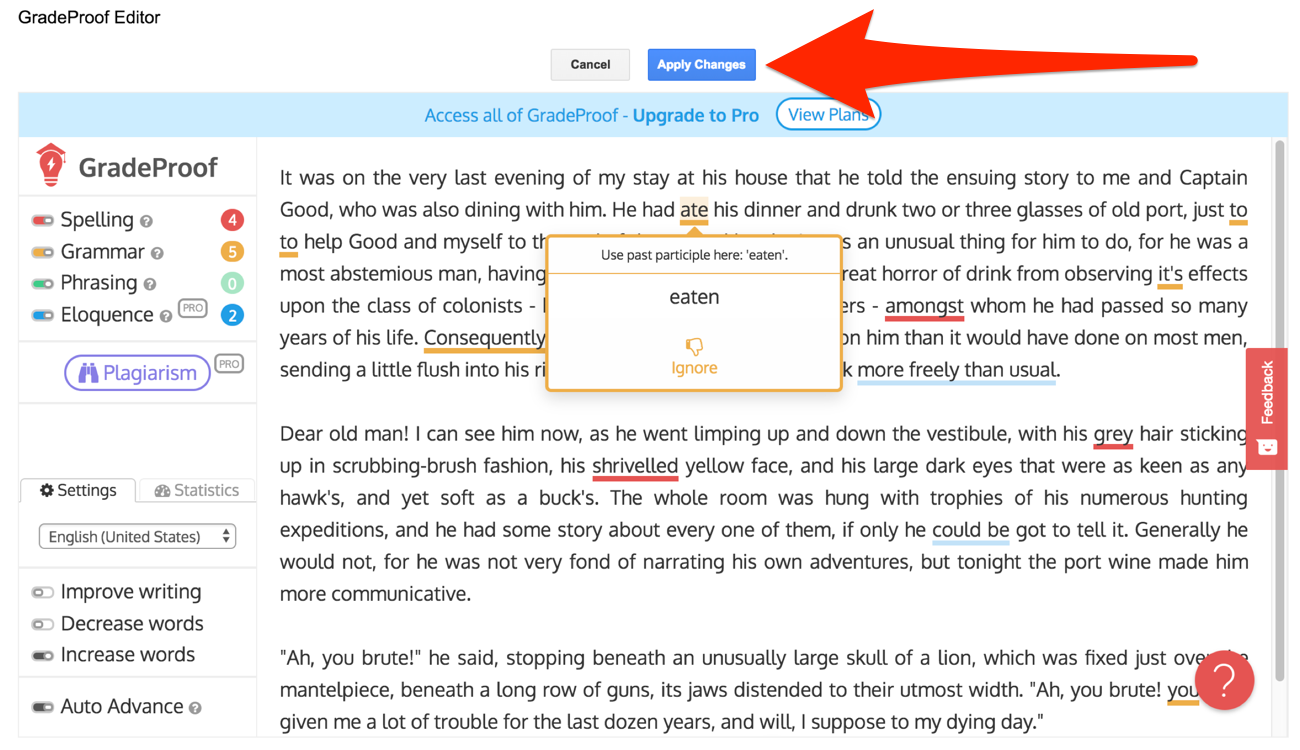
Going Pro!
As you can see from a number of my screenshots, that it really wants me to fork over some money to get the Pro features which include the eloquence suggestions and the 50 plagiarism checks per month. To get those feature here is what you’ll need to pay.
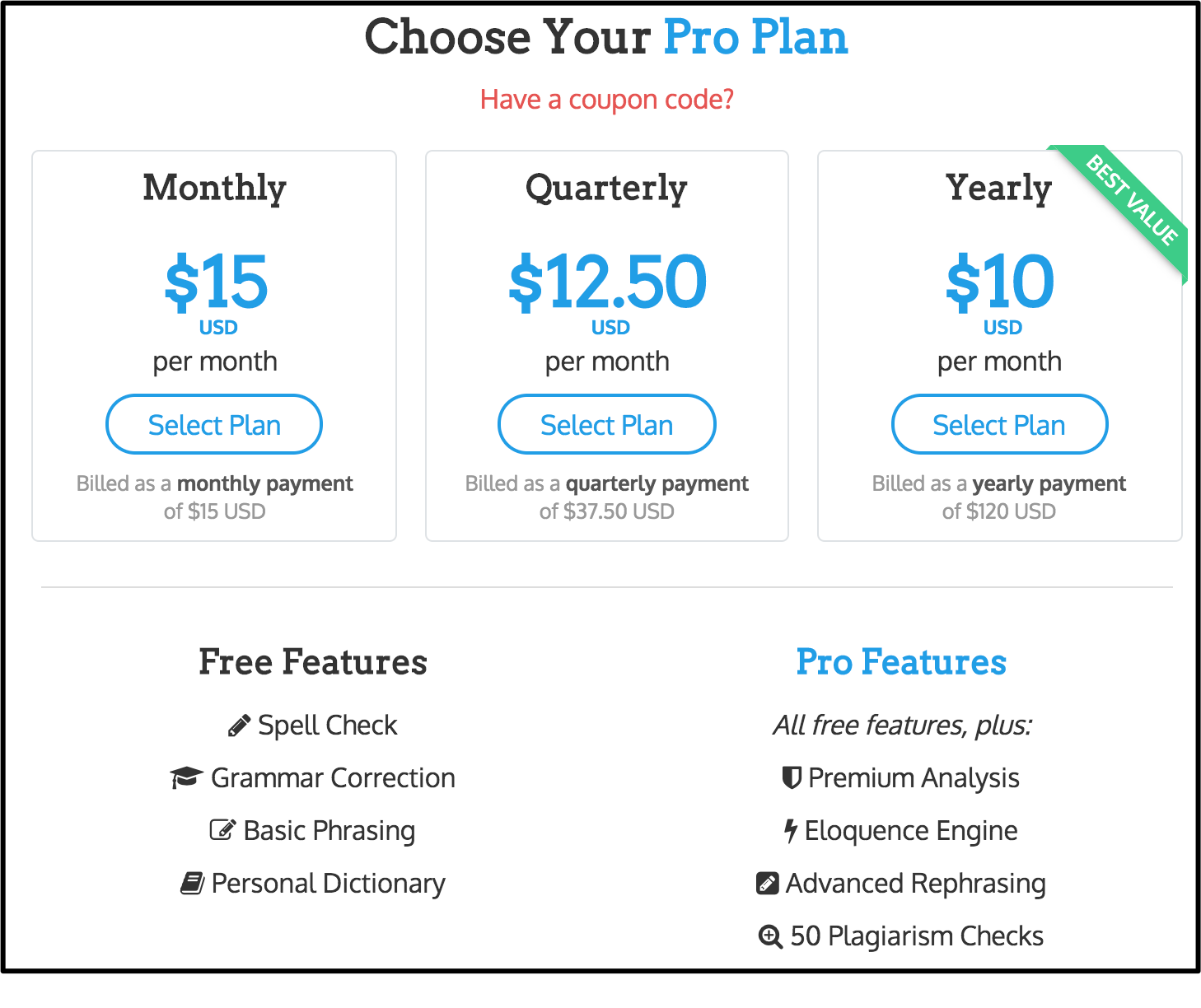
They do have special pricing for schools and institutions but not for an individual educator.
Wrapping it up!
I like GradeProof and I think for young writers that this is something that can help them refine their documents and help them correct simple mistakes. I am not sure if the Pro version is worth the money, but that Plagiarism Check is a mighty strong draw for some.
The fact that it has an Add-on for Google Docs is what really seals it for me. That is a great convenience that sits right there in your Google Doc. That and the refined interface makes GradeProof worth checking out.