Chrome & Autoplay
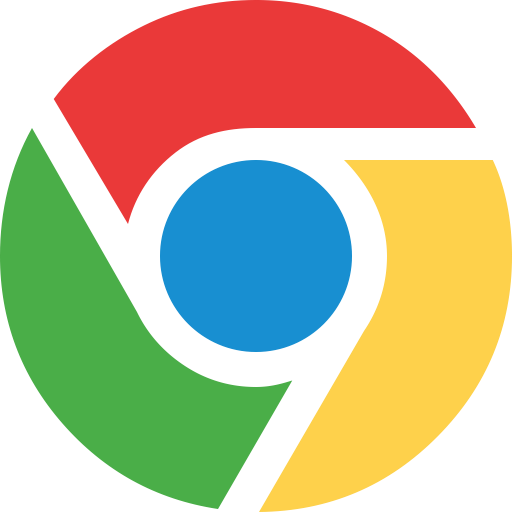
Autoplay sucks! Let me explain. Autoplay is when you open a site and a video automatically starts playing. Annoying! This just happened to me. I was in a meeting, looking for an article on CNN and I opened a page and all of a sudden a reporter’s voice starts flowing from my laptop speakers. It was embarassing and I silently cursed CNN’s autoplay videos!
Starting today Google has unveiled Chrome 64. This version allows you to mute (not stop) the autoplay. The downside side is you have to do it site by site, it is not a global feature . . . yet.
Here’s what you do. First check that your Chrome has updated to version 64. It does this automatically so don’t worry about having to go anywhere or do anything to achieve this.
To check click on Chrome (at the top) and select About Google Chrome.
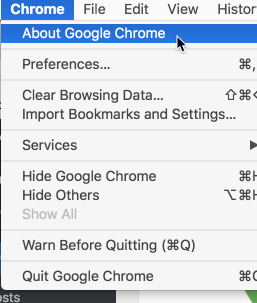
It will then tell you what version you are on. If you are not on version 64 it will automatically start updating.
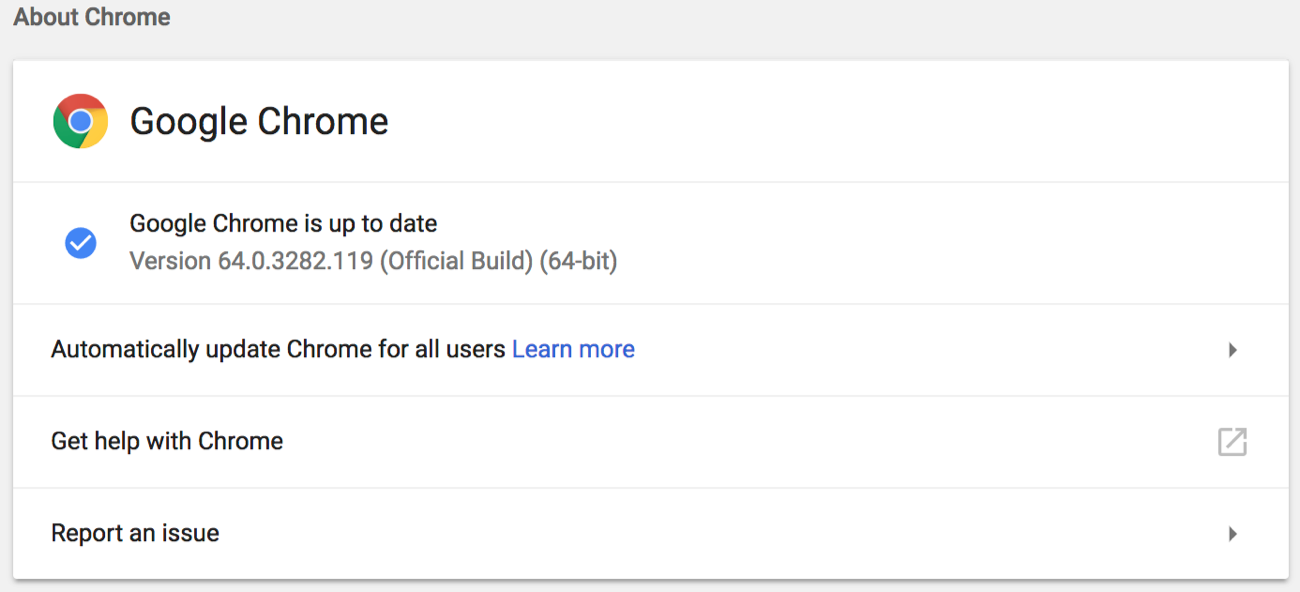
If it updated, quite Chrome and then reopen it. If it is up to date, then go ahead and go to one of those annoying sites that autoplay like CNN or CNET.
Click on the word Secure in the address line.
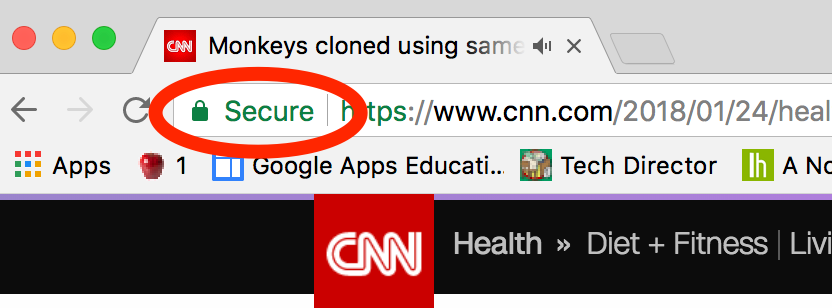
A dropdown menu will appear and from here you can select Always block on this site.
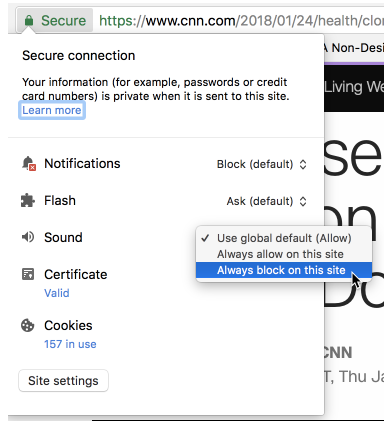
There is another way that is easier, but it does not seem to remember from one session to the next.
Go to the site and in the tab right click it and this menu will open.
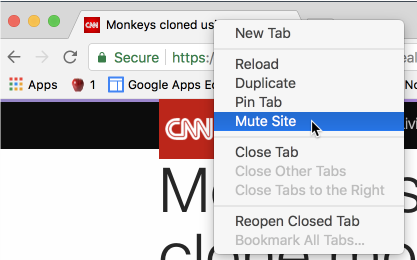
Then select Mute Site and voila!
Death to Autoplay!
Source: IT Babble Blog and Podcast