Rasterbation: Just as Fun as it Sounds!
Have you always wanted to print off amazing infographics but they only want to print off so small that you can’t read it? Or have you ever wanted to create amazing displays or artwork using images spanning multiple sheets?
www.Rasterbator.net is for you.
This strangely named software is:
- completely free
- does not require signing up
- has multiple options & fun settings
- quick!
Mini Tutorial to create a printable infographic:
- Click create your poster
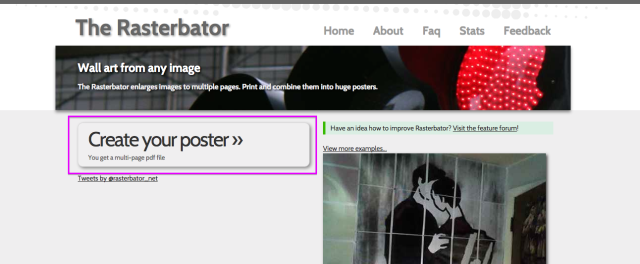
2. Choose from 3 different easy options to drop in whatever file you want to rasterbate
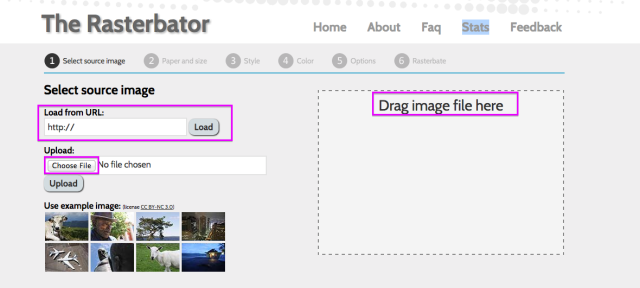
3. Moving onto step #2 Paper & Size
Here is where you start to have a lot of options. This could take some playing around with to print out correctly. Be careful, the default output size is set to 4 wide, which means 16 pages (4×4) will be used (highlighted in purple to show where it displays the amount of papers used).
- Choose your paper size
- Choose your margin size
- Choose the number of pages you want to use (output size)
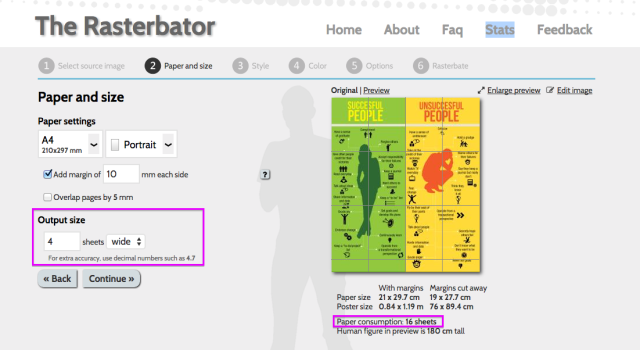
4.Next, Step #3 Style
Have fun taking a look through the different poster styles available. The default is rasterbation. For me, No Effects is enough. I mostly just want to print fun infographics
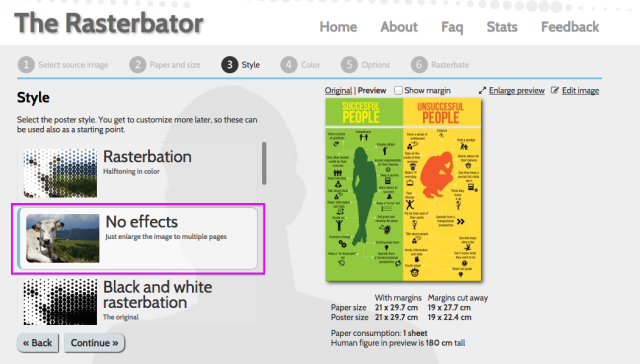
5. Step #4 Color
Simplest settings to just print an infographic
- Raster colour – multicolor
- Presets – Boring Panda (the names for the color options are awesome – read through them!)
- Background colour – white (if you’re cutting off the margins after printing leave this as white)
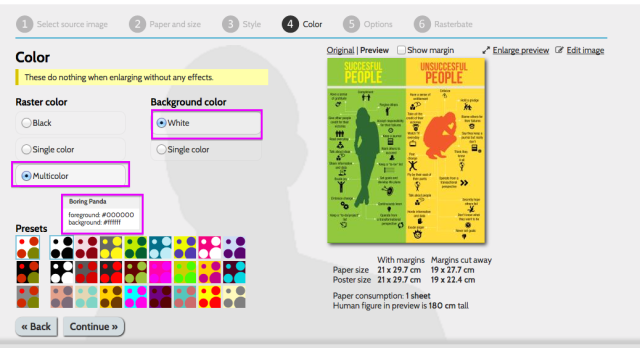
6. Step #5 Options
Already set to plain enlargement – perfect for printing the image as is
- choose other options only if you want to alter how the image looks
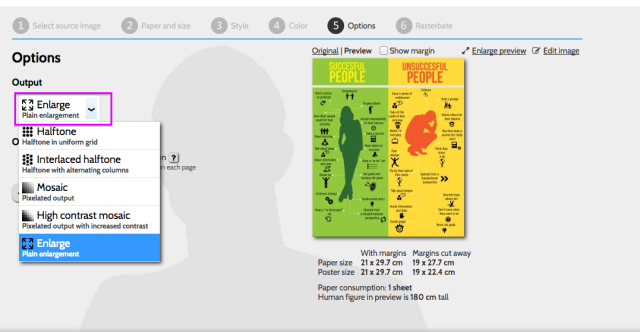
7. Before going ahead and rasterbating
- double check that the margin size is okay (click Show margin)
- Crop marks – selected this leaves marks that make it easier to cut out, if you want the border to be white all around (i.e. if you are not going to cut off the border) deselect this!
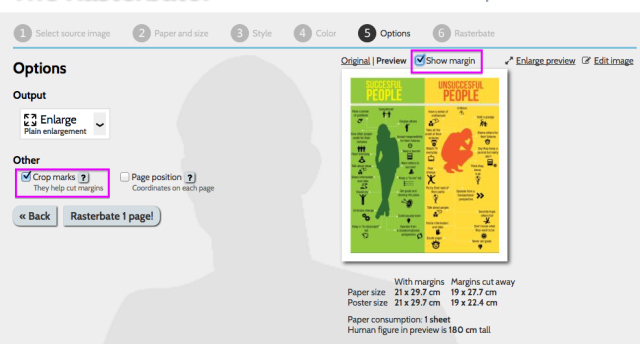
8. This page makes you think you have to pay money, but take a closer look, it’s optional. I used Chrome browser and my image automatically downloaded and was waiting for me in the downloads folder of my Mac.
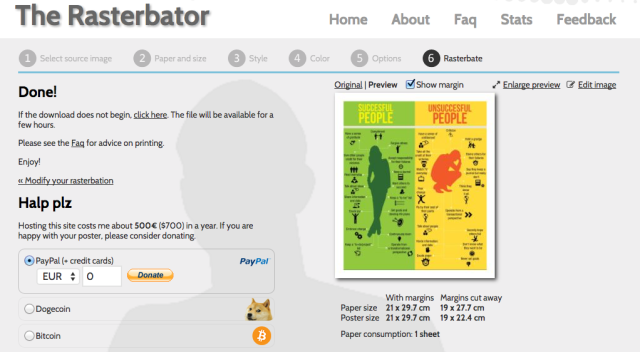
9. Done! You know have a printable PDF file
- Inside the purple square are the crop marks (crop marked box checked)
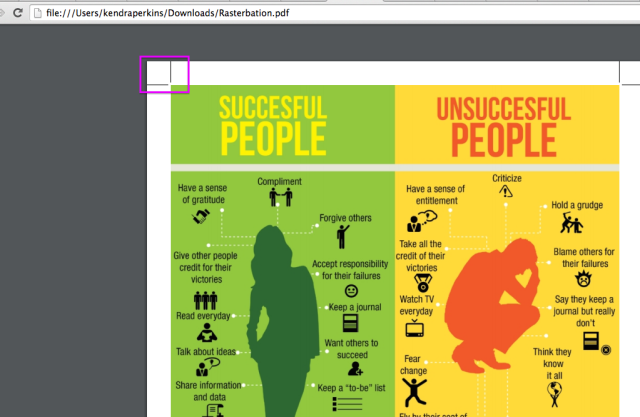
Fun Facts:
“Rasterbation is often the subject of record-breaking attempts to create the largest and most impressive tiled prints”.
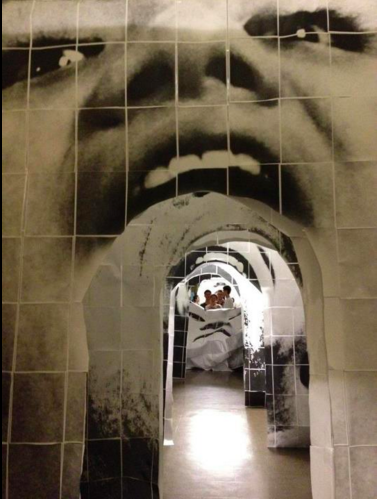
“In June 2012, another graduating class from the University of Toronto Schools produced 74 9’x9′ rasterbations in one night, each incorporating 143 sheets of 8.5″x11″ letter-sized paper, for a record-shattering total of 10,582 sheets. Each rasterbation included the face of one of the graduating students with a doorway cut out of his or her gaping mouth – altogether, they created a corridor of mouths throughout the school’s hallways”. – taken from Wikipedia
And…
Check out their Stats page full of fun statistics like total number of rasterbations, favourite times for rasterbating, etc.
Have fun!
Kendra Perkins
http://www.theinspiredlibrarian.com

You must be logged in to post a comment.