Awesome Office 365 Signatures with HTML

By: Tony DePrato | Follow me on Twitter @tdeprato
The process of implementing branded email signatures has changed in the last few years. Most companies have definitely moved on to simple clean designs. The days of the big banners are thankfully gone, the few remaining hold outs are probably filtered by spam. Thank you for that smart inbox filters.
Many companies probably are not even aware that when they build signatures the old way, that those signatures are not actually working outside of the organization’s email system. If you have not tested this, please do. Check an email that has been sent to another system, and look at in on a mobile device. If it is not showing on mobile platforms, then setting the signature is a waste of time.
Although schools are not companies, most do have branding regulations, and if a school has switched from the traditional Outlook/Exchange environment to the cloud, they probably have struggled maintaining consistent branding.
Cloud based branding options are limited unless a third party solution is involved. These solutions can be expensive, and really, the email signature does very little for the school. Very few people and organizations connected to a school even notice email branding, and/or are influenced by email branding. Email branding is good and should be consistent, but it is not worth more than a few minutes of time per employee.
I am going to explain how to do email branding properly in Office 365 using a simple and free technique. Some HTML skills are required, but the implementation is very simple. This process will probably work in Google Apps, but testing is pending.
Requirements
- A server or computer that can host an HTML file for your school. This can be done on the local network.
- Someone who has basic to intermediate HTML skills. This would be a great project for some middle school students.
- Outlook 2016 for those not using Office 365 WebMail.
- The design and standards. This needs to include font names etc.
The Code
There are many ways to do this. I am using tables because the Office 365 WebMail and Outlook 2016 support tables in the tool bar.
<table width="550px" cellspacing="0px"</pre> <pre>style="font-size:13px;font-weight:bold;font-family:'</pre> <pre>Trebuchet MS','黑体','SimHei';"> <tr> <td>Anthony DePrato</td> <td></td> </tr> <tr width="50px"> <td>学习技术主任 <font color="#4d9e4a">|</font></pre> <pre>Director of Technology</td> <td></td> </tr> <tr> <td>电话 Telephone: (86) 21 000000 - 6311</pre> <pre><font color="#4d9e4a">|</font> 手机 Mobile: (86)0000-060-8007</td> <td></td> </tr> <tr> <td><a href="http://YOURSERVER"</pre> <pre>style="color:#F0A300;font-weight:bold;">http://YOURSERVER</a></td> <td></td> </tr> </table> <table> <tr> <td><a href="http://YOURSERVER"><img</pre> <pre>src="http://YOURSERVER/ebanner.png"></a></td> <td></td> </tr> <tr> <td><img src="http://YOURSERVER/ykpsqr.jpg"</pre> <pre>width=120px height=120px></td> <td></td> </tr> </table>
The code is very simple, but if you are using Chinese Characters, then there are other methods you need to follow. This may also be the case with Arabic, Japanese, and Korean. However, the localization process is not that hard, and you do not need to make everything into graphics. I am happy to explain how to localize for any language. All anyone needs to localize the email signature are HTML skills. Contact me via email if you need help with localization in any part of Office 365.
The Implementation
Here are the steps with a video to reinforce the process:
- Go to the URL of the HTML page holding the signature
- Select All and Copy
- Open the Signature Setup on Outlook WebMail
- Delete any current signature(s)
- Paste the new signature
- Change the information to match your details. You can type right over the content.
- Open Outlook 2016
- Go to the Signature Setup
- Repeat steps 4-6
Microsoft says that Outlook 2016 will inherit settings, but my setup does not seem to do this consistently. The majority of our users are only on WebMail, so the Outlook 2016 process is only for about 20% of the staff. If it were 50% or higher, I would definitely focus on the auto-sync features.
You Have an Awesome QR Code, Do I Want That?
I think many people read emails with their phones next to them. I like the QR Code because it draws the reader to the bottom of the signature, hopefully reading the signature.
Readers can then use their phones to go to the QR link, which probably creates a chain reaction of sharing and linking on social media.
Setting-up the QR Code with colors and logo is not that difficult. I will do a full tutorial on that process in the future, but here are some resources to get you going:
In Summation
If you are doing email branding, and you want to have the average person be able to apply it consistently, use HTML. The whole process can be easily managed, and future updates are trivial.
If your organization really believes email branding drives parents to the school or donors to your institutional development, then ask for data on this before spending the time and money on a platform for centrally managing email branding in the cloud. Marketing is important, and so is brand identity, but I do not believe email branding in schools achieves any significant ROI.
Schools are not exactly the same as corporations, even if they are for-profit schools. A school can justify to parents and stakeholders that simple marketing initiatives are implemented to allow more investment into learning. And you know what? People respect that more than a flashy logo or banner in an email.
Tony DePrato
Need a reminder of what people use to do with banners?
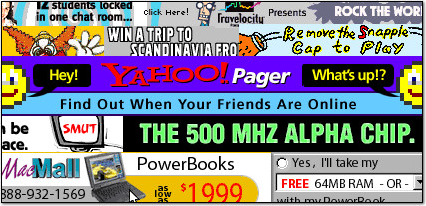
Ghetto Banner Ads
Aren’t you glad those days are over?
You must be logged in to post a comment.