Edublogs, Blogger, WordPress.com and KidBlog – Which should you use?
As you know I read Free Tech for Teachers and I saw this post that Richard wrote about recommending two blogging platforms for teachers. I got to thinking that there are other options out there and in my opinion better options!
In his post he recommends EduBlogs and Blogger. So let’s get Blogger out of the way. If you use G Suite then yes, Blogger is a good choice. It is easy to use and pretty powerful to boot. I think this is a good choice. If your school uses Office 365 or no services like this then I suggest looking elsewhere. I believe you can get more with the same amount of work.

Another thing to understand is that Google considers Blogging a form of social interactions. If you have students under the age of 13 setting up a blog on Blogger will ask them if they want to create a Google Plus account. If they say yes and they are not of age or if Google Plus has been disabled for their class, Google may suspend their account. Yes – this is true and there isn’t a whole lot your Google admin can do about it either so be careful.
I’ve written about Blogger plenty of times and I’ve used it plenty of times myself. I have used it with students and I have used it with staff. It is fine, but if you’re not Google I encourage you to look elsewhere.
Now onto Edublogs.
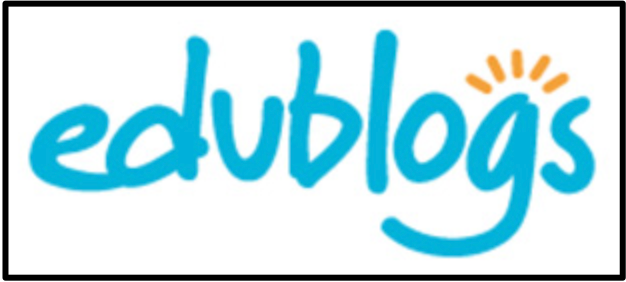
Now Edublogs is free … ish. You don’t get everything for free so let’s take a look at when you do get for free.
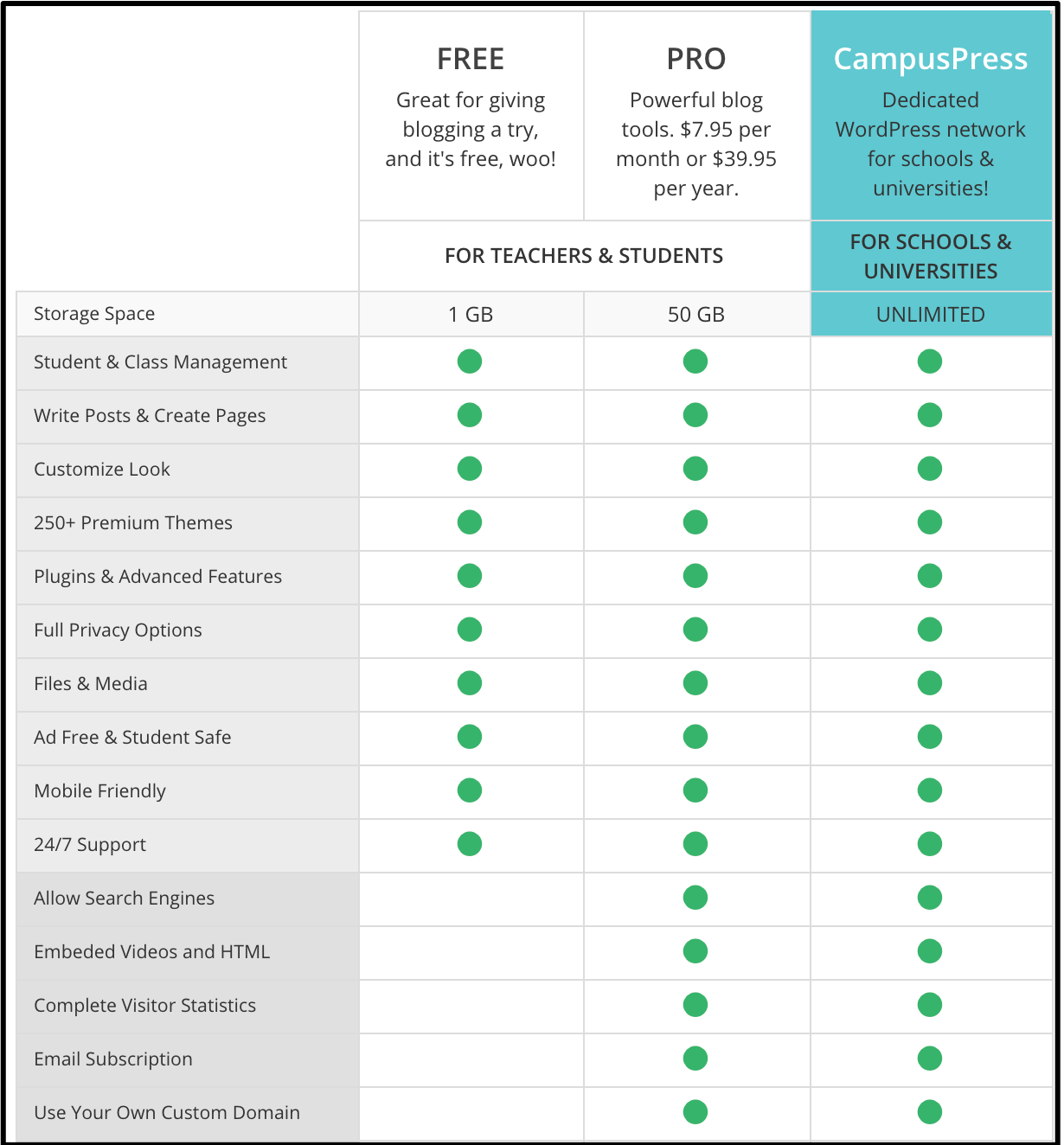
Now the list continues though these features (most of them) are a little more on the technical side so you may not need them.
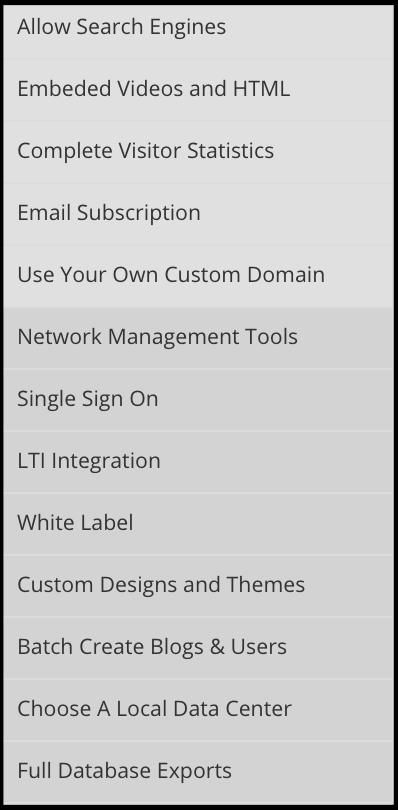
I was able to add a YouTube video which is good but if I want to add a Google Slides presentation?
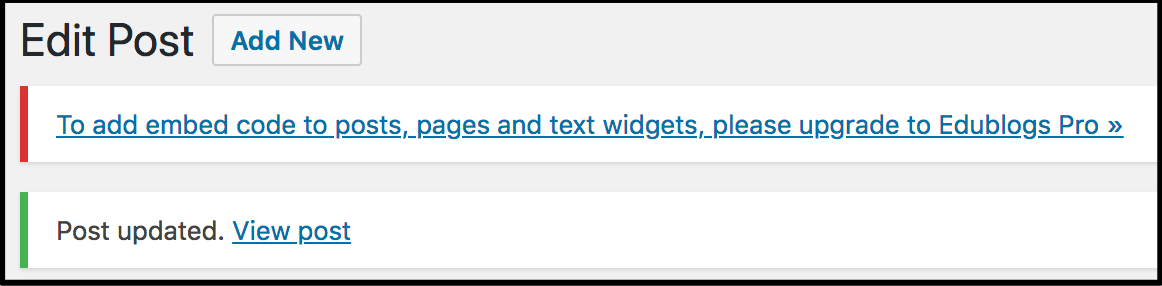
That’s a hard no. How about Soundlcoud? Nope. Just about anything else you want to embed. So you have YouTube and that’s all. Blogger will let you embed whatever you want and WordPress.com let’s you embed many things (though not everything and more on that later). Also, you only get 1GB of storage which is plenty since you can really only upload images. So what’s the appeal? Why would anyone want to hamstring their students?
Here’s its ace in the hole. You can create a class on your blog. That means that you can invite students to your blog, moderate what they write, what they comment and how comments work in general.
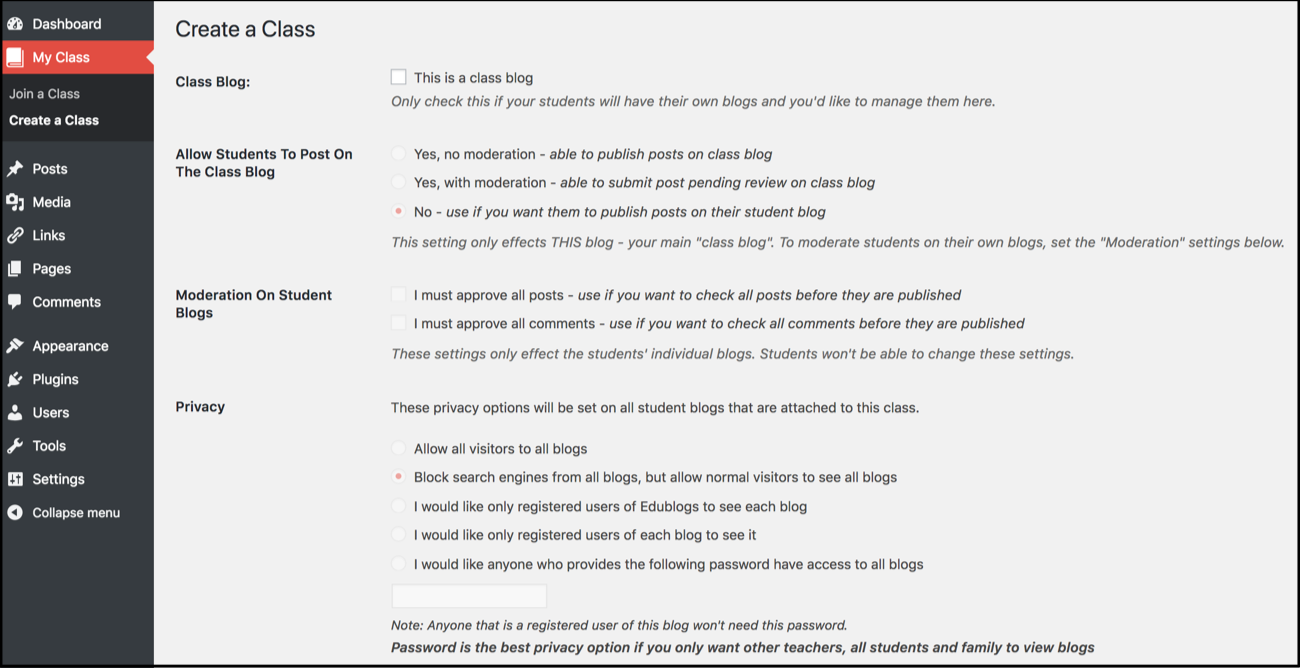
You can create each student blog right from your own dashboard which is very, very nice.
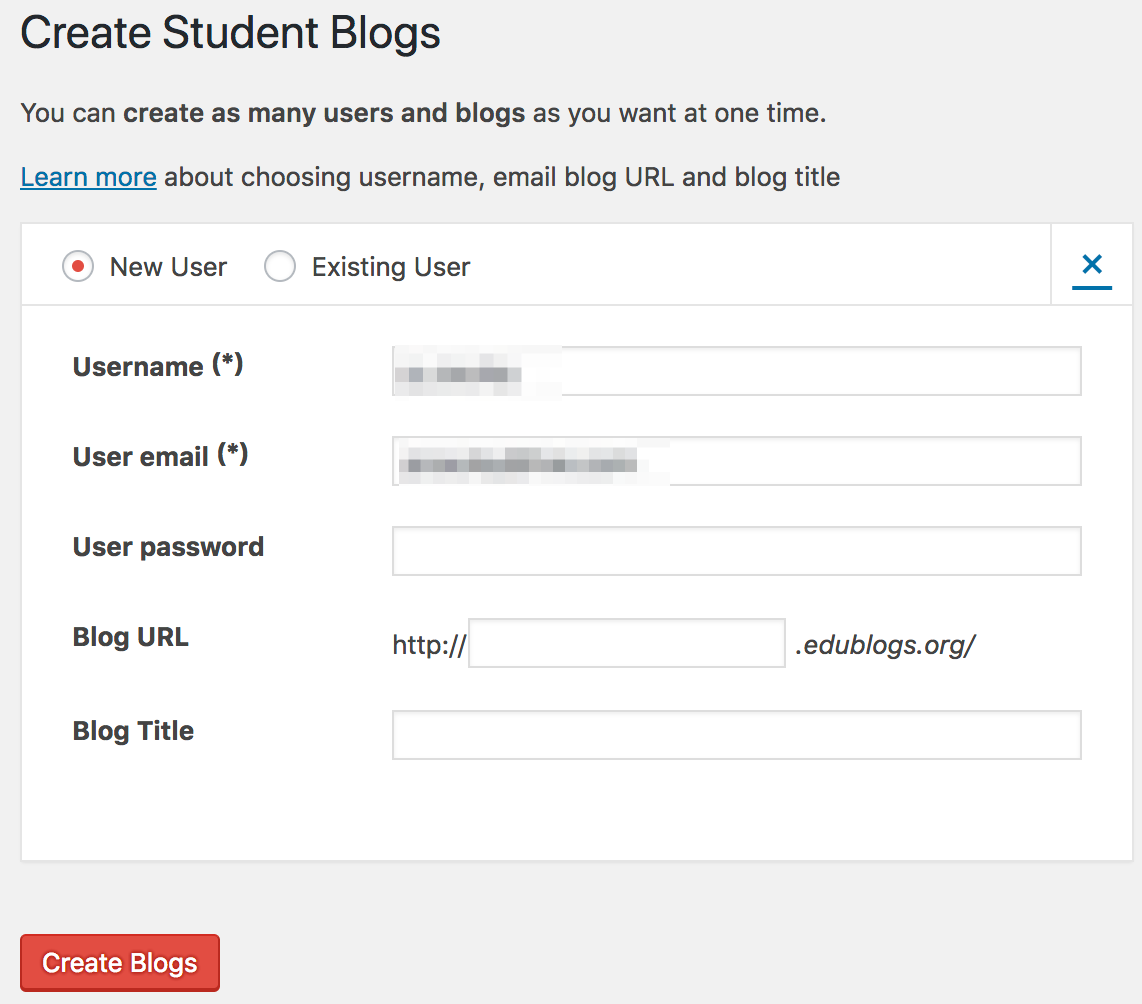
With this – the student doesn’t need to sign up. You create their account, password and level of access. This is pretty sweet and for younger students (say elementary) who may not have an email this is a good solution though the Edublogs dashboard (which is the WordPress dashboard because Edublogs is built on WordPress) may not be the easiest interface for younger students to navigate. Clear instructions, a little prep and some patience will remedy this of course.
I still cannot get past the fact that you can embed nearly nothing and that your storage is pretty small. I know to upgrade isn’t too bad only $39.95 per year (as of this post) which is cheaper than Kidblog, but it is just too limiting for the free version.
The idea seems directly targeted to elementary but the actual use seems more akin for middle school students and beyond. Use it if you need a free option and want to easily create blogs for your students.
Next up is kidblog.org.
This is a paid service so check out the cost below.
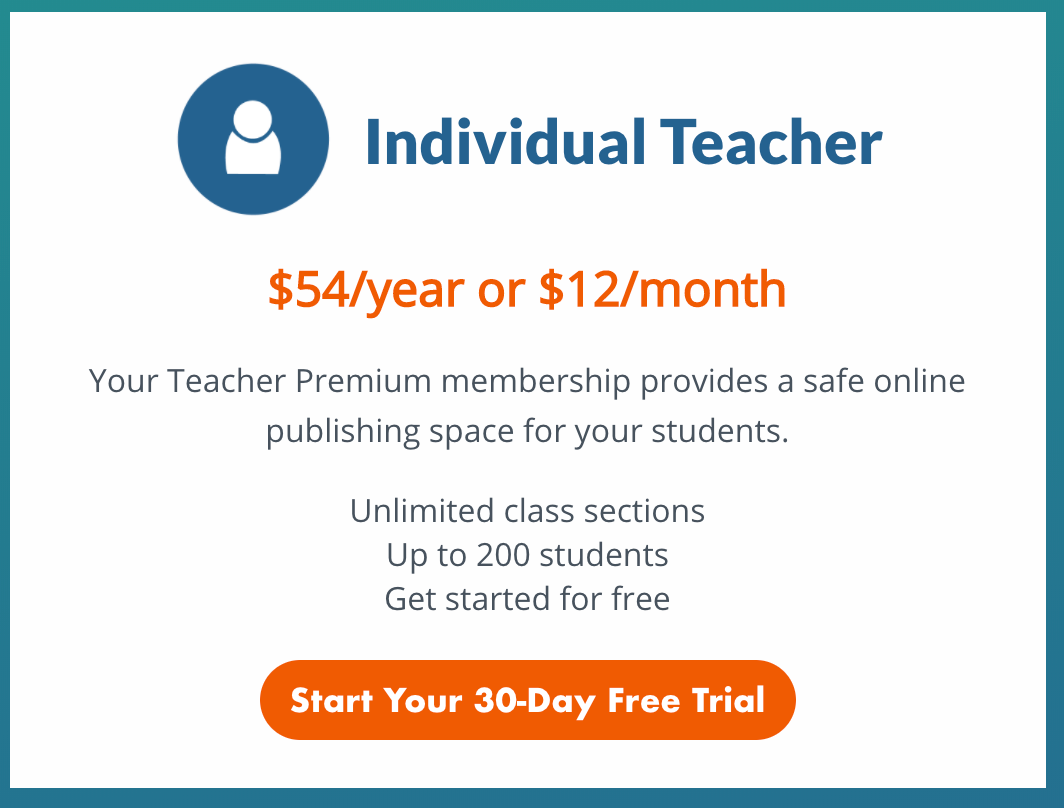
They do have special pricing for entire schools or districts but they don’t publish that information. So what does it do that it feels it can charge? It basically does the same thing as Edublogs. A teacher creates a class and then adds her/his students to the class. You even have the option of bulk uploading users which is very nice.
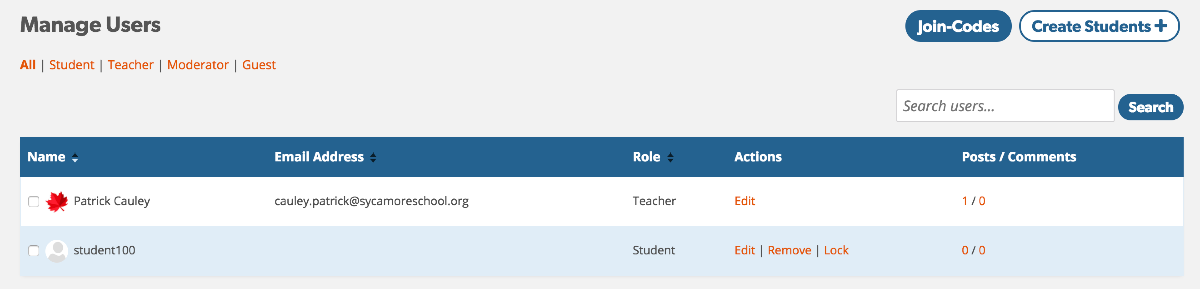
You also have an option of creating a Join-Code for the class, so you don’t even have to add them just give them a code and they can add themselves a-la Edmodo, Schoology and a ton of other services.
So what else? Simplicity. It is simple for students to use. Simple to log in, simple to leave comments (if that is available), simple to post and so on.
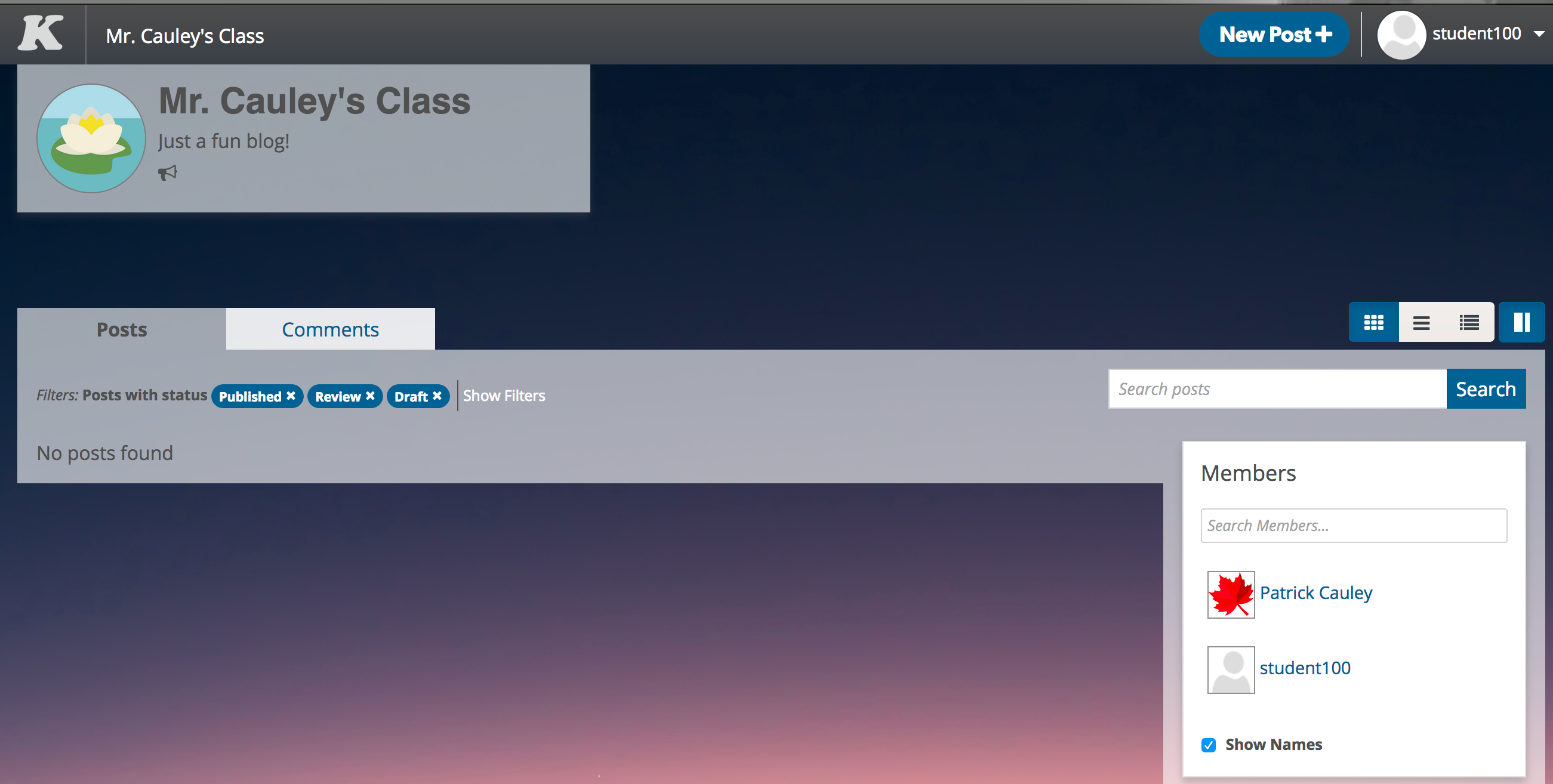
Very little hand holding here. It is simple for the teacher to manage the blog. Heck you could even add moderators or guests to the blog.
Would I use this with middle or high school students? No.
But if you, your school or district have the money and you want blogging to be done in the elementary then this is the path to go.
Finally to WordPress.com.
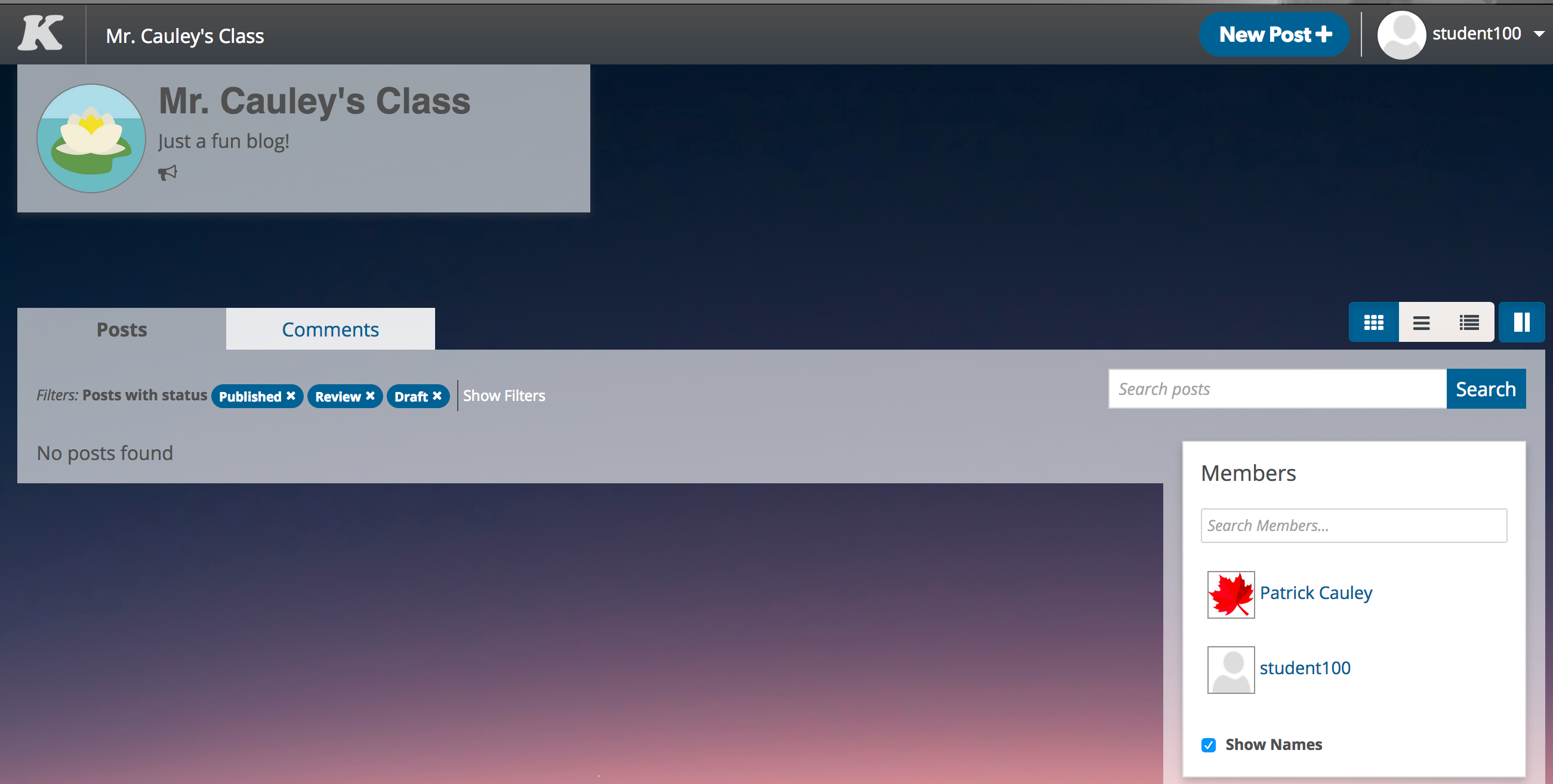
This is what I recommend for middle, high school and college students. It’s not all rainbows and cupcakes though. First, you cannot create their accounts. You can invite people to your blog, but it takes a little digging and an invitation does not create an account. They have to do that themselves. This takes time and is a pain! In the past this process took a good 3 days to complete. That was before G Suite or Office 365 so maybe it will go a little quicker now.
Once they are in and added to your blog as authors you can set limitations about moderation before publishing and so on like Edublogs. There are also a wide variety of media you can embed: Vimeo, YouTube, Google Slides/Docs, audio files and more. Now not everything can be embedded in the free account but a lot can.
Oh yeah this is all free too with a healthy 3GB of storage. There are ads on WordPress but only on the articles themselves and only at the bottom of the article making it pretty much unnoticeable. Let us knot forget that Edublogs is also built on WordPress so the experience is quite similar but Edublogs does let a teacher create student access but they withhold almost all embedding features.
Breakdown
Here you go.
If you use G Suite at your school then use Blogger. It’s simple, powerful and easy to add (just be careful of the Google Plus and avoid it).
If you are in elementary use Kidblog if you can afford it. If not, then use Edublogs for free. Kidblog is easier to use and set up the Edublogs and gives a wide variety of embedding options.
If you are in middle/high school use WordPress.com. Its free and powerful. It is a pain to set up with your classes but if you use Office 365 it could make it a little easier.
Source: IT Babble Blog and Podcast

You must be logged in to post a comment.