Chrome Extension – Kami
Here is another extension that I like a lot in Chrome. Now Chrome can view PDF’s and I have never really like the way they handle it. Check out the picture below to see what I mean.
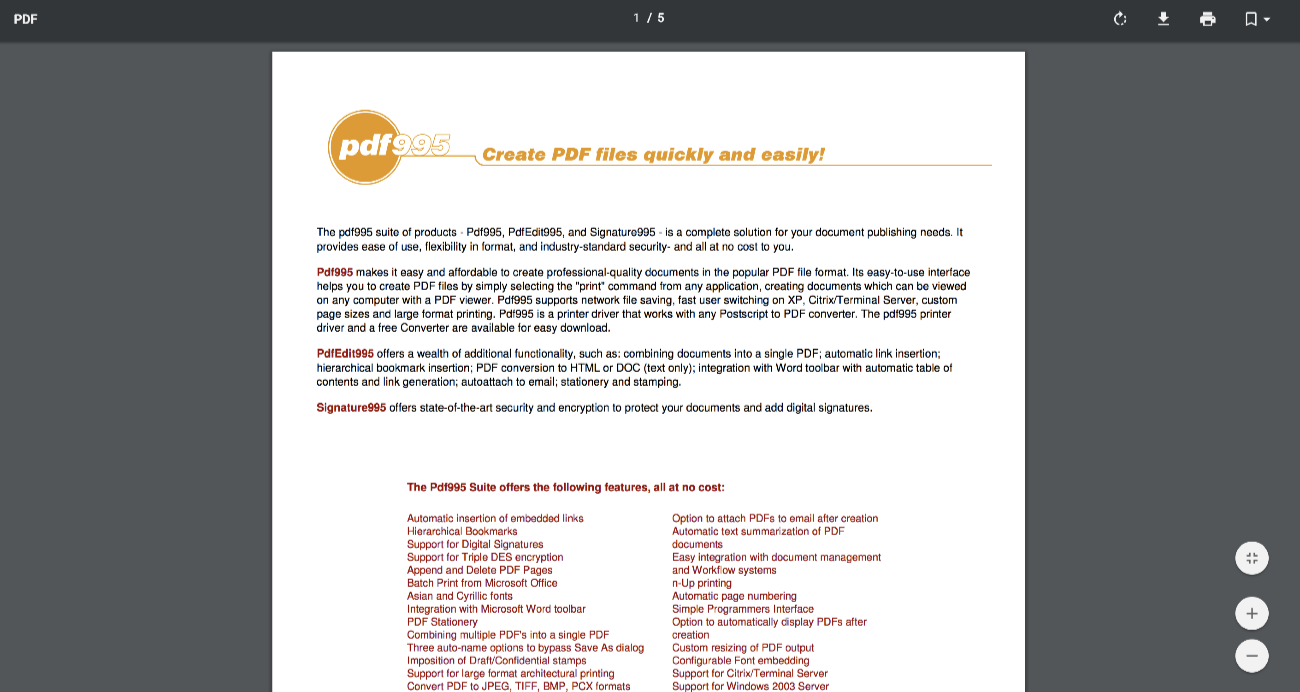
The image is not quite large enough for me to easily read and there is no way to highlight, add text, you know mark it up. Also there are no thumbnails to quickly navigate or quickly scan what is going on in that document.
I get it, Chrome is making it a service and I can download it to my computer and open it up with Preview and do all that good stuff. Then I think No! This is 2018 and there should be a way to do this within my browser of choice. So off to searching I went and have found Kami.
Now Kami the good news here is that Kami does work with other browsers. It will work with Chrome (of course), Firefox, Edge and Safari. This is very good so if you are not a Chrome user you can still take advantage of all that Kami has to offer.
Installation and Use
Installation is as easy as any other browser extension. To use Kami it is dead simple. You may need to sign in or create account. Since it uses the Google API signing through Google makes it very easy.
Now Find a PDF file online and click the link to open it. Kami should automatically open it up in your browser. Here is what it looks like.
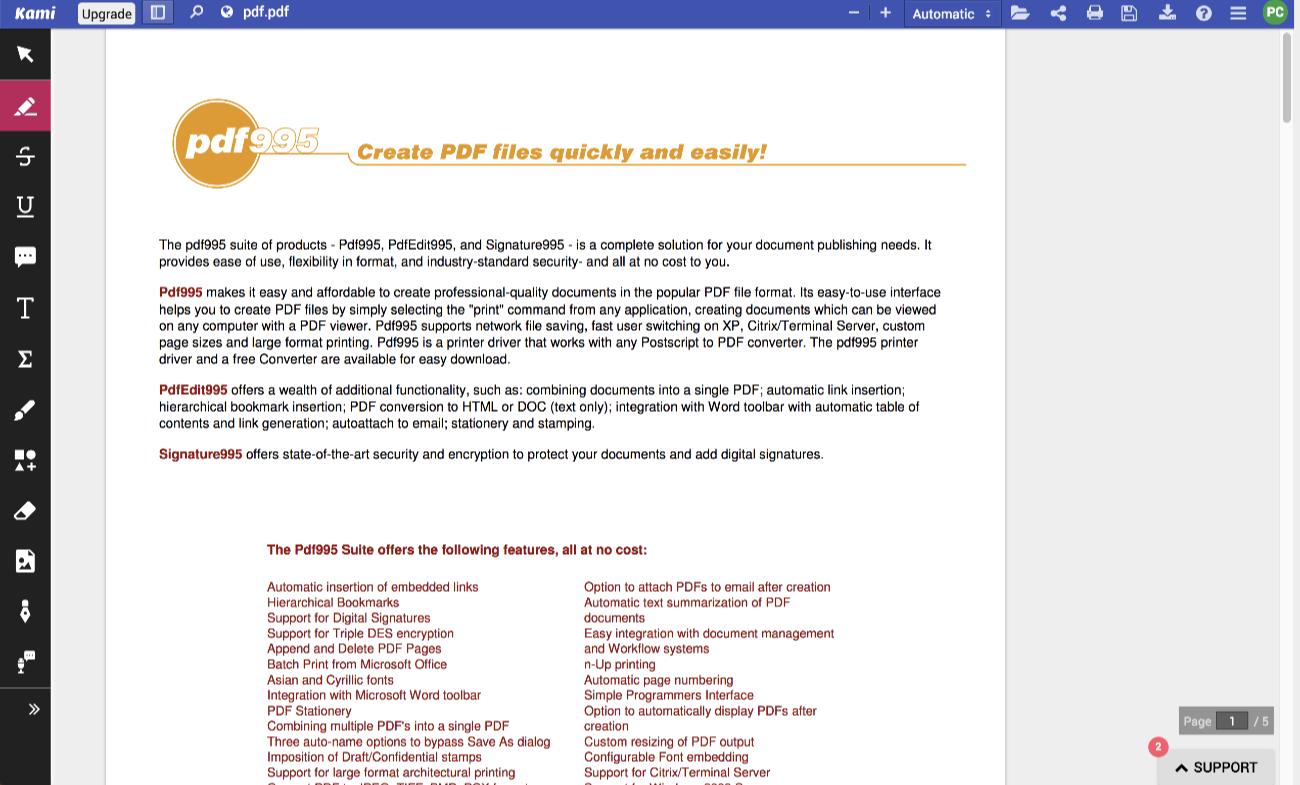
As you can see there is a lot more going on. The big scene steeler is the toolbar on the far left hand side. This thing will let you highlight, strike through, leave a comment and a textbox, shape and a few more neat little tools. Heck you can even use text to speech (though that is a paid feature). I’ve taken a quick screenshot of all the tools expanded.
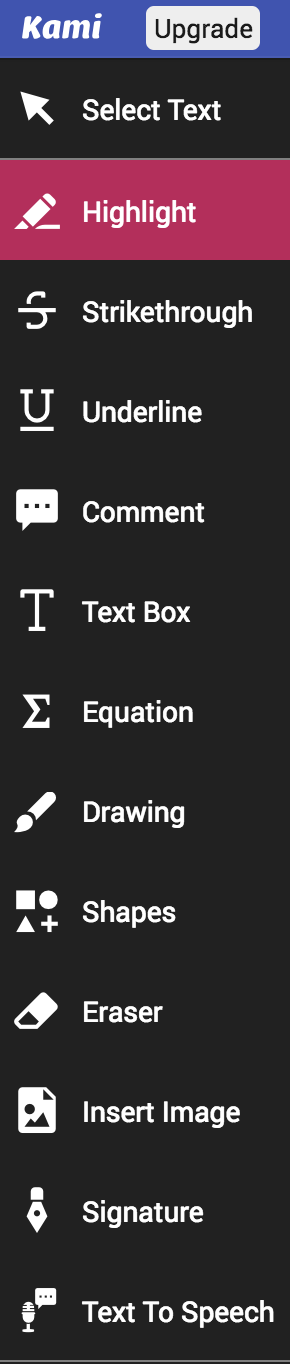
Using Kami is pretty intuitive and straight forward. Now if you want to save the PDF (which if you want your annotations to stick) you have quite a few choices.
I believe it automatically saves all changes in Kami’s own servers. As you can see you are also able to save it directly to Google Drive which works pretty well.
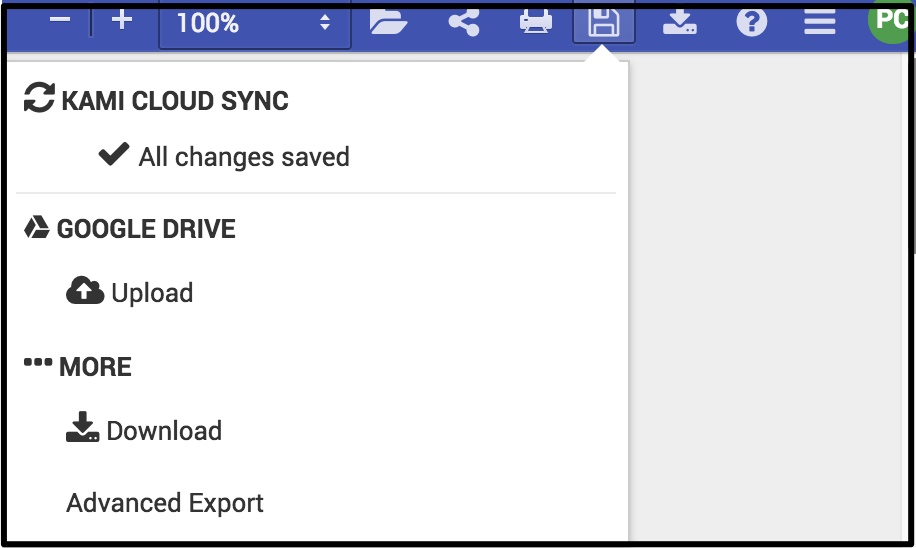
Now there are times when saving just isn’t enough. There are times that you need to export (download) it to your computer. I was very happy to find that rather than just download it gives you some options. Check out the image below to see what you can do.
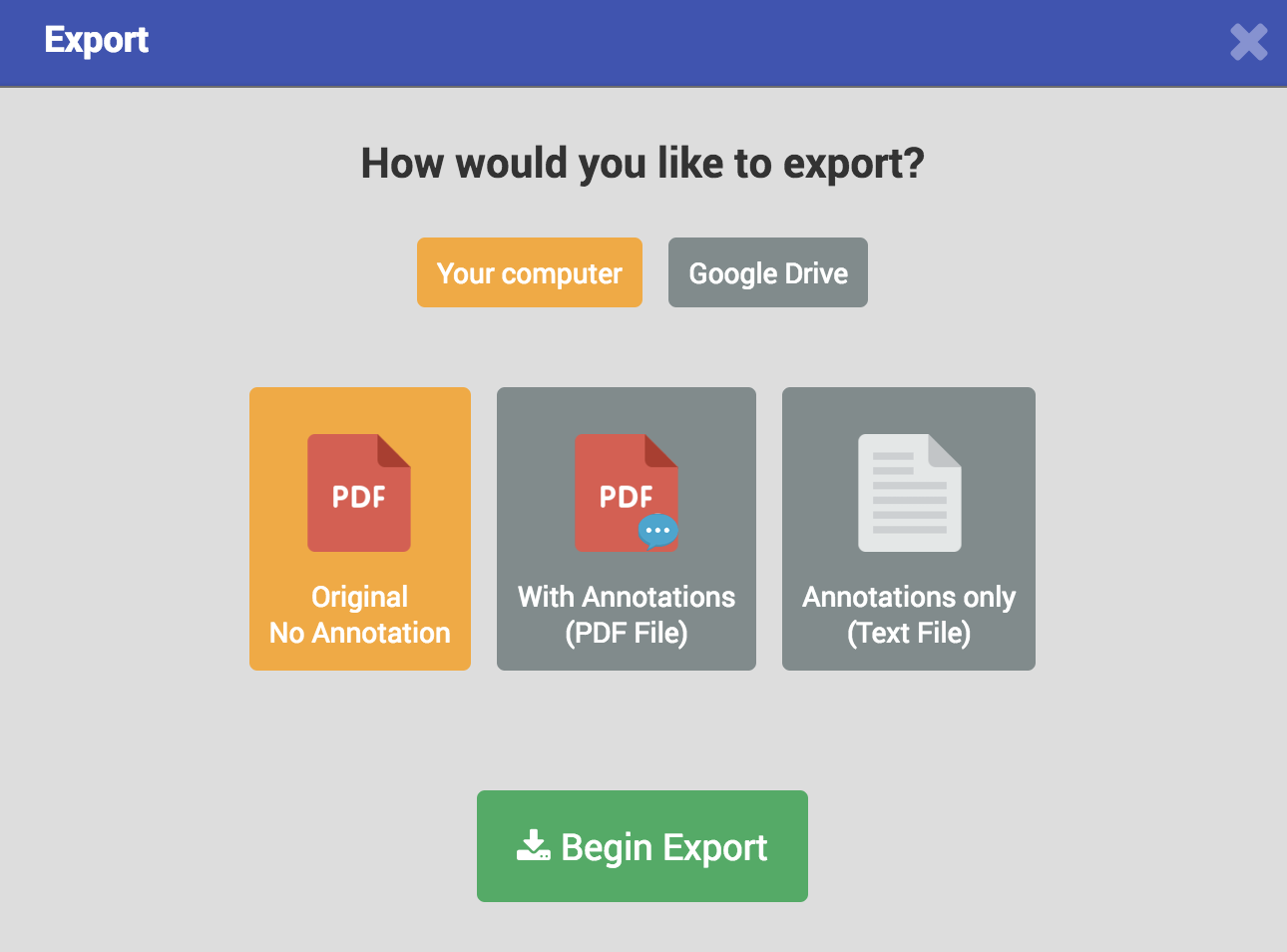
I really, really like that you can download an unmarked up copy. A lot of services and programs have it that when up a PDF that is it. If you want an original you have to go download it again from its original source. I think this is great for planning. You can show an original and then show the concept or the marked up version. Great feature!
There is a sharing feature but you have to upload it to Kami’s servers first. This isn’t a real feature that I or my school would use too often since we would be handling all the sharing through Google Drive. It is nice to know that if a school does not use G Suite they have do have options to easily
Kami even has thumbnail view! Oh man this is so nice. Just click this little icon and bam! Thumbnails.
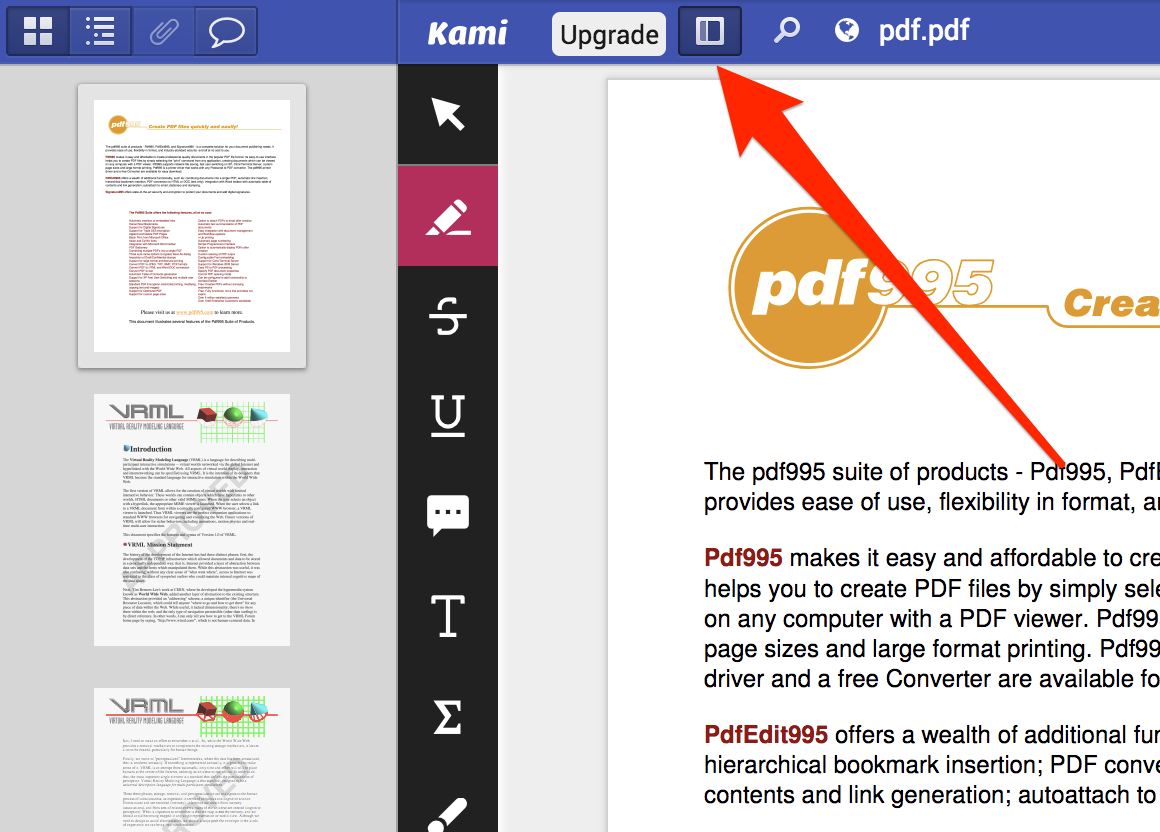
Options
I won’t go into all of them because I honestly didn’t have that much time trying it out but check out all those options!
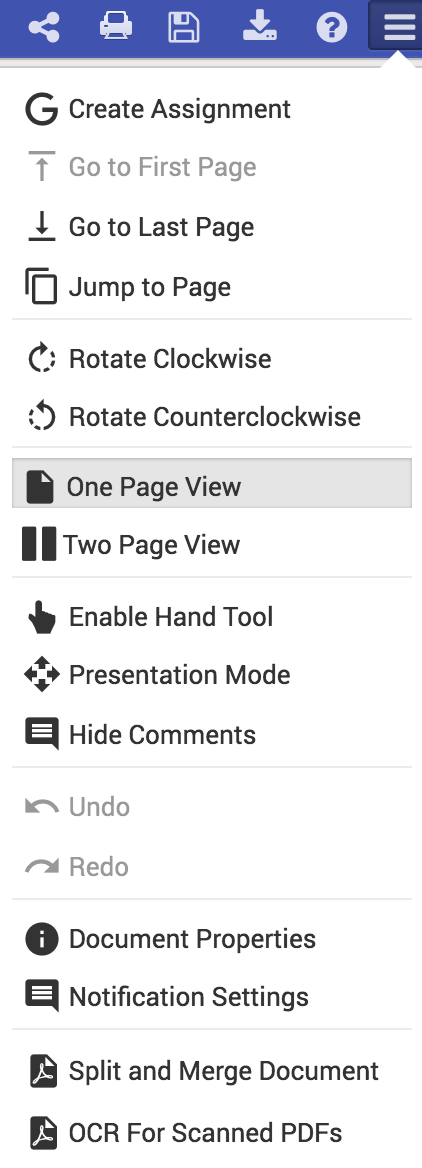
The most important options that do stand out to me is the ability to split and merge PDF documents. Now take this with a grain of salt people. If a PDF is protected it may not be able to perform this task so keep that in mind.
When you click that option it will open a new window where you must upload your PDF to Kami and then you can split or merge multiple PDF files.
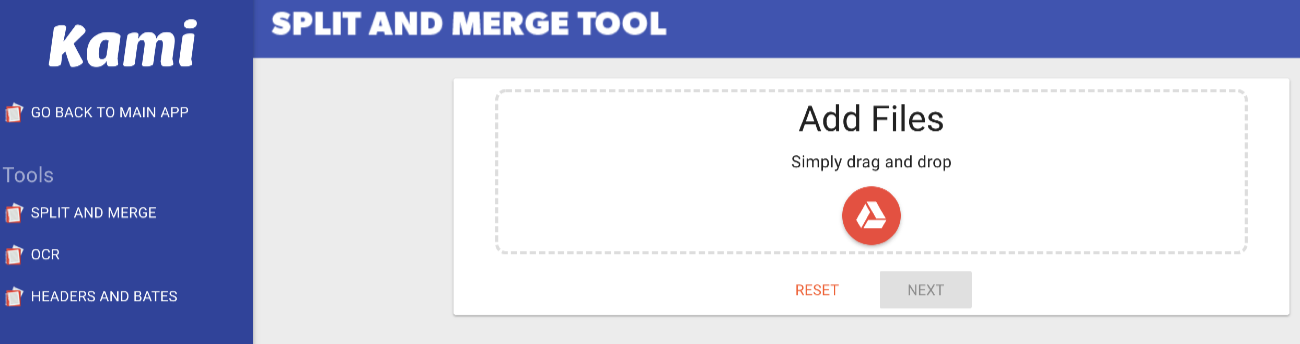
Price
When you sign up you are on the Basic plan which is free, but a teacher or you can get Kami for your entire domain.
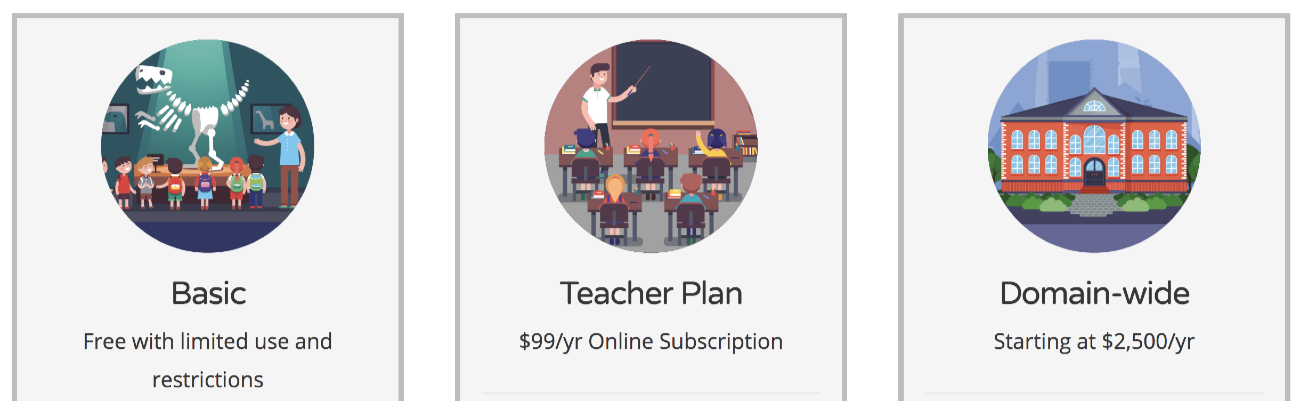
The teacher plan comes with 150 licenses! That’s a lot for $99 a year. If you break that up it comes to 0.66¢ per student. Not bad at all and you do get a lot of good features for that price. But I am still plenty happy with the basic. The only tool I wish they would throw in is the ability to add text to a PDF.
Overall I am happy with Kami and I think if you look at PDFs in your browser I highly encourage you to try it out.
Source: IT Babble Blog and Podcast
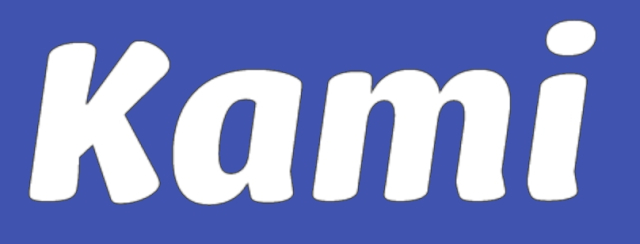
You must be logged in to post a comment.