Finally – displays are moving in the right direction
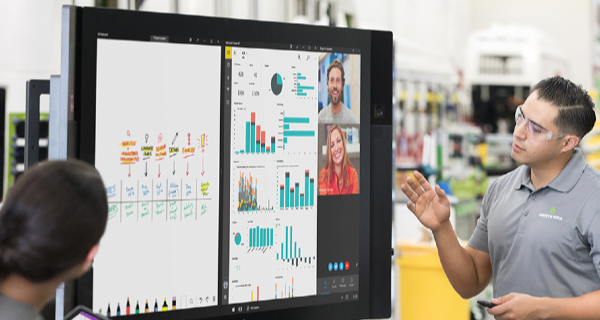
I’m not a fan of interactive whiteboards. My opinions on interactive whiteboards have not changed. Basically I felt that it forced teachers to change how they taught in order to use the technology. I always felt that a teacher should use it as a way to enhance how they teach not force them to change.
Then I saw the Google Jamboard and thought YES! This is something that gets out of your way and lets you work. Then I used the Google Jamboard and it felt like a dream that was interrupted with a fire alarm going off next to your ear. It is a good idea but not quite finished. That on top of its ridiculous price and tiny display made it less realistic for just about anybody – regardless of budget.
Despite this I still felt hopeful. I felt that finally we getting into an interactive panel that lets teachers mirror their display, allow for annotations and white-boarding and do all this fairly fluidly without tapping the board a hundred times just to get to a map of the world (I’m looking at you Promethean).
Last week I attended a demo of a new display hitting the US market in early Spring. I won’t divulge the company or the model of the display because I’m not here to shill for them. The demo had two representatives from the company. A regional sales rep (that you would expect) and then a representative from the development team. This person apparently helps to oversee the software and the hardware implementation and how the two work with each other. This is not something you see. He was there to gather feedback and to take it back to the team. Apparently at an early demo, someone had asked for a way that the interactive display could support multiple accounts. Within 8 months they had that feature and pushed it out to older boards as a firmware update. Impressive
Attending the demo with me was a science teacher, an IT director for a larger public school system, an IT director for a division of a university and an administrator of an engineering firm. A Pretty diverse group all in all. Each had their own budgets and needs and that came out in the questioning.
The physical screen
The screen itself was quite similar to what you see on the market right now. 60–80+ inches, 4K, can be mounted on a trolley or mounted to a wall and are quite sturdy. It also has a stripped down version of Android and has lots of inputs to connect your device or another peripheral. Pretty standard features really.
In fact, the reps both said that many of the panels are all made at the same factory and then the individual companies wrap their own case, add their own software to help make their “product” stand out. So when if you’re deciding what screen your school should buy based on its appearance good luck.
Using it
Then we got to what the screen can do. Basically you can connect your computer to the screen and mirror your display or extend it and then quickly annotate on it with just a quick gesture touch on the screen. You can then save that as a screenshot or you can actually record a video of what is happening while you are working.
Thank goodness it is simple.
You can sign in to your Google Drive or your Office 365 account and so when you (a teacher) sign into the board, your cloud storage is right there at your fingertip.
Thank goodness that is simple.
You can easily bring up a whiteboard to collaborate on and you can use your finger or a passive pen (a pen without a battery) to write and multiple people can write at the same time. Again the whiteboard can be saved or recorded as people work on in.
Nice and simple.
Android messiness
As I mentioned before the board runs a stripped down Android OS. The problem with this is that there is no Google Play store meaning that you cannot easily download and install apps of your choice. You side-load an app into the board but there is not guarantee that the app will run or run properly. The representatives commented that this panel cannot run Google Play Services (no specific reason was given) because they do not meet some Google requirements. If you know what this may be please let me know in the comments.
This can limit the functionality of the board and certainly can cause issues when trying to expand its functionality. Also this is not the most intuitive or easy process for most teachers to undertake and then there are no guarantees that these apps will not crash or cause problems with the OS which may cause issues with the basic functioning of the board itself.
Wrapping up
Basic usability has come a long way from the Promethean and SmartBoards of 2010 and that is a very good thing. Now that there are a lot more companies offering a variety of options from the uber expensive Microsoft Hub to the more affordable lesser known brands such as ViewSonic.
Now these items are far more expensive than projectors but their portability, meaningful interactive features and longevity make it an appealing option for schools. We are looking at one to use in our library which will give more flexibility when dealing with a single class, small group or a large group.
Source: IT Babble Blog and Podcast