Kahoot! – Not as bad as I remember but still not great
Back in 2014 I reviewed Kahoot! and was pretty harsh on it. I had sluggish performance, connectivity issues and I didn’t care for the teacher/presenter centric nature of the activity. Despite all those issues Kahoot! seems to have gone on to relative success! Just about any teacher I talk to has either heard of it, knows a teacher who uses it or uses it themselves. Since it is so popular I thought I would give it another go. I mean five years has passed – can it win me over this time?
What is Kahoot!
Kahoot is an interactive question and answer system. A question pops up on a screen and the student/participant answers the question as quickly as they can from multiple options. The faster they answer, they more points they receive. If the student(s) get the question wrong, they receive no points for that round.
At the end of each round it shows a scoreboard so you can see who is winning. It also has a catchy audio loop during the quiz. Did I say catchy? Well, you be the judge. I think it ages like an opened bottle of $2 wine.
Teacher dashboard
There are two Kahoot! sites. One is for the teacher to create and manage Kahoots! and reports and the other is where the student(s) go to find the Kahoot! and start playing. Let’s take a look at the teacher side first. Here is the dashboard.
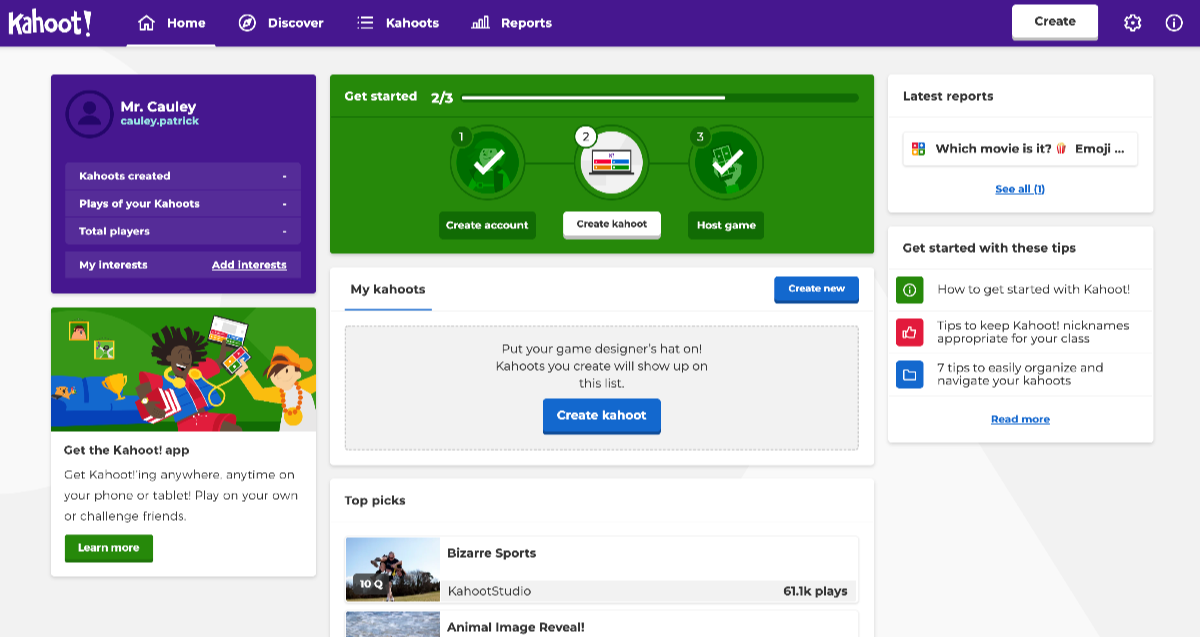
Pretty straight forward. You can create Kahoots!, browse through other popular Kahoots! and Host games of Kahoot!
For a Kahoot! you host, you can get a report of that game to see who played, how well they performed and so on. Pretty good metrics. To get this information just click on Reports from the top menu.

Then you have the option of downloading it as an Excel file. When you open it up, it does look better than it did five years ago. Notice the worksheet tabs at the bottom. Here you can navigate through more detailed information to figure out what answers were selected (correct and incorrect) and what points they received. The points will give the teacher an idea of how quickly they were able to answer the question.
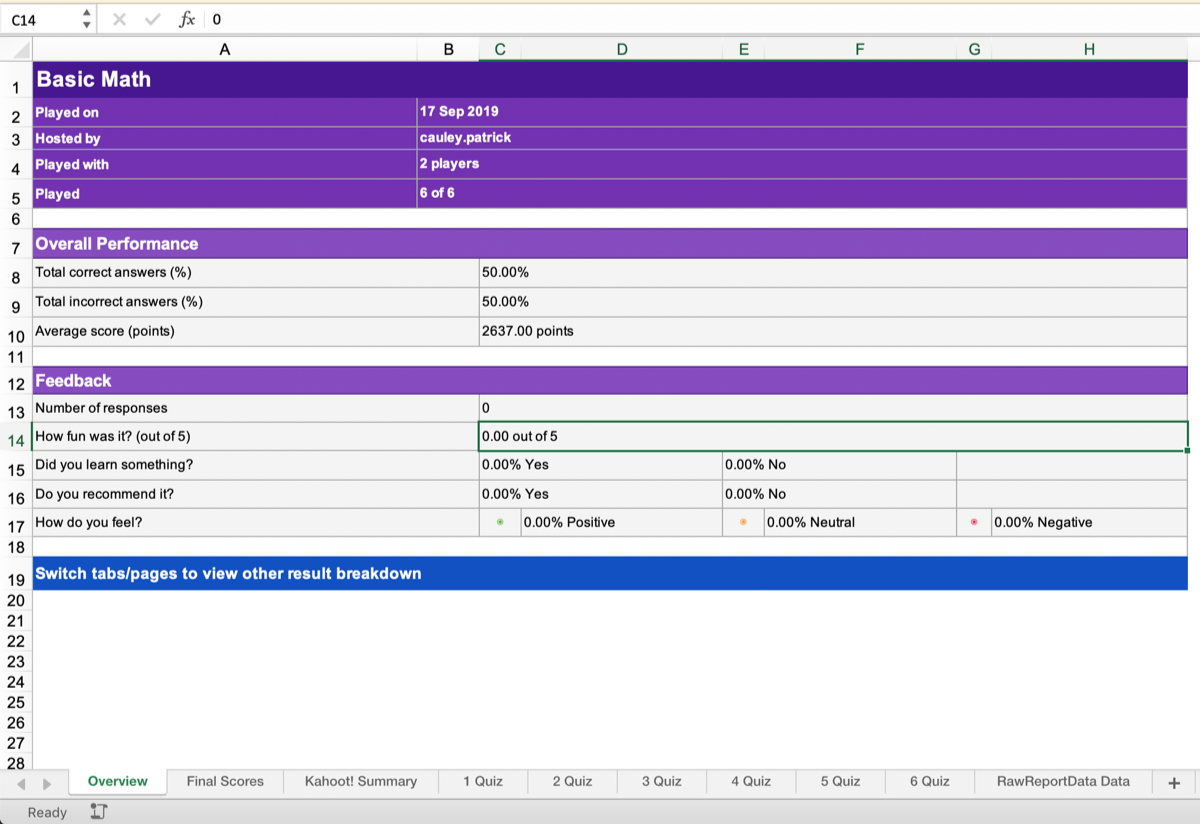
Creating a Kahoot!
I have to give them points here. This tool is quick and easy to use, easy to navigate between different questions. Let’s take a look at what they offer.
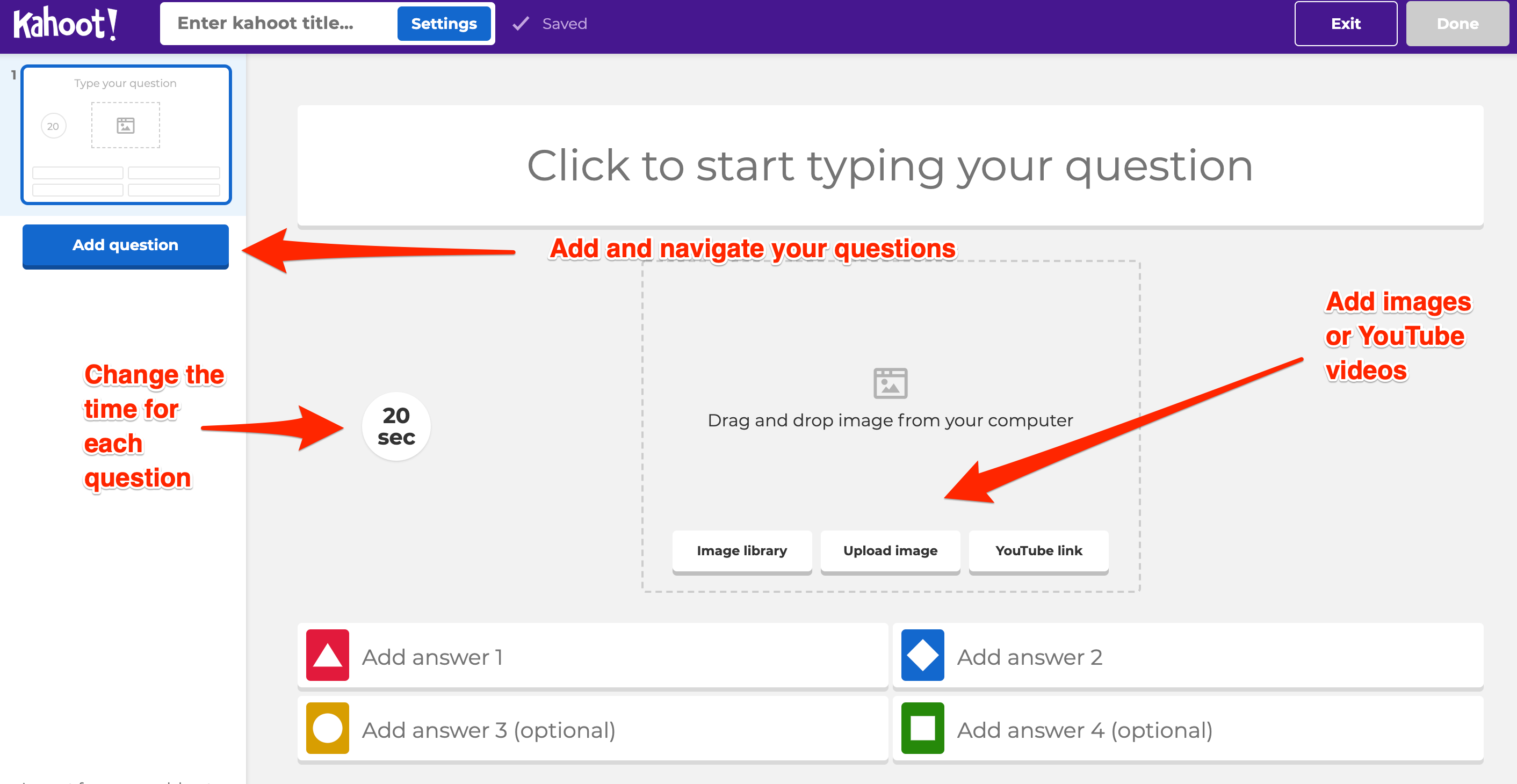 )
)
As you can see it is pretty straightforward. Not a lot of explanation is needed. This is nice.
I wish they had a little more question types. Right now you can only pick a multiple choice or true/false. That is it? Why not matching? Why not fill in the blank? Why not ordering? I do understand that playing a Kahoot! is fast and fun and having to adjust to different questions takes a little more time but come on!
Also, once you add a question type you cannot change it. So if I have a multiple choice question and want to convert it to a true/false type I cannot do that. I can delete or duplicate a question only. Not a big deal but it would be nice to switch on the fly.
One feature that is sort of nice is the ability to add symbols to a question. This makes it good for math. I am not sure you are going to be able to throw some calculus up there but for elementary and middle school math this should be fine.

You can also change the general settings of the Kahoot!. You can give it a name, description (which is highly recommended), pick where you want to save it and who can see it. You also have the ability to add a YouTube video which is what people can watch while waiting for the Khaoot! to start. Make sure you click the Done button and your Kahoot is then ready to be played.
Playing my Kahoot!
As the teacher, you need to go to your dashboard, find the Kahoot! and click Play. This view is nice because you can also see all the questions and answers. This is nice so you make sure you didn’t click the wrong Kahoot! if you have many of them. Also, it is a quick way to check for mistakes.
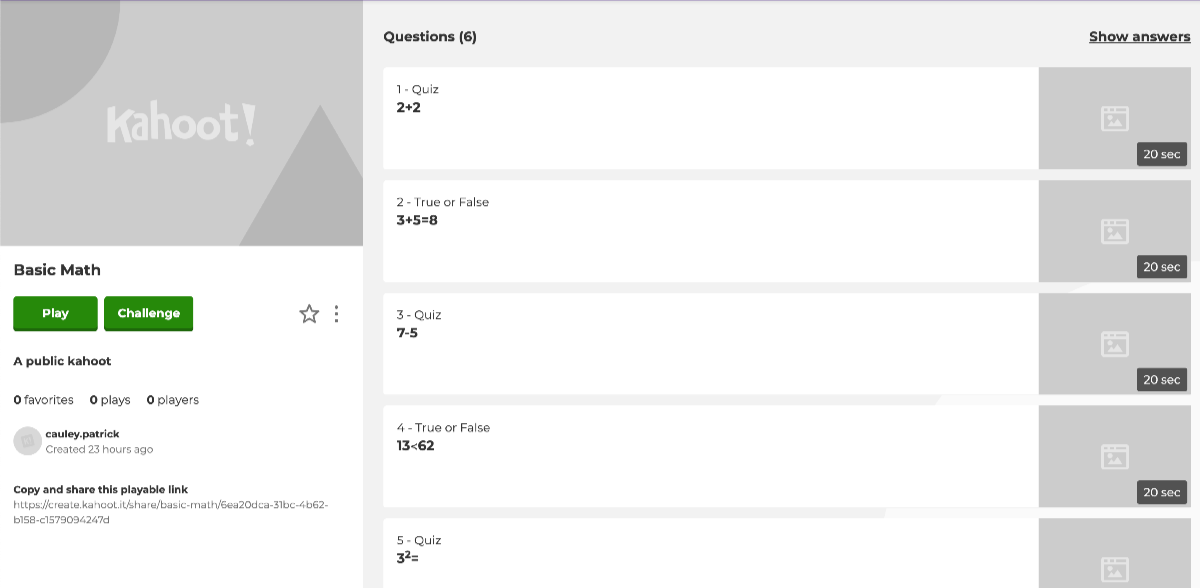
Before you start the game you do have two options. You can either make it Classic mode (each person has their own device) or a Team mode where teams are against other teams. I’m just going to do the Classic. You also have the option of using a name generator. Kahoot! will create the name that is displayed for the user. If not the user can create their own name (be careful teachers of naughty students who). Luckily you will see all the names before it starts, but if someone has made and inappropriate name it will mean more waiting for the rest of the class.
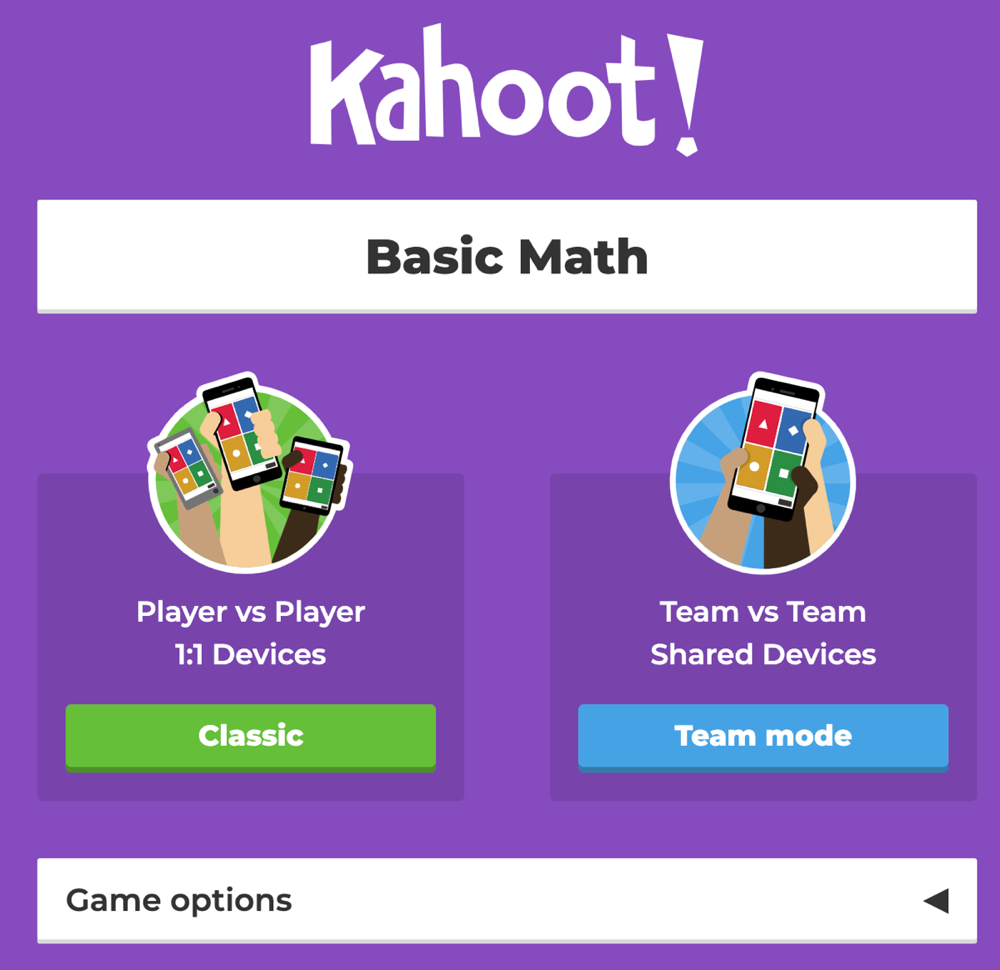
So I ran the Kahoot! on my computer and joined it with my smartphone using the app. A colleague of mine also joined in on her computer. Before the teacher (me in this case) started the game I got to see that I had the correct number of participants. To join, I had to put in the game PIN on the app and my colleague had to put in the PIN on Kahoot.it Once we joined I started the game!
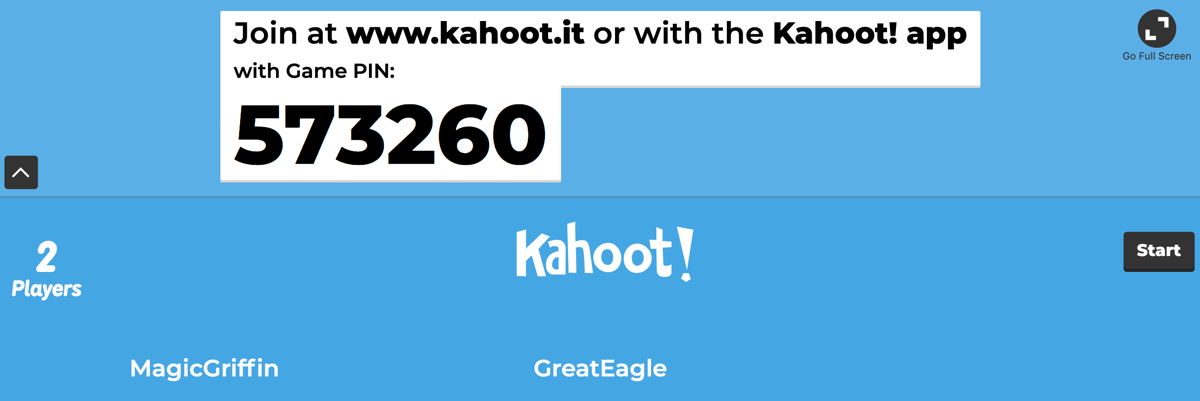
My pervious complaint is back. As a contestant or player I do not see the question on my smartphone screen and neither did my colleague. We both had to look at the computer that was hosting the Kahoot! Annoying and a waste of space for our screens. Check out a screenshot from my phone during a true/false question.
Also we can’t see the choices. Why? Why not put the question and the choices there? It seems like a no brainer but in five years they have not fixed this! Maybe it bothers me a little too much but it seems like such a simple fix.
Now for some reason there was no music playing during my Kahoot! Not sure if that was my computer having issues or if I somehow disabled the music. I went back in and played another Kahoot! and the sound started to play again, so I am pretty sure it was my computer the first time.
So when you get a question correct or incorrect it lets you know which is nice and in between questions is shows you who is winning. Also, you only have so much time to answer a question which does keep the game moving at a good pace.
The music is just as annoying as it was 5 years ago.
Kahoot Challenges
OK – there is a way for students to participate in a Kahoot! by themselves and actually see the questions and choices on their screen (one of my biggest gripes). It is called a Kahoot! Challenge. A teacher can set this up and give a time frame of when a student can complete the challenge.
From the same screen you start a Kahoot! you can select Play or Challenge. If you select Challenge you have to put an end date and time like you see below.
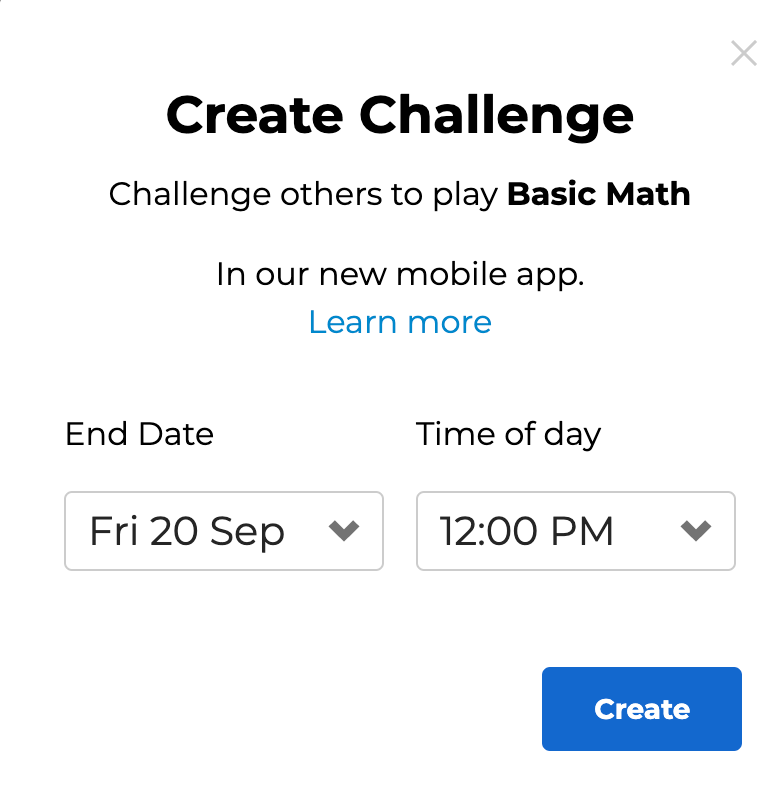
Then you get a URL link for the challenge and the Challenge PIN. You also can share it directly through a few services.
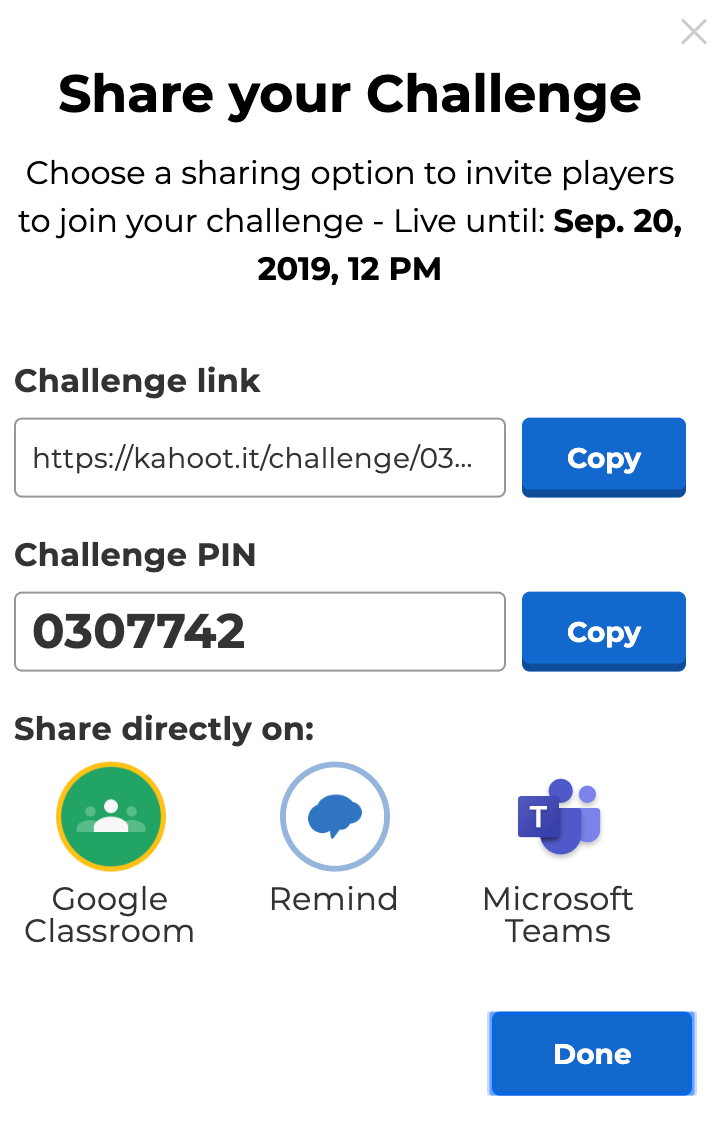
So, if you have the app on an Android device, an iOS device or some select Chromebooks (ones that allow Google Play store apps to be installed), the student just fires that up, enter the PIN and they are off. Here is what one of the questions looks like from my smartphone.
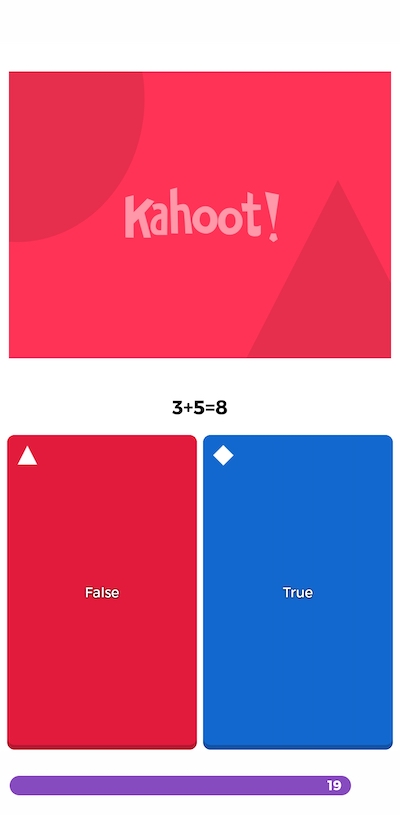
See that! It is the QUESTION! It is right there! Wait! I can also see the choices!! See, folks it is totally doable.
OK – I’m happy about that. Now, here is what I am unhappy about.
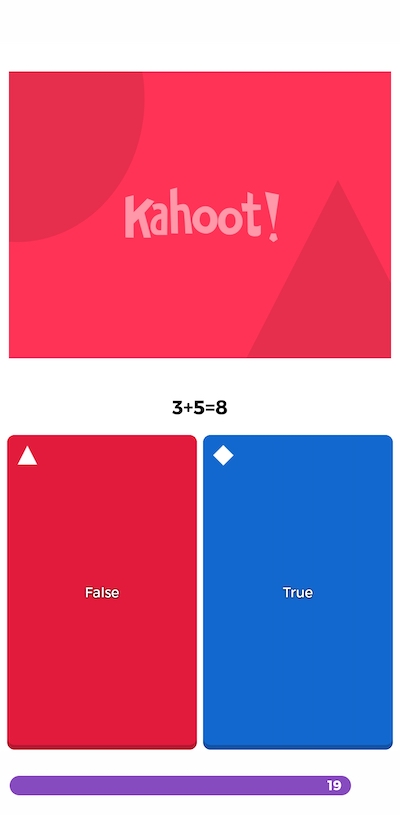
Hmmmm – that is from my MacBook. Maybe I messed up? NOPE! You need the app on a mobile device to play a Kahoot! Challenge. There is no way around it, even though they give you a friggin link to the challenge! Why give the link if you can’t access it from a Windows, Mac, Linux or Chromebook? Why can’t this be played in a browser like other a regular Kahoot?
Reports
After a Kahoot! or a Kahoot! Challenge the teacher can access a report and see who participated, their score, which questions people got wrong and which questions most people got right and if they got it wrong, which answer did they chose. This is good data for a teacher to be sure. It gives that person good information to go and investigate further and find out where there are gaps. The reports look good and even though it is in Excel format, you can open that file up with any modern spreadsheet program.
Conclusion
Kahoot! isn’t as bad as I remembered back in 2014 but that’s not to say that it is great either. If you use it, that’s totally fine. Teachers like reliable tools and if this is working for you keep on, keeping on, but I urge you to check out some other options out there such as Quizizz, Quizlet, Google Forms and more. They may not have that catchy tune and may not be as “fun” but they will all give you the same data and guess what it works with any device with an Internet connection.
Source: IT Babble Blog and Podcast
Podcast: Play in new window | Download
Subscribe: RSS