Streaming in the classroom: BenQ – Instashow
The journey continues! This time we are looking at the BenQ Instashow. A lot of people may not be too familiar with BenQ in North America, but they have it looks as though they have been making steady inroads into the continent. They may a bevy of products and this is one of them.
If you are familiar with Barco’s ClickShare (review coming soon) you will notice an immediate similarity, and you would be correct! It basically works under the same principal which I’ll check out below.
Price
OK – let’s get this out of the way. The BenQ Instashow is expensive. I looked the cost up on CDW and the cost for this system is $1100 USD. That’s a hunk of change people. The version I have is USB but they do have other connector types available to purchase and all are around the same price point.
One unit is good for one display. We do have two buttons that will allow you to quickly (and seemlessly) switch between one computer and another on the same display.
What can it do?
It can mirror your screen or allow the second screen to act as an extended display. Let me tell you fellow reader – it works really well. That is all it does though. No whiteboard, no multiple computers on the same screen simultaneously, just takes your screen and puts on a projector/TV.
You get a button or two and a base station. The base station obviously plugs into the projector or display and the buttons plug into the computer. The first time, you will need to pair the buttons with the base station. This initial pairing is pretty quick and you only need to do it once.
On the back of the base station you have few options.
As you can see, there is a pairing button, an Ethernet input, and HDMI connector and a microUSB connector (for power). Unfortunatelye the BenQ Instashare does not have Power Over Ethernet (POE). Meaning you need to use the micro USB port to power the device. The good news is that connecting it to a TV or projector’s USB port is sufficient to power the base station. The packaging does include a traditional plug if your device doesn’t have a USB.
What makes this different from the Mersive and the Barco WePresent is that no software is needed. There is no client to download, install and run to connect. It just connects. You plug in one of the buttons into your computer, wait for the light to turn green, press the light and you’re connected.
The lag is nearly nonexistent and the image is crystal clear. It really is pretty nice.
How this works is that the button and the base station form their own private (and encrypted) network. You don’t have to connect the BenQ to your schools’s WiFi or even the LAN. All you need to do is plug it into the display make sure it has power and you’re off and running. Something to note though, the dongle must be plugged in the entire time to work. Which means you are carrying that dongle plugged into your computer with you at all streaming times.
When it is connected to the display here is what is shown.
That is really all the instructions you get. No navigating to an IP address or anything else. Just very straight forward which is really nice.
Streaming Video
Ease of use is one thing, but performance is another. How does the BenQ stream video? It streams video great! There is no lag, no distortion of picture or dropped frames. Audio came through with no problems (though I did have to change the audio output on my Mac each time I connected).
It worked very, very well. I would go so far as to say it streamed video better than an Apple TV and at this price point it had better. Check out the example below. Again, I used a random Ted Talk because you get to see a lot of people talking on screen.
Pretty good eh?
When we had two buttons connected, all a person had to do was hit their button and the image switched instantly. There was no loading screen, no black screen while it was processing. It just switched. We did this many times even trying to see how fast it would go. The BenQ handled it all with ease. Very impressive.
It does take a little time to connect but more about that below.
Issues
It’s not all sunshine and lollipops with the BenQ though. It works pretty well with MacBooks, Windows laptops and Chromebooks, but it was a no go for iPads or mobile phones with USB. I am not sure why, but it wouldn’t react at all when plugged into my OnePlus 6. Does this mean it won’t work at all? Not sure, but we had no success with it.
Then there was the time it took to connect. I would hope that all I had to do was plug in the dongle and a few seconds later I could connect. Not quite. I plugged in the dongle and then after about 25-30 seconds I got a green light on the ring, but when I pressed the button to connect it failed. Here is a video of that happening. I sped up the speed by two but put a time code in the upper left hand corner for reference.
If you were thinking that you could pass the dongle around from student to student to seamlessly stream you better have some buffer time planned in between. This seemed to be the case with any of the computers we tried including the Chromebook. Sometimes we got it up and running in about 30 seconds, but it was always 30 seconds or more.
Once connected though, it was solid. It stayed connected and nothing we threw at it seemed to deter it at all.
The range of the BenQ Instashow is pretty decent at around 8 meters (26 feet) as advertised in its included documentation. It didn’t stutter or try to keep the connection. When it hit the limit it just disconnected instantly – this is nice. No games, no maybe I can stretch it today, it just stops.
The reason I include this in the Issues section is that if you wanted to use this in your theater or large multipurpose room, it may restrict where you can place it. Keep that in mind, before plunking down all that cash. In most classrooms though this would work without issue.
The last issue is the dongles. They’re not heavy or poorly built, in fact they’re feel good. In order for this to work, your computer must stay plugged into the dongle at all times. I had no issues plugging it in, and picking up my computer and walking around the room with it. It worked just fine. Even accidentally bumping the dongle didn’t interrupt the stream.
Managing the BenQ
Well, there is no management option I could find, but really there isn’t much to manage. Since they are plugged into the projector/display via USB, they pull their power from it. If it were to freeze, we would simply restart our projectors. Since we have laser projectors this whole process would take 15 seconds and then a short boot time for the BenQ. That’s not too hard.
I do worry about the dongles (buttons) getting lost as classrooms can move pretty fast but overall teachers could easily power cycle these units themselves.
Would teachers like it?
Hell yeah! Great video streaming and solid connection? You bet they would. I am sure they wouldn’t be too thrilled with the dongle but right now that is where technology is. I do like the fact that it works with Mac, Windows and Chromebooks. The long load times may keep teachers from freely passing the dongle around the room. The cost of a dongle is around $600 USD, so that may also keep teachers from passing it around as well.
Will it replace our Apple TV’s?
Not a chance. It is just too expensive. I like what BenQ has made, but the cost is waaaay out there.
$1100 vs $179 (that’s the 4K version)
There is no way I can sit in front of our CFO and justify the price per unit cost. I’ll be sure to keep my eye on the Instashow but at this point it may be a good idea to have one in the building for presenters.
Source: IT Babble Blog and Podcast


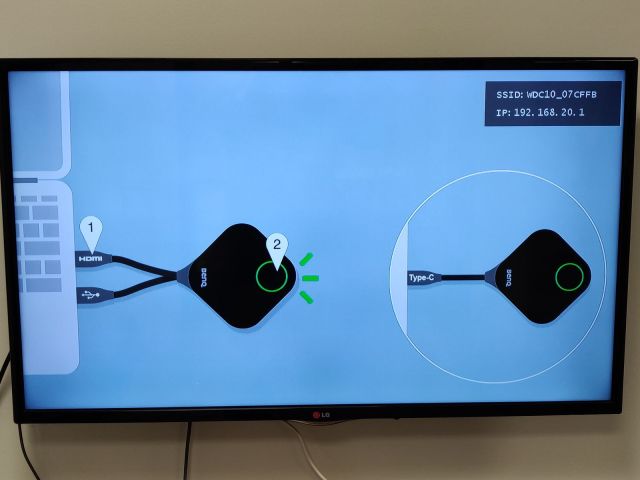
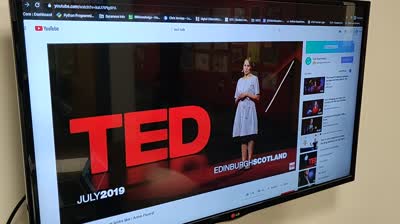

You must be logged in to post a comment.