Witeboard.com – A review
Hello readers, today I am reviewing another online whiteboard website. What makes this site different is how basic and minimalist this service is. There aren’t a ton of features and there is a very low learning curve but is it enough to be a good to be considered when there are already strong contenders in this space.
Signing up & the tools
You don’t have to! When you go to https://witeboard.com/ you are immediately dropped into a whiteboard and can start working. No need to sign up, sign in or anything else. If you want to sign up, you can do with either an email or with your Google account – so pretty simple.
You have three basic tools:
- Pencil – Free form drawing
- Line – Draws lines (no end points/arrows)
- Text – Let’s you type
- Color – Let’s you change the color
You can see these tools in the slideshow below.
There are some neat keyboard shortcuts you can perform as well. When on the pencil tool you can hold down the spacebar and it will automatically start drawing, so you don’t have to keep holding down the left mouse button or if you are on a trackpad, keep depressing that.
While the pen tool is active, you can also hold down the R key to draw a rectangle, the C key to draw a circle and the Shift key to draw a straight line.
As you can see – very straight forward. A child could be dropped into this program and within five minutes know how to use all the tools and change the color. It is very straightforward.
Saving & options
To save a whiteboard, there is a place in the bottom left hand corner where you can give it a name. Once you type in a name just hit Enter/Return and that’s it.
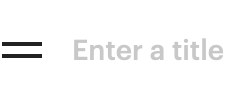
Do you see that equal sign? Click that to get to the options and like the tools there aren’t many.
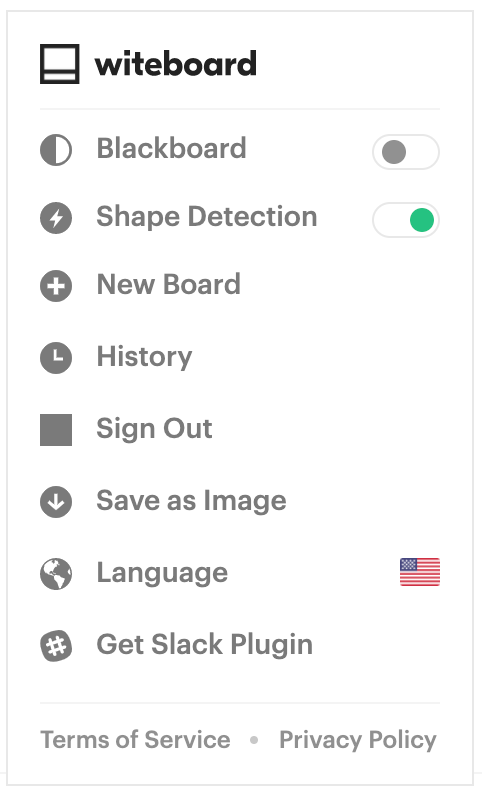
- Blackboard – Just makes the background black
- Shape detection – If you draw a shape Witeboard will clean it up
- New Board – Makes a new board
- History – Let’s you go back to your previously saved boards
- Sign out
- Save as Image – Exports your whiteboard as a PNG image
- Language
- Get Slack Plugin – You can integrate it with Slack if you use that
That’s it folks – tha’s all the options thus far for Witeboard.
Sharing
Well, that’s not completely true – you can share it and work with others in real time and like everything else – it is super easy. In the top right hand corner is a Share button. Click that and it will automatically copy the link to your board. Then you can share that link (email, chat, Classroom, etc.) with whoever you want. When they click the link they are immediately on the board and can edit.
Be warned though fellow reader. There are no permissions here! If someone has the link, they can access the board whenever and do whatever they want to it. They can erase everything, they can type whatever they want, they can draw whatever they want and if they don’t sign in (because they don’t have to) all of this can be done anonymously. So you may share the link with a student who then shares it with a fellow classmates who wants to pull a “prank.” I’ll leave the rest up to your imagination.
Oh yeah, once they have access to the board – they also can share out the link to anyone.
Bugs
There are a few that I encountered in my short time with Witeboard. None of them were huge but enough to frustrate for sure.
The first was the pencil tool, it sometimes only drew straight lines instead of the freehand ability. I had to simply switch to different tools, jump in and out of settings and eventually it would start working as expected.
If the pencil were doing this, then the eraser wouldn’t work properly either. The eraser acts like a brush normally and you erase, but when the pencil is acting up, the eraser will only erase certain parts of the whiteboard. Again, no rhyme or reason why it worked but with enough finagling it went back to normal.
There is an Erase all feature. When you click the Eraser tool, a trashcan will appear.
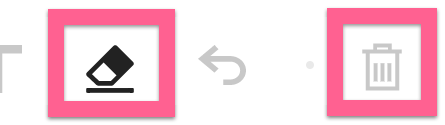
A warning will appear that warns the user that this will erase the entire board and it can’t be undone.
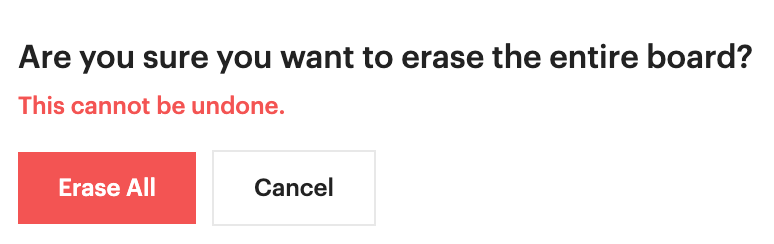
It doesn’t work. Sometimes it will erase certain parts of the board but not the whole board as it states. In fact, it has never erased the entire board for me. I am sure they are aware of the issue and will fix it later on.
What I like and don’t like
I like the simplicity and immediacy of the website. You are placed in an environment to work done straight away. No fiddling with a dashboard, no moving windows or tools around, just a whiteboard you can work on.
I also like how low the learning curve is. With just a few minutes of exploring you can know everything this site can do and cannot do. Some tools require practice and explanation in order for people to fully leverage its power; not so with witeboard.com. They keyboard shortcuts make sense, are easy to learn and are useful.
I also like the stripped down settings. Have you ever looked into the options of a Padlet? They are not overwhelming but they can give you a little moments of pause. There are settings for each Padlet, there are settings for your account, there are settings for sharing a Padlet.
That’s the end of what I like, now let’s get into what I don’t like. I hate the fact that anyone can access and edit the witeboard with just a URL. You don’t even need an account to make changes. I also don’t like how you can’t control if someone can edit or if they can view only.
I also don’t like the bugginess of the service. The bugs I mentioned above happened more than once and when they happened it really interrupted the workflow because there are so few tools and when one goes down . . . well it makes it tough.
The work area is limited. I don’t need an unlimited canvas to work on, but what you see is what you get. There is no way to move to another area and work on another project or idea. There is no way to expand the canvas without creating a new one. It’s a bit limited.
Finally, there is no selection tool. Want to select a bunch of elements and move them to another area? Tough luck. Want to select more stuff and quickly delete it? No way my man. – grab that eraser tool. Not having this tool is a huge gap in its tool selection and a deal breaker for me.
Conclusion
Should you use it?
Nope
There are plenty of better options out there – use one of them instead and cut out the risk of kids anonymously writing profanity like the word “poop”.
Source: IT Babble Blog and Podcast
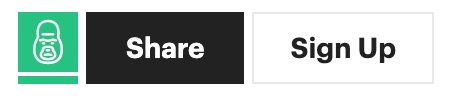
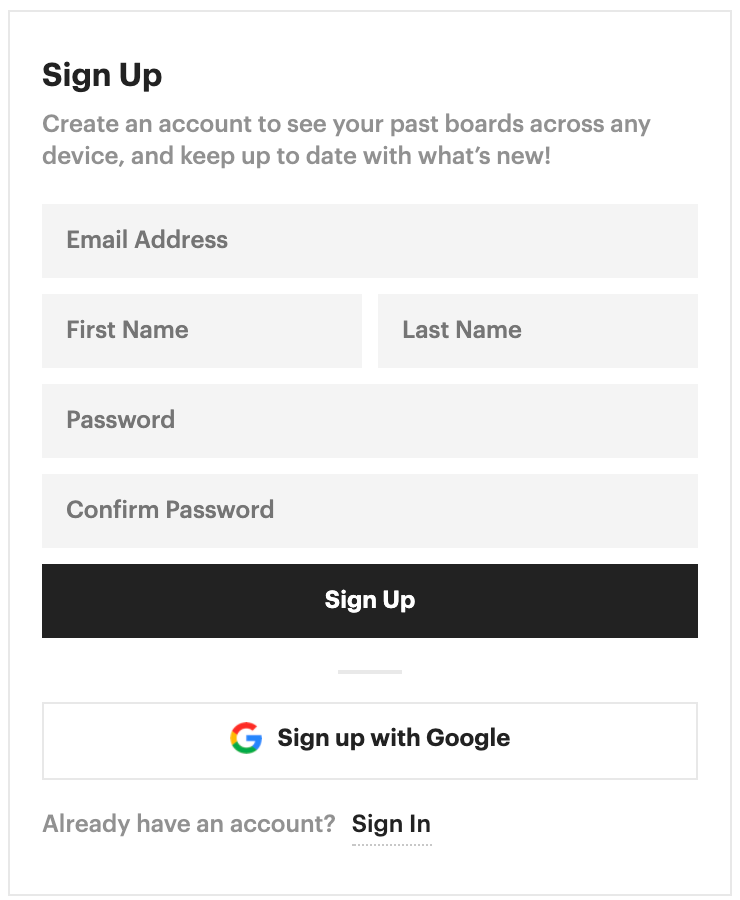

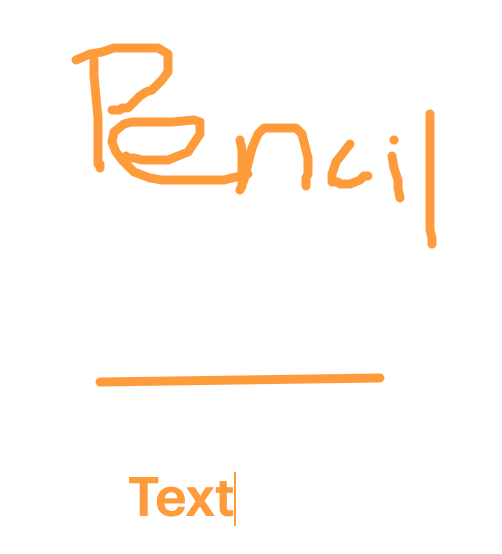
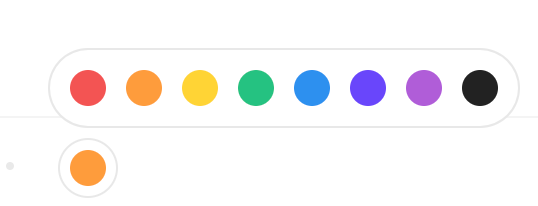

You must be logged in to post a comment.