Google Classroom and Multiple Accounts
There are a lot of people out there using the Google Classroom app. We have encouraged our parents to log into the app as their child. That way they can see what their kid sees and have a real understanding of what is happening in the classroom.
A question we have received is “What do I do if I have more than one child?” or “How can I view all of my children’s Google Classroom assignments and materials? These are good questions and while it is pretty easy, it may not be the most obvious thing.
To add an account, just tap your account icon in the top right hand corner of the app.
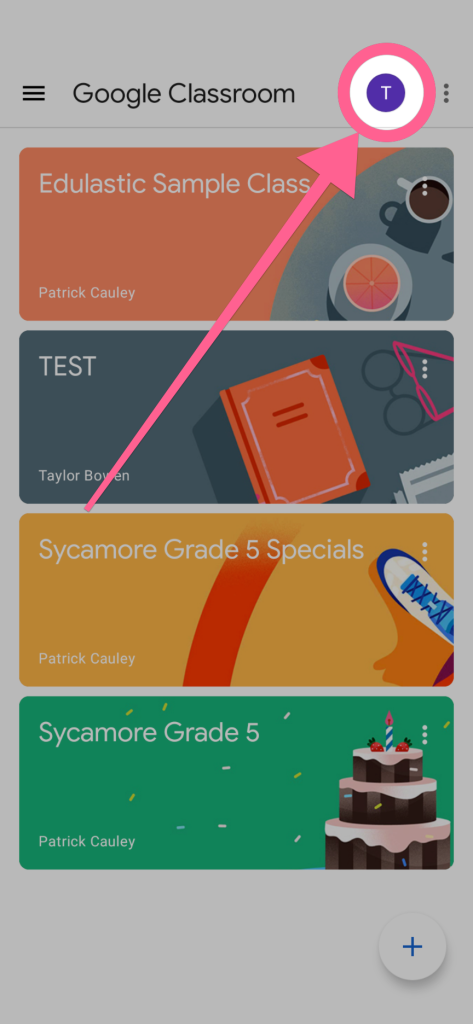
Then a new window will appear. Here you can see all the accounts that are already logged into Google Classroom. This is where you can add or click a link to manage these accounts on your device.
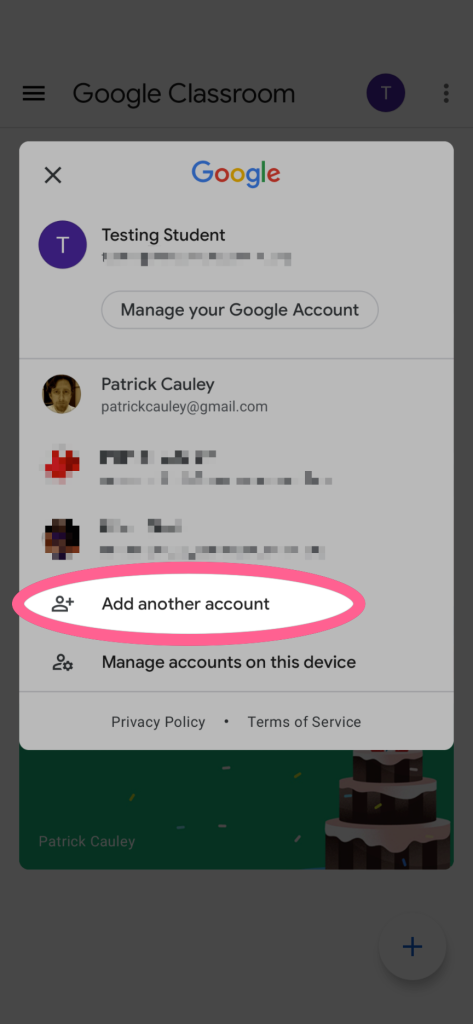
When you click the Add another account it will ask you to log into that account so you provide the Google Gmail address and password. Just repeat that process for all of your children’s accounts.
Now once all those accounts are on the phone and logged in, switching between the two is super easy. All you have to do is swipe down from your account icon.
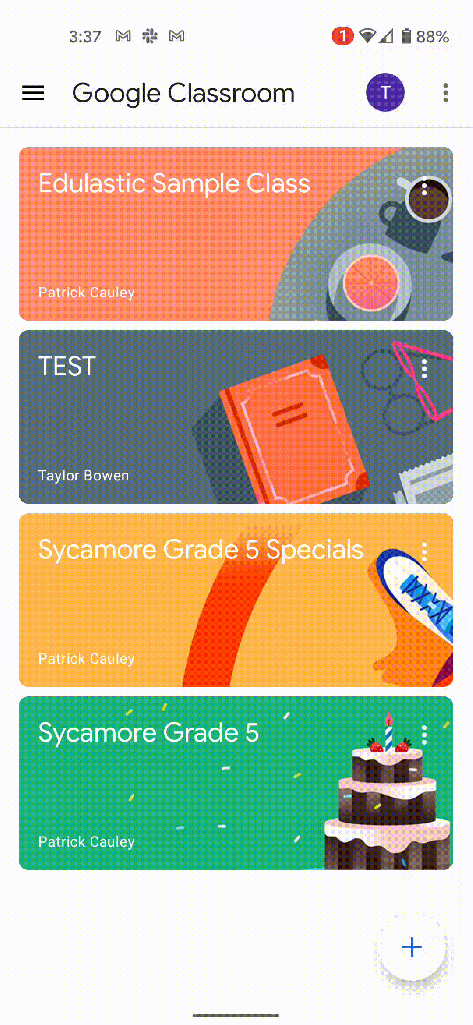
Source: IT Babble Blog and Podcast
You must be logged in to post a comment.