Mote – Chrome Extension review
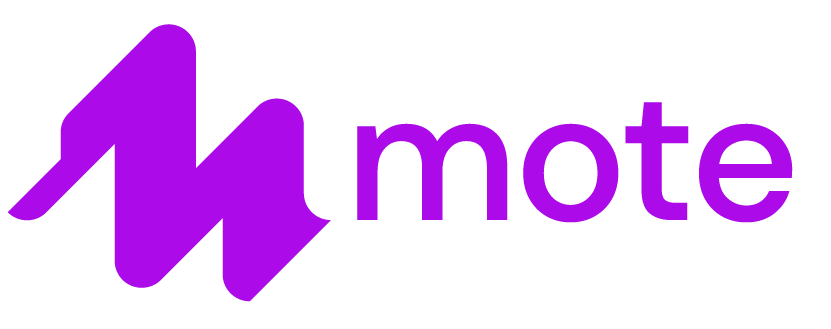
OK, it’s a weird name but it has a pretty cool function.
This is an extension you can add to Chrome and use on a variety of Google products to leave audio comments. If you mark up an essay or digital document, all too often students will just take a look at the score at the top of the first page and maybe leaf through the rest of their work and then stuff it in a folder, trashcan, or some other dark region never to give it another thought.
This is obviously a problem as feedback is a pretty crucial part of the teaching-learning process. mote allows you to record audio feedback and add it to Any type of Google document (Docs, Sheets, Slides) and it also allows you to add comments on Google Classroom as well.
Cost
There is a free version which will give you 30 seconds of recording but there are two other tiers as well. The essential which is $19/year and the Unlimited which is $39/year.
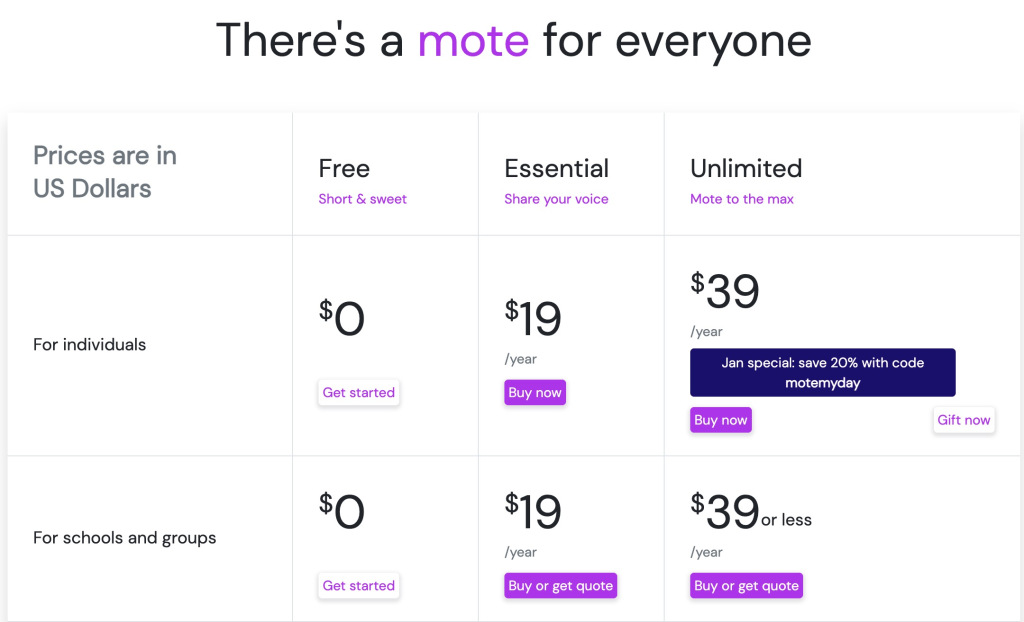
With the free you are limited to 30 second reocrdings. The Essential and Unlimited stretch that to 90 seconds and the Unlimited offers more features such as reusing recordings (or motes as the site refers to them), more reactions to motes and more. You can read more about it here.
Installing is pretty easy. Just head over to the Chrome webstore and search for the extension, or click this link to go right to it. After you install it you will be able to see the mote extension
Using it
Again, this is pretty simple. This extension does one thing and one thing only. It allows you to add audio recordings to Google Docs and Google Classroom. In a Google Doc you add a comment just like you would normally do then hit the comment. When you hit the Comment icon you will have the option to type your comment as normal, but there is also a new mote icon in the comment box. It is that weird looking purple circle with the “m” inside it.
When you hit the Comment icon you will have the option to type your comment as normal, but there is also a new mote icon in the comment box. It is that weird looking purple circle with the “m” inside it.
Now be prepared. When you click on the mote icon it starts recording immediately. There is no countdown it just goes! You know it is recording because you will see the timer start to countdown towards 0.
*Note: You get an upgraded account to try out when you first sign up. That is why my time limit is 90 seconds*
When you’re done with your comment and have posted it, mote will take a few seconds to process the file and then it shows up in the document as a playable comment!
The quality is subject to a few factors. One, laptop mics suck so don’t expect professional sounding recordings here. Also, mote is most likely processing these clips so when I played my mote back it sounded a little thin. Take a listen yourself.
Click to hear my voice note… https://mote.fyi/hxnksdp
It works the same way in Google Sheets. I don’t believe there is a way to comment on Google Forms, but if there is I bet mote will be right there waiting for you. I’ll talk about Slides later.
In Google Classroom mote works almost like you would expect. If a student turns in a Google Doc of any kind you can add comments just like above. If you want to add a Private comment though – I’m afraid that can only be typed.
Also if you want to use mote to make an announcement to the class, you’ll be out of luck again.
If you want to leave a mote for an announcement, now that is something you can do.
Students?
At this point, you are probably wondering if your students can hear your motes? I mean you’ve put in the time to personalize the comments and it is very important. The answer is yes, even if they don’t have mote installed. Instead of getting a nice player right there, they have a link that takes them to the mote website.
But once those students have it installed that nice looking player will appear.
Google Slides
mote works with Google Slides and it can leave comments just like you would expect but it has another trick up its sleeve. It can also add audio to your slide presentation! Now, if you’re looking to get super professional sound into your presentation, you may want to make those recordings, add them to Google Drive and then insert them into the slideshow.
When you click that Next button you will need to grant mote a bunch of permissions such as utilizing the microphone and giving it more access to Google Slides.
Once that is all done, just click the big mote icon near the top right hand corner of the screen to start your recoding. Unlike leaving a comment, it does not start recording right away. Instead a little window pops up with the mote icon in it. Click that icon to start your recording for that slide.
While recording you get the countdown timer (like before) and you can see some levels bouncing around the mote icon. When you’re done, just click the mote icon to stop.
After the recording you can listen to it (nice), trash it or insert it right into that slide.
Click the Insert button and voila! Your slide is now enriched your lovely voice! At least that is what is supposed to happen. On my testing I received this error each time.
I think I know the reason behind this. I am signed into multiple Chrome accounts on one computer and I think mote is getting a little confused. No worries though it is still very easy to add that audio to your slides. You see, mote stores these audio files right in your Google Drive, so all you have to do is go to Insert on your Google Slide Presentation and select Audio.
Drive will open up and there are your motes!
Select the one you want and it will be added to your presentation. Pretty simple.
What about Kaizena?
If you’re not familiar with Kaizena, it also allows you to add voice comments to Google Docs, but only for Google Docs. It doesn’t work with Classroom, Sheets, Slides or any other Google product. I wrote a glowing review of it back in 2018 and you can read that here and an update here.
Where mote is pretty straightforward, Kaizena is very robust. Allowing you to add rubrics and other features and even video! It is not an extension like mote but an Add-On for Google Docs and students have to have Kaizena installed in order to hear or interact with those comments.
It’s great but it does not have the universal integration that mote uses. If you are looking for a simple way to add audio then mote is the way going forward. If all you use are Google Docs in your class then Kaizena is probably best suited for you.
Conclusion
OK – no surprise here, but mote is great. Even the free version is probably more than enough for what you need. The fact that it works with so many core Google products makes it a great an easy way for you to give audio feedback to your students. Writing meaningful comments on student work is certainly a time consuming endeavor but one that pays off in the long run. I think students hearing your thoughts on their work as opposed to reading small comments can make that feedback much more effective. Check it out for yourself.
Source: IT Babble Blog and Podcast
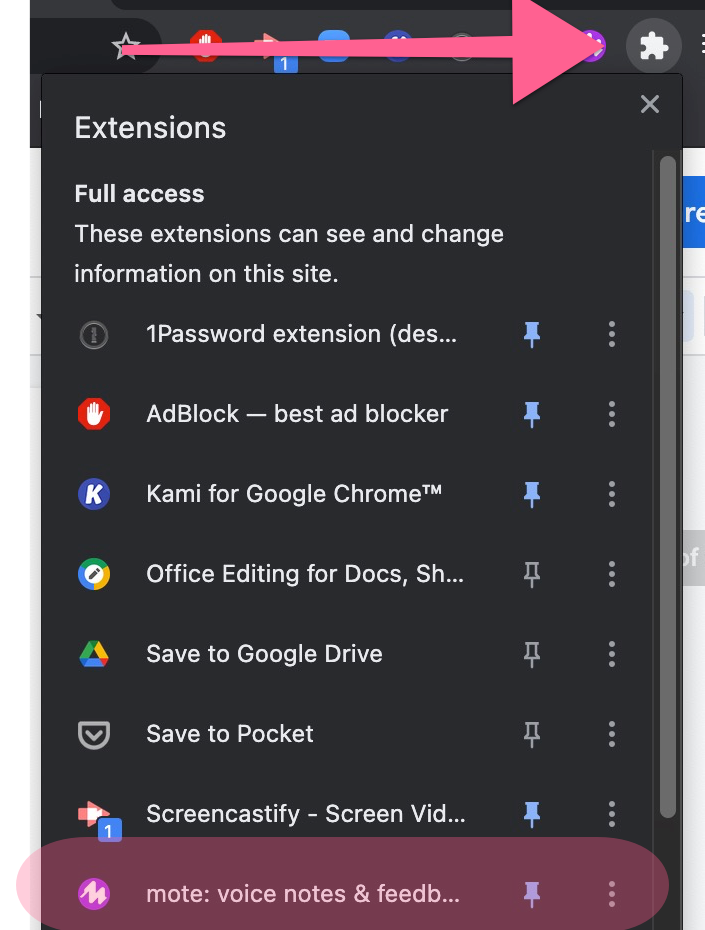
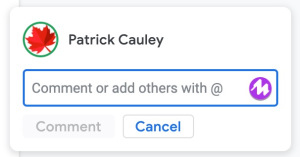
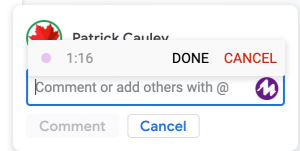
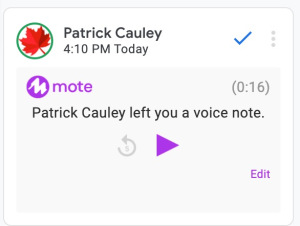
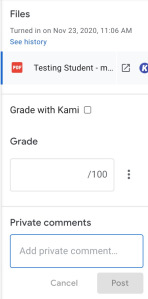
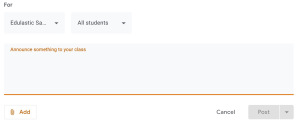
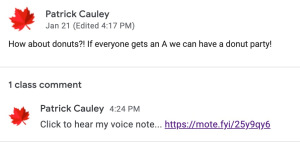
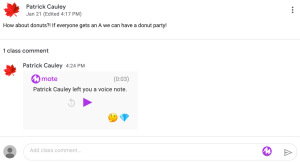
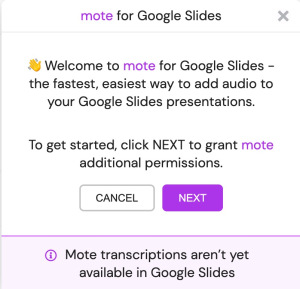
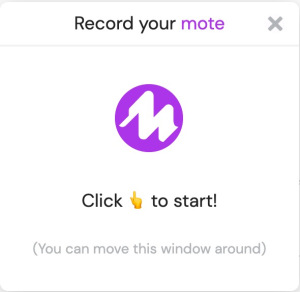
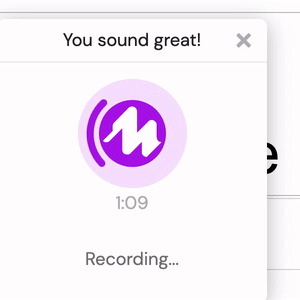
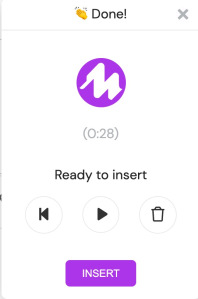
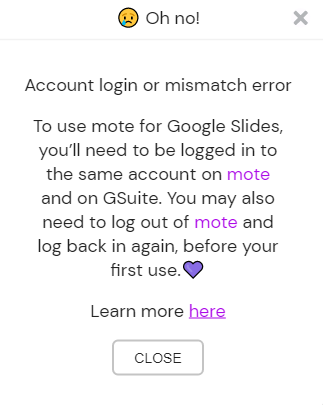
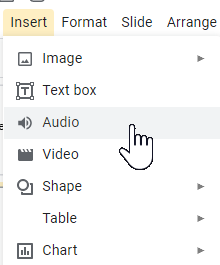
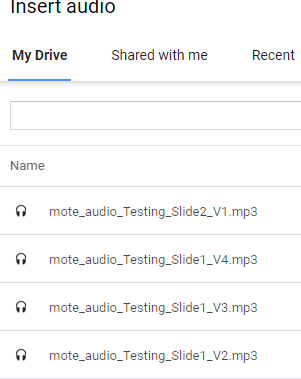
You must be logged in to post a comment.