Teacheasyapp.com – A review
So I saw a comment on my TeacherMade review. It felt like a bit of advertising for Teacheasyapp which is fine. Apps and services have to get their name out there so I don’t mind too much. After taking a quick peak at it, I figured to do a full on review of it. It basically is a way for you to annotate and leave comments on PDF files that students share with you. It has some interesting features and I will be looking at the online app that you use with your computer and the Android app (it has an iOS app as well).
Pricing and signing up
Well – it is free. There is nothing about any pricing anywhere on the site. If you are using the desktop version with your computer, you don’t even have to sign up, you can just start using it right away. Also there is no option (at least on the front page of the website to sign up. Just jump right in.
As for the Android phone, well that it is a little different. When you launch the app for the first time, it will ask you to pick your language. There is English and a number of other languages I do not recognize. I imagine those are very Indian specific. Then it wants your phone number to send you a one time use code.
Using the Desktop Version
This is the version you use with your computer. From the website you click the Use Teach Easy Web (on Desktop/Laptop). It immediately then asks you to upload a PDF. PDF’s are currently the only supported file at the time and that’s fine for now. It would be nice to see integrations with Google Drive and Microsoft One Drive but this is a pretty new product so maybe that is on their roadmap for the future.
At any rate, any word processing program (online or local on a computer/device) can export a doc as a PDF so this isn’t a huge deal, it just would be nice to have that option. Once you upload a PDF (only one file at a time at the moment) you can now go ahead and start marking it up. The options are pretty straightforward.
On the left hand side are your tools. You have…
- Select – Let’s you select comments and markup to move/delete
- Pen – Let’s you draw on the PDF
- Comment – Let’s you type a comment
- Marks – This is weird. Here you can add numbers and it puts a circle around but it also seems to somehow figure into an academic score as well
- Eraser – It does what it says
- Color – You can change the color of comments/drawings/marks but not after the face. If you want a green comment you need to change the color first before adding the comment.
Here are what those markups looks like.
I wish that you could change the line sizes and the size of the comments as well, but that doesn’t look like an option at this point. Overall though the tools work well. My computer is a touch screen and just using my finger to annotate was easy and reliable.
In the top right hand corner you have three options
You can undo marks and comments with the Undo button but there is no Redo option. You can click on a New File to upload a new PDF. Then you can Save. When you do this you have to sign in with a Google account. Now here is what I am talking about with those marks. I put in -5 for the five problems the student got wrong.
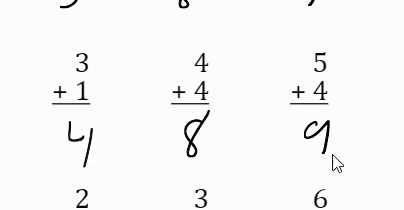
I’m not too sure how that works. I could just overwrite that I guess and there is an option where I can skip it altogether if I want to. When I click Save it wants me to sign into my Google account or to sign up with an email. I kind of wish this was done at the start. This would make it a little more convenient.
Once it saves, it gives me the option to download it or continue marking it up.
Using the Android app
This is a different story.
The app has a number of the features I was looking for. You can create a class, you can invite students and it keeps a record of what has been submitted and you can go back to those files.
Nice
One thing that is an issue is that students must use the mobile app and they must have a mobile number to set up the account the first time. Since I only have a single number and used it already for my own account I had to get creative with Google Voice to make my student account, but in the end I was successful. I guess students having smartphones is much more common in India than America. If that is the case then this does make some sense. I don’t think America teachers (even high school) would use this app given this restriction. Teachers don’t want to know their student’s phone numbers (in most cases). Hopefully in the future they will let students sign up with email accounts.
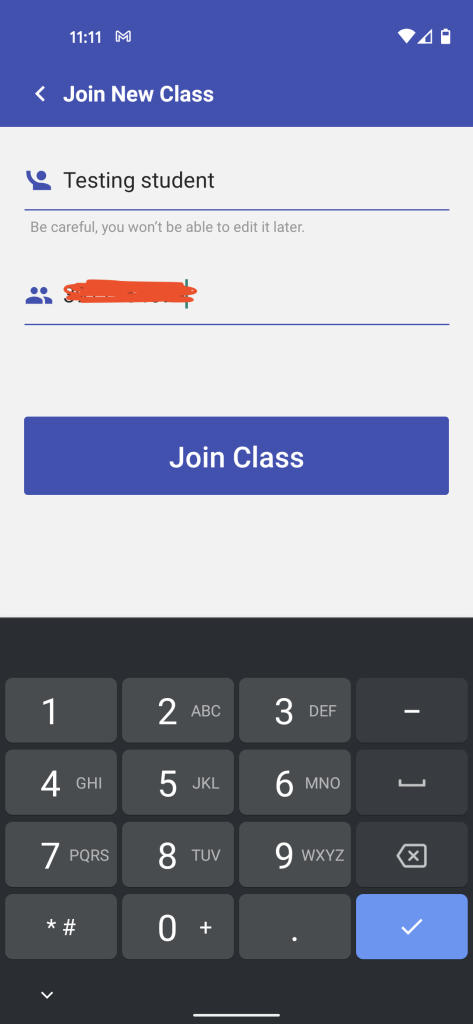
Once in the app though, it is pretty simple to join a class, just put in the class code and you are connected. The app is pretty straightforward. There are no assignments to upload to, as a student you just upload a PDF or image of your work and then the teacher can mark it up. That’s about it. Check out the slideshow below to see that process.
Once it has been submitted the teacher goes into the app and marks it up. It is all pretty straightforward.
Grading work
Now that the students have done all the hard work it is time for the teacher to do their part and grade the submitted work. The teacher opens the app
As you can see it is pretty bare bones. One feature the mobile app has over the desktop app is the ability to add voice comments. I do like the fact that the teacher has to Send to Student before they can see the results.
If you want to add additional comments or feedback after you’ve already marked it, that is no problem. Just open up the PDF/image and hit the Edit button and you’re back to editing.
Conclusion
This is not for your average teacher. The fact that students need to use a phone number to sign up is a big hurdle for many (at least in America). I also would like a little more organization in the app. I would like the teacher to be able to make assignments for students and have students submit their work to that specific assignment. Right now, it looks like there is just a big list of files to plow through.
There are options to leave a grade for the work and I wish those grades would be visible for the teacher and the student someplace in the app so they could quickly see their progress from one assignment to another.
I think this is more for a teacher that is doing lots of remote work and even then, Edmodo or Schoology seems to be a better solution, but if your students only have a smartphone they don’t have Google, Microsoft or Zoho account, then maybe this is the way to go.
Finally, there needs to be some cloud integration with Google, Microsoft, Zoho, Dropbox, Box, really just anything. It will make it easier for students to keep track of their work and make it easier for everyone to sign up and sign in.
Overall, this isn’t a bad app. It does exactly what it claims to do, it just needs more functionality to be something I would recommend to other teachers.
Source: IT Babble Blog and Podcast
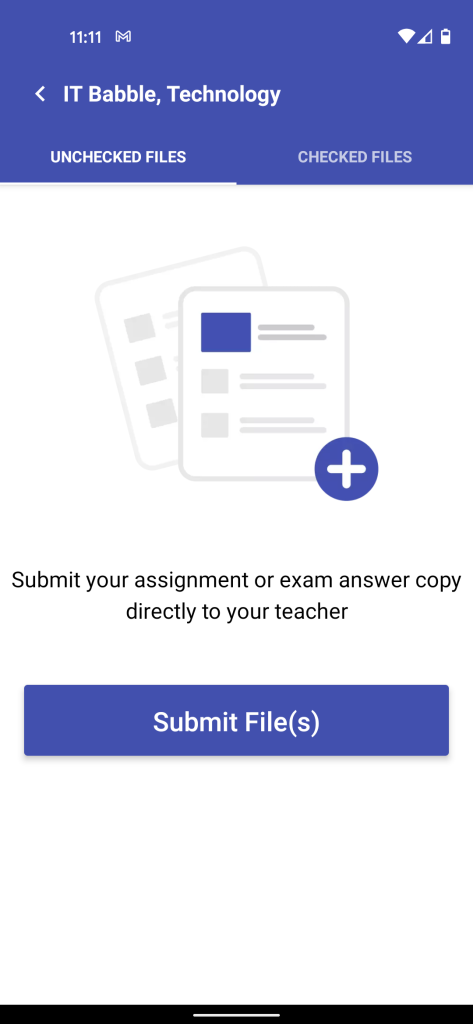
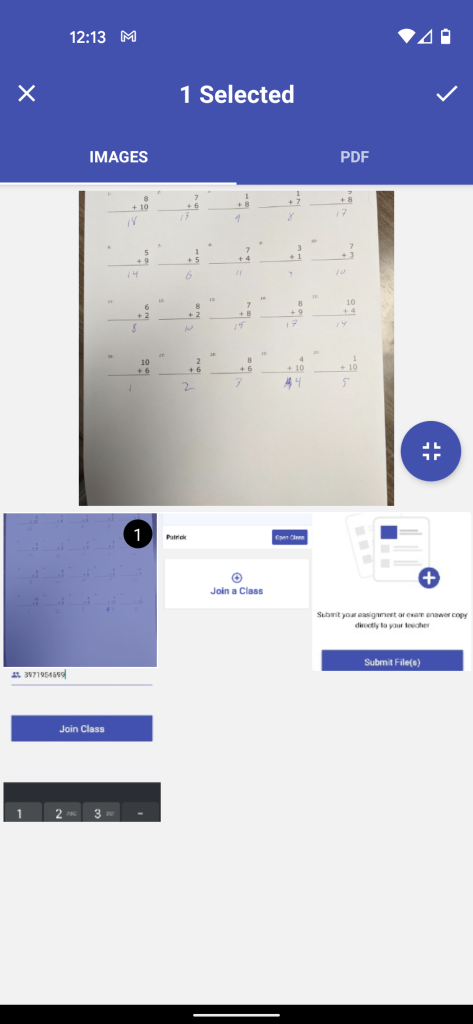
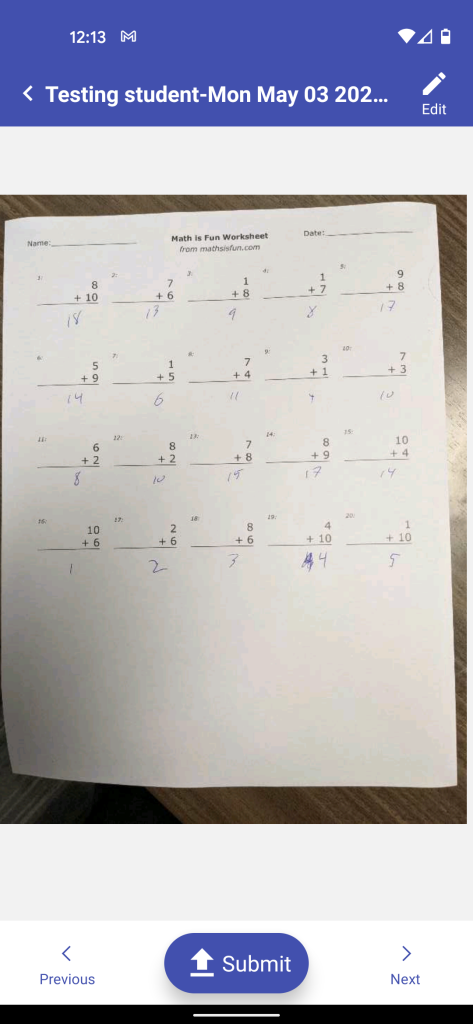
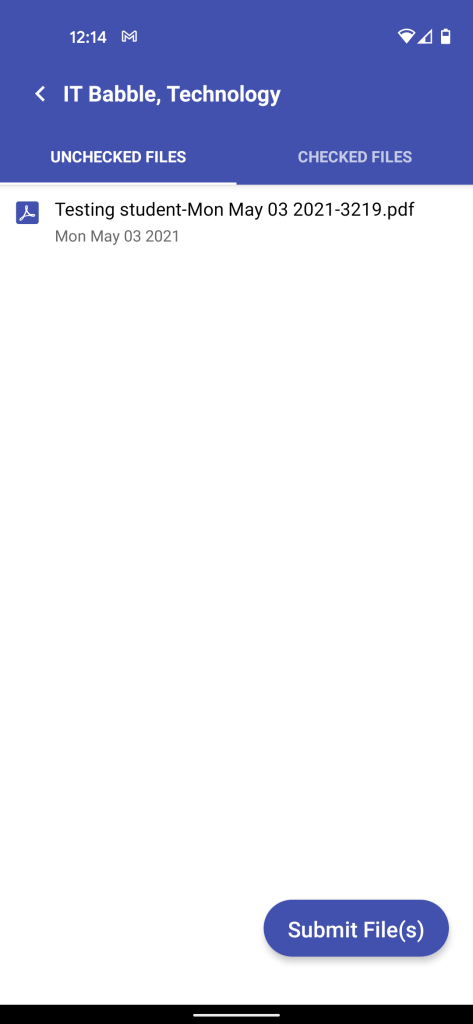
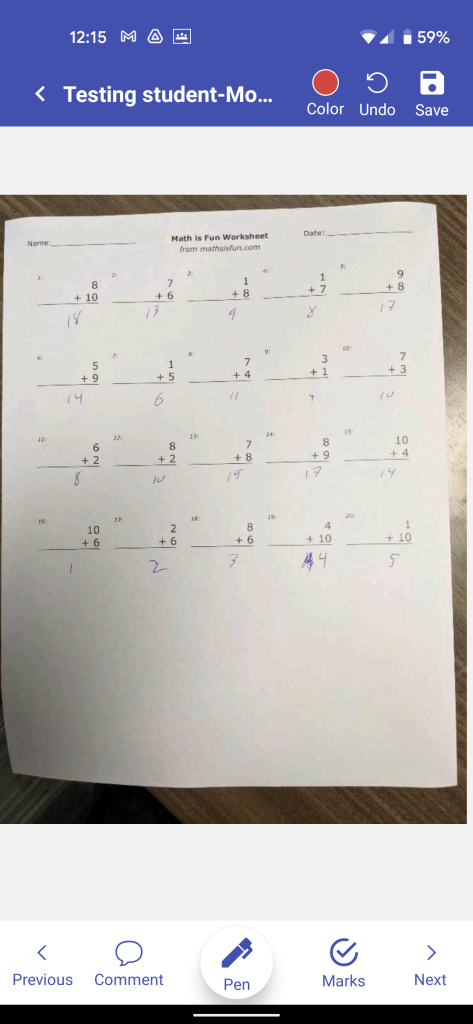
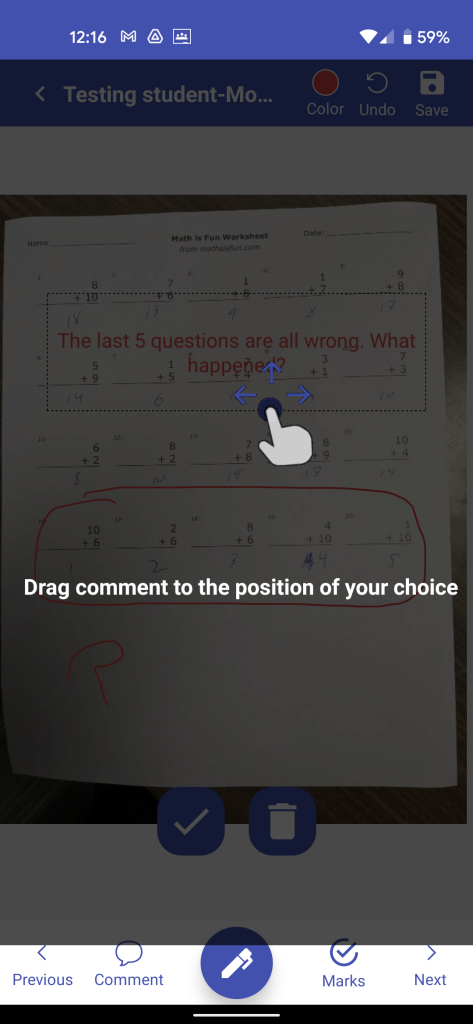
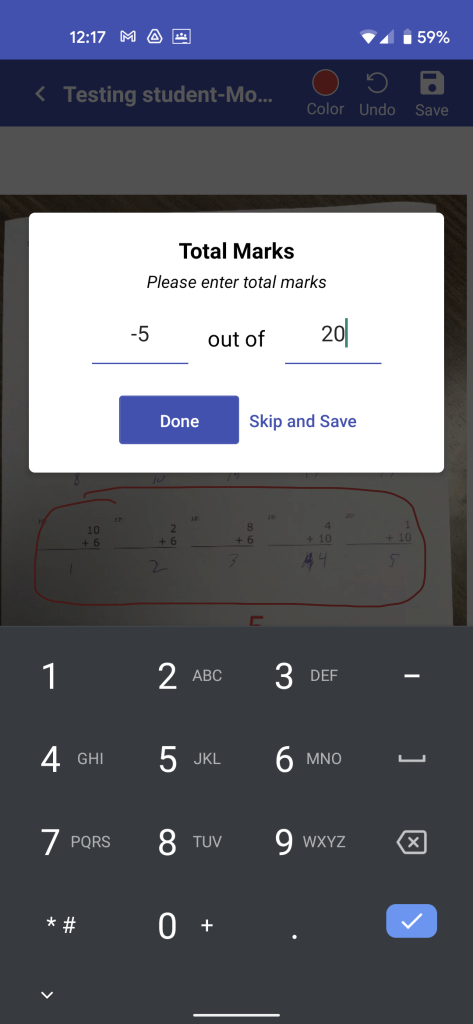
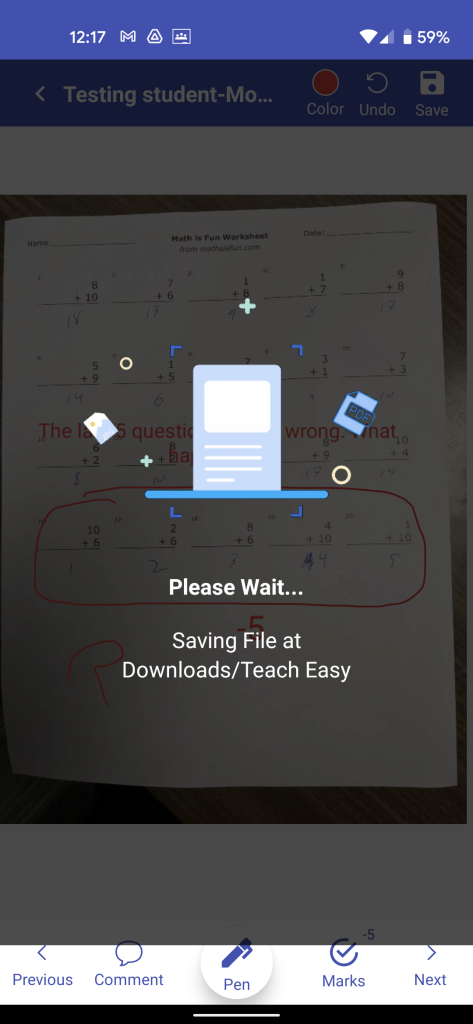
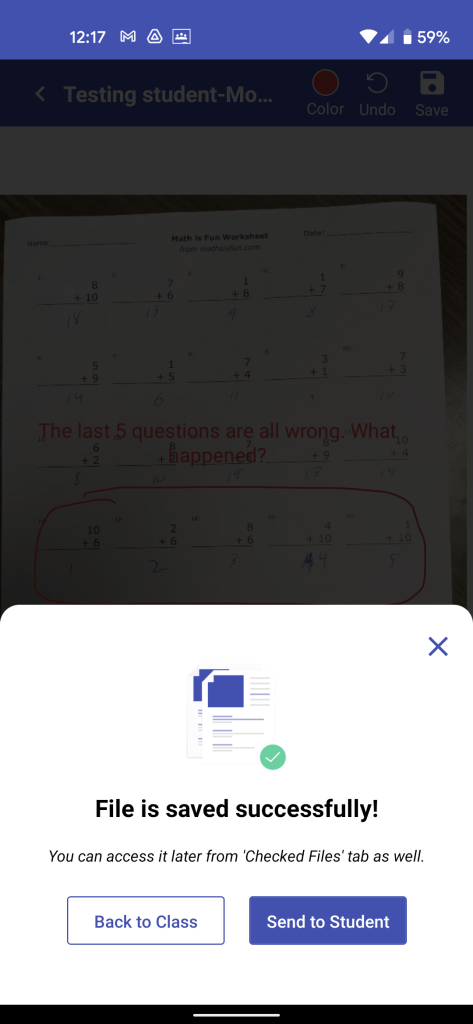
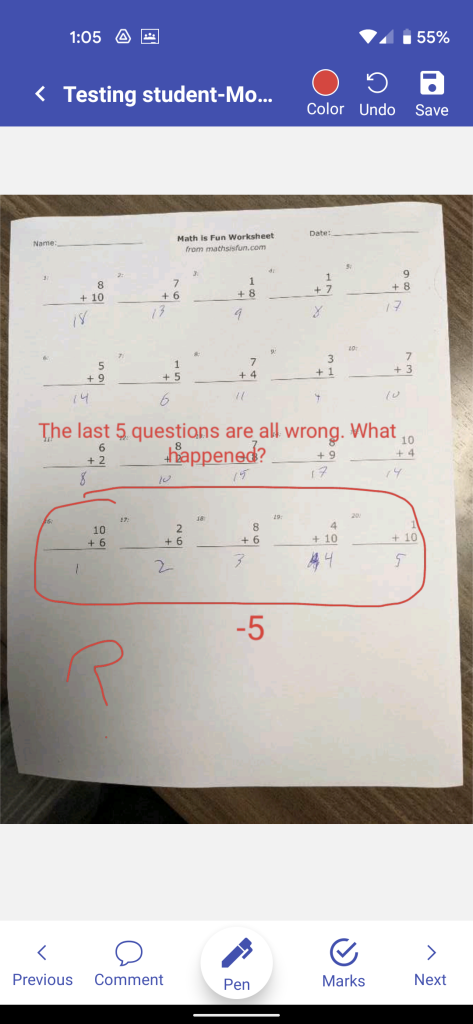
You must be logged in to post a comment.