Google Chrome – Tab groups
How did I not know about this?! If you’re like me, then you rarely have more than 10 tabs open at a time. However, not everyone is as . . . considerate to their computer as I am. I have seen colleagues of mine have anywhere from 30-50 tabs open and not feel shame!
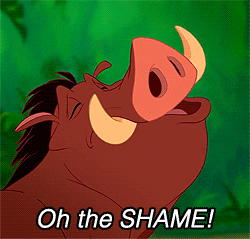
I know each browser has there own way of managing lots of tabs and there are more than a few extensions out there that can help people as well. Since my school uses Google, it only makes sense for me to use Google Chrome, plus I like all the extensions they have to offer, but this feature is built right into the browser itself. No need to install anything else or create an account with a third party. Just open tabs up and group them!
How do I group them?
Easy, Let’s open up a few tabs as an example. In the morning I like to quickly go through some blogs before I dig into my work for that day. This is a pretty typical grouping of tabs you may see at 7:45am Monday-Friday.
It’s a little small, but there are 14 tabs open right now.
I’m not a proud person right now 
Just kidding – but it is getting a bit crowded up there. Let’s start to group them together. I am going to make two groups:
- Blogs
- Work
To do this simply right click on one of the tabs at the top and select Add tab to new group.
When you do that a new window will appear asking you to name the group and give it a color.
For my Blog group I’ve picked the color yellow. The title of the group will be to the left of the first tab. To add more tabs just drag them over to the group. The more you add the longer the color line will extend.
Now here is the coolest part. When you click the title of the tab group the group will collapse back to the title. Thus freeing up a ton of space on your tab bar.
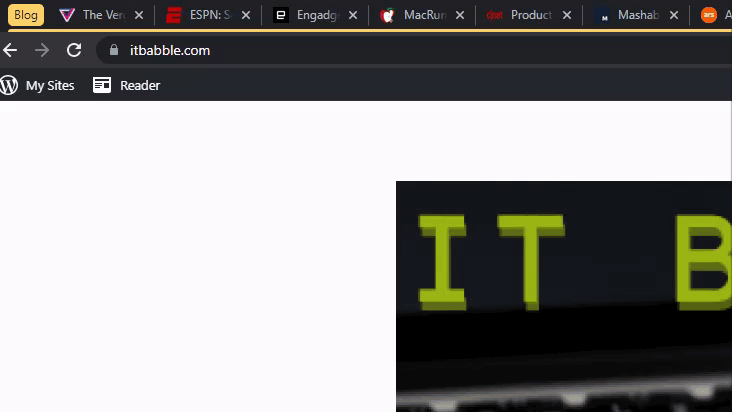
Yep – let that sink in and then . . .
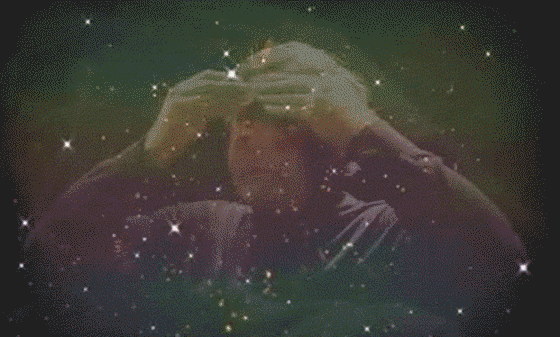
Google launched this feature in beta last March. If you knew about this thanks for humoring me and reading till the end. If you learned something, your welcome and be sure to pass it onto someone else.
Source: IT Babble Blog and Podcast
You must be logged in to post a comment.