Notion.so – A review
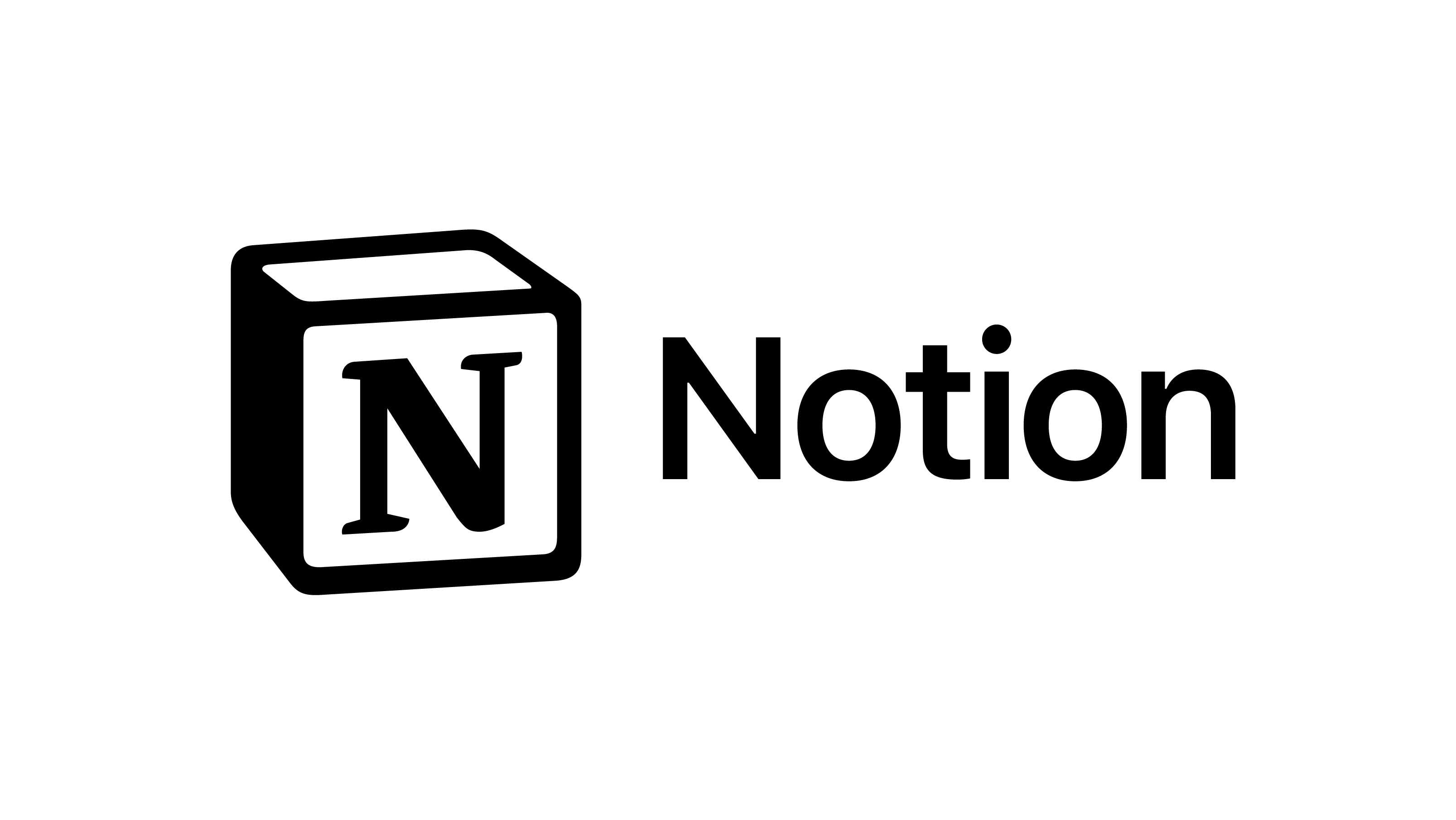
I’m a little excited about this – not going to lie. I’ve always been intrigued with what certain online “containers” can offer. I love the idea of these containers keeping my digital life in order. Helping my categorize and organize important bits of information. While sites like Apple Notes, Google Keep and Evernote offered this type of organization I always felt they were all lacking.
Now I am introduced to notion.so. This isn’t a new company, its been around for the past 7-8 years, but it is new to me. Upon first looking at it, I was unsure what it was. Was it a Microsoft Office replacement? Was it an Evernote replacement? How about an easy database replacement? Well it does all of those things, but does it do them well enough to keep me here?
Getting started & price
Like most websites these days, you need to log in/create an account before you can start using it. Notion offers single sign-on (SSO) with Google and Apple accounts, you can also sign up with an active email.
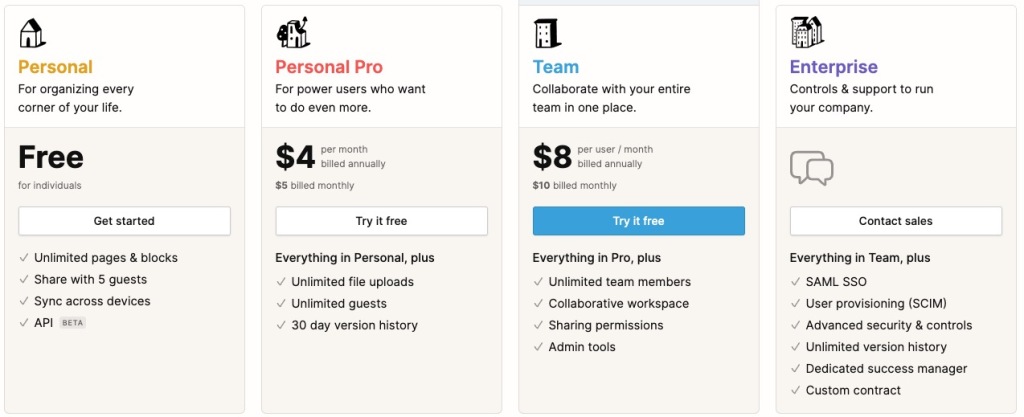
The free account is pretty robust and what I will be using here. What is missing from the free account compared to others is you do not have access to version history (so no rolling it back several days) and there is no real-time collaborative options (again fine for just the individual) and there are some limits to how many individuals you can invite to your page(s) and a limit to 5MB file uploads. I believe that last one applies to the individual file sizes. I think you can have more than 5MB in total uploaded, but an individual file cannot exceed 5MB in size.
What can it do?
A lot!
When I first logged in, I was taken aback of what it can offer.
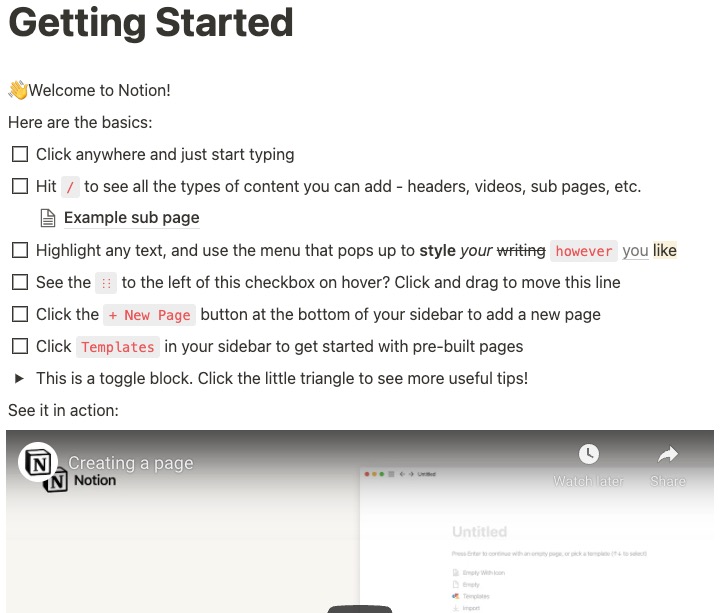
They offer an app that can create databases – offer lots of ways to input text (like using Markdown). The ability to embed PDFs, Google Docs, Word Docs – hell if it can be uploaded or is already online, you can probably put it on a page in Notion.
I quickly started to realize that this was not just a notetaking app. It was more. It could flex to be what you need/want it to be. Want an online grocery list? Done. Want a way to keep track of your contacts and keep notes on them? Done. Want a place for all your lesson plans/notes for a class? Done. How about a simple to-do list? Done. Need a place to manage projects and who is working on what? Done.
Not only was it powerful it works on anything that has an Internet connection. There are apps for Android/iOS devices, there is a dedicated app for Mac and Windows, but honestly, it works great in the browser on all of these devices anyway.
Layout
The layout is very simple. On the far left you can organize all of your pages. Below that is the option to create a new page and the majority of the white space in the middle is where you actually do the work. In the top right hand corner is where you share and your page options. Pretty straightforward.
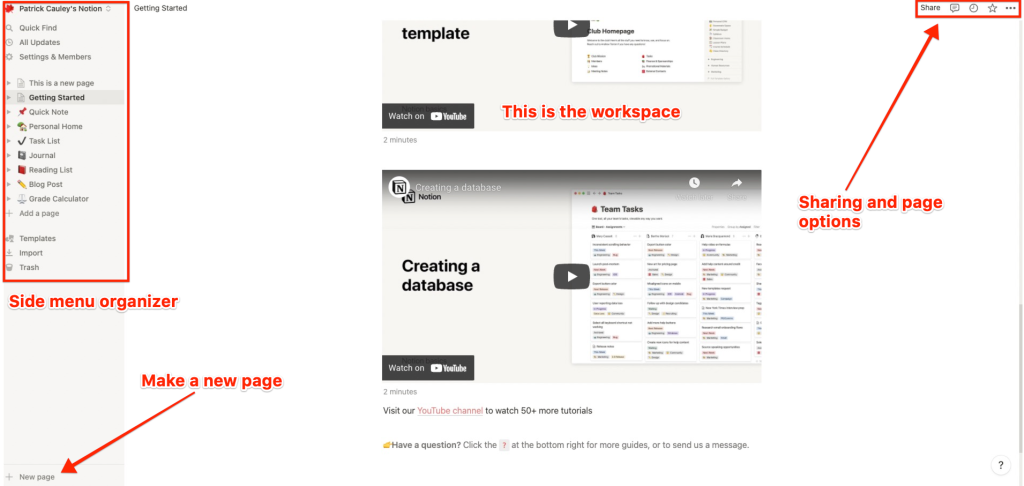
Using it
This is not as straightforward. There is a learning curve here and I am going to be the first to say that I am far from fluent with everything you can do. Let’s start with these basics.
- Blocks
- Adding text
- Formatting text
- Adding images
- Adding videos
- Arranging your content
If you are a user of WordPress.com then you know what a block is. It is a piece of content. I honestly think that WordPress is trying to achieve what Notion has with its blocks. The blocks define what type of content you are adding. Is it text, images, header, video, lists, checkboxes? Those are all different block types. To see what Notion has to offer, just type a “/”
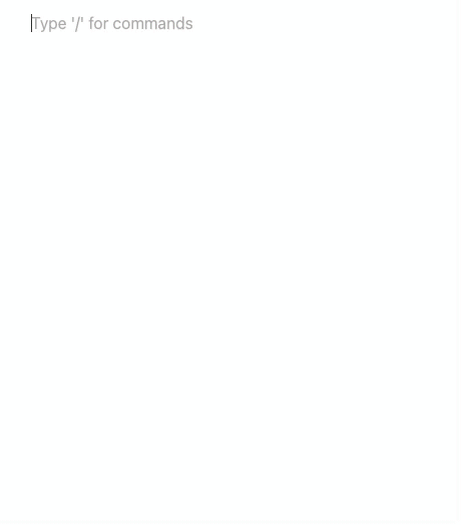
Not only can you add all those types of blocks, Notion gives you lots of felxibilty with how it can layout on a page. For example, I can take 4 text blocks and place them side by side. Check out the GIF below.
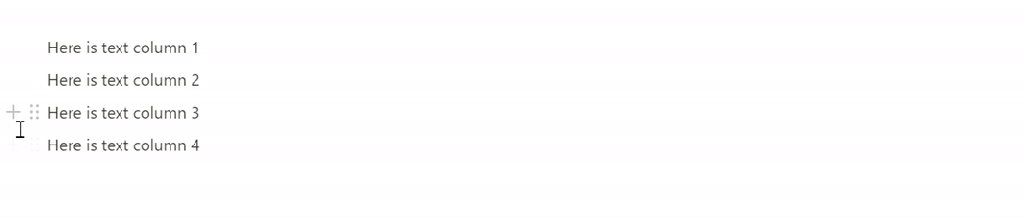
The fact that you can layout just about anything, super easily in different columns give people a bunch of layout options which is something you do not see too often in services like Notion.
Adding text is pretty easy, you can just start typing in a new block – no need to have to pick a text block. What is also pretty fantastic is that you can convert the block to another type. So if it is a text block, you can change it to a todo list. When you move your mouse onto a blog you will see these six dots show up. You can grab and drag that block anywhere you want, but if you click on it, you get a menu that shows up allowing you to change the block type.
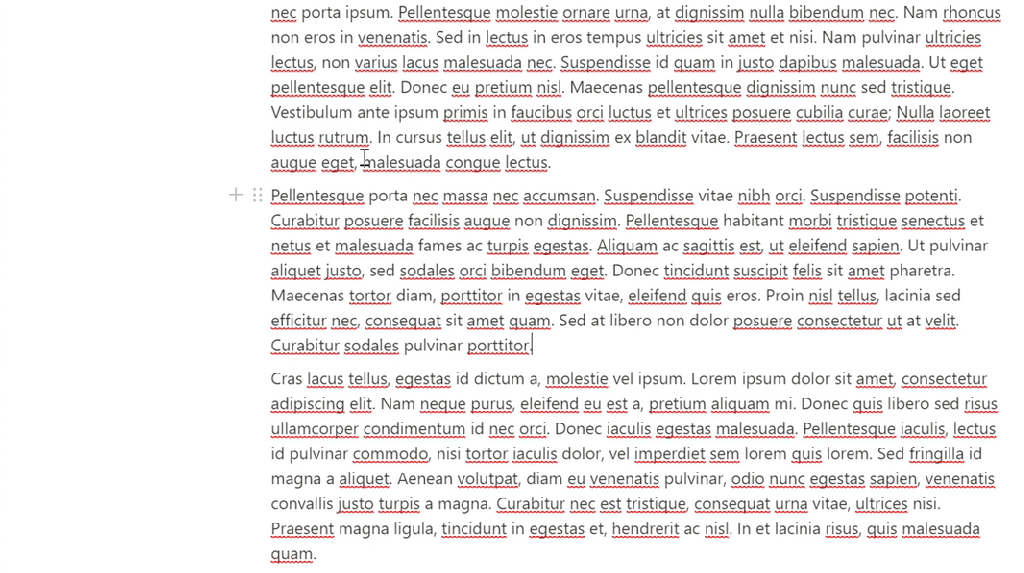
If you link websites, you get a little preview like you see below.

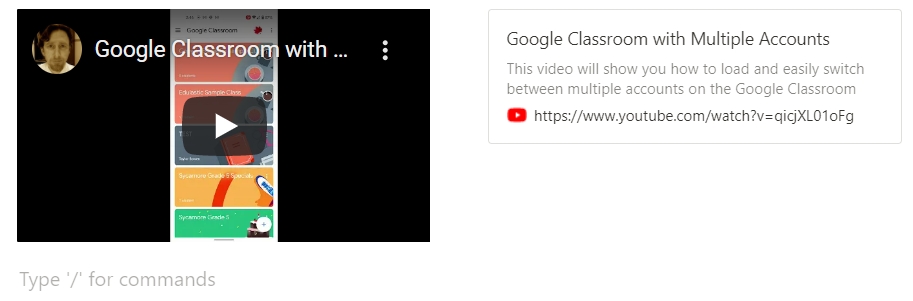
Databases
OK – now here are the big guns. The feature that I think really makes Notion stand out. It is the ability to create or to make it a database. Now granted, this isn’t going to replace a school information system or help you organize a conference of 400 people, but if it is a fairly simple need, this will work quite well. Let’s take a look at their database for a CRM (customer relationship management).
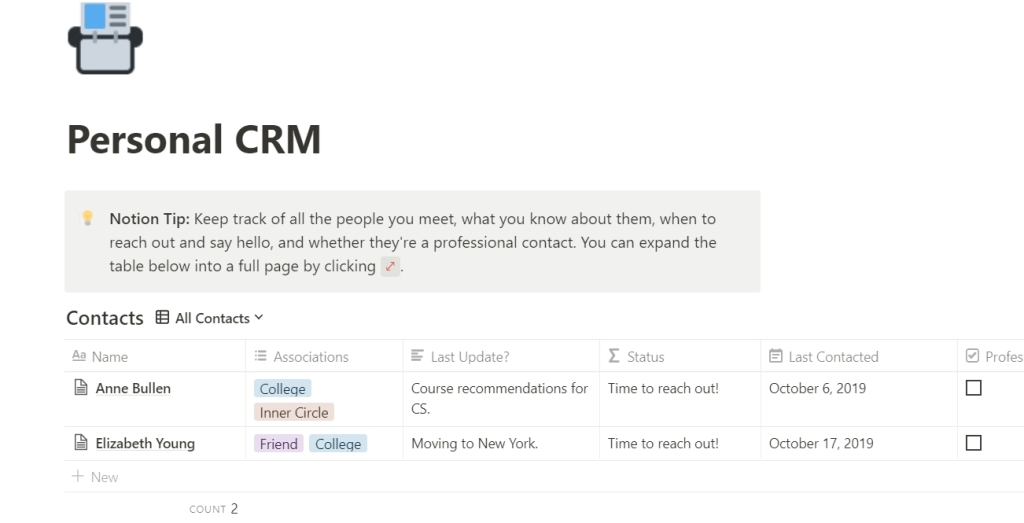
It’s like a contact list but much, much more. Since it is a database you can filter it (unlike most contact apps). You can filter it by last contacted, associations, just about anything you want. Also, since it is a database you can also add your own custom fields. For example, I wanted to add “Colleague” to Associations. I just open up the contact I want and in the association box type it in. That’s it. Now when I add a new person to my CRM, that option is available. Since it is a new field in the database, I can sort by it or create a new view.
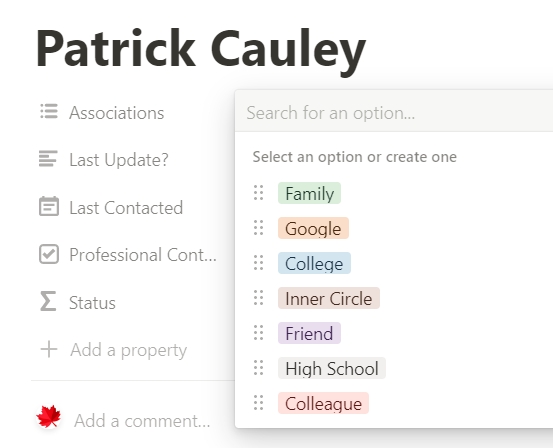
Templates
Yes, Notion has a great number of templates to chose from, but that is not the only place to find them. There are plenty of people out there who have made their own that you can bring into your account and use as your own. Some of free, some cost money, it just depends.
Here is website that has an inventory management system template you can use. In short there are lots out there to chose from and a lot that you can pick from. Again, this goes back to how flexible Notion is for the end user. It really is up to you to decide how best Notion can suit your needs.
Sharing
This is as simple as you would think.
You hit the Share button in the top right hand corner, type in their email address and their level of access:
- Full access (can edit and share – only with a Pro account)
- Edit
- Comment
- View
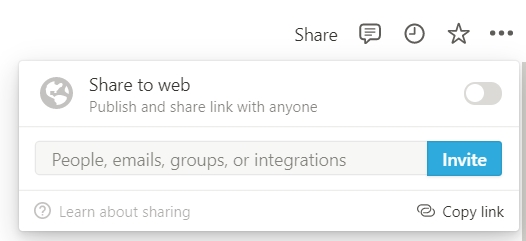
If I had shared it with a bunch of people (I think the limit is 5 for a free account) then I couldn’t see who is making what changes in real time, but if I click on the block it will show me who made the last edit and when but not what that edit is.
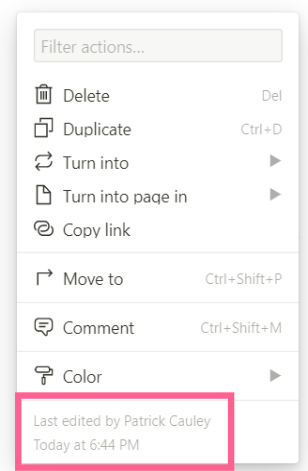
One thing I like about it, is that there is no public link you can give anyone. A person has to be invited or at the very least have a Notion account. No anonymous viewers really.
Organizing your pages
This is super easy. You just drag and drop them. You can make new categories and drop them there and even reorganize them within. This could be handy when taking notes or making lesson plans and keeping it all organized by units or even units inside grading periods.
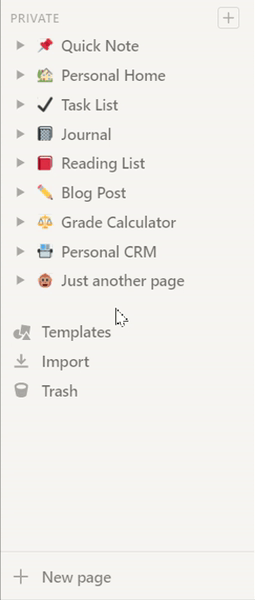
One thing I discovered is that if you drag a page to a database the page kind of disappears as you can see in the GIF above when I drag Just another page into the Travel Plans section. It just kind of goes away. Not sure where it goes or how to get it back but it is something to know about.
Using it with students
One thing you need to know is that most students will use Notion for taking notes. It certainly lends itself to this task and with its easy organizational and sharing tools a motivated student can make very good use of Notion.
One thing to keep in mind is that students should know how to take notes before using this. I cannot stress that enough. If you take your students and dump them into Notion and expect them to take good notes you will find a class that will quickly devolve. Taking notes on a laptop/device takes practice and skill. I personally prefer a notebook myself, but for there are certainly good arguments for taking notes digitally and being able to easily share those notes.
If students are not practiced note takers, then they will have trouble keeping up with with a discussion or lecture. They will become frustrated and that will certainly show in their attitude in class as well as their work, or they may be used to taking notes with paper and pencil. Taking notes electronically is a different beast. People can easily get caught up with the formatting or trying to fix small mistakes and end up missing important content. It takes practice and time.
On the other hand, if they are seasoned note takers, then Notion should be worth their time. The fact that it is easy to organize and even go back afterwards and organize and customize make it very powerful. The only drawback is that you cannot use a stylus with it. I don’t think that will make a huge difference for most, but it is worth noting.
I would consider using this with a high school class, maybe an older middle school group, but not much younger. There is just too much freedom here and that can lead to its own type of distractions.
Teachers using it
I mentioned earlier that this would be great for lesson/unit plans. They have a timeline template so you can layout your entire year here. Then you can even link your individual units to those timelines making it a good place to keep everything in one place.
Of course you can type up all your lessons with all its links and resources right here in Notion, then organize those lessons into units. It is super handy. It may be a little easier to use than a curriculum mapping software since it works on every device you can have.
It also makes it a lot easier to share those units with colleagues for cross curricular opportunities or for others in your department if you are working collaboratively on units.
Conclusion
I really, really like Notion. I think its upsides are nearly limitless, but with a tool that is this flexible and this powerful, I think it could intimidate teachers and students alike. I suggest people (like myself) ease into Notion. Don’t try to jump into the database stuff right away. Start with what tasks you are familiar with like a todo list or maybe taking notes. Once you get some shortcut keys down and get into the flow of what it can do and how it works I think you will like it too.
There are even workspaces for teams but I believe that is in the paid version. Give it a try, get comfortable with it and then introduce it to your students and see what they have to say. I am curious of what you think about Notion, please leave your comments below!
Source: IT Babble Blog and Podcast
You must be logged in to post a comment.