Chrome OS Flex
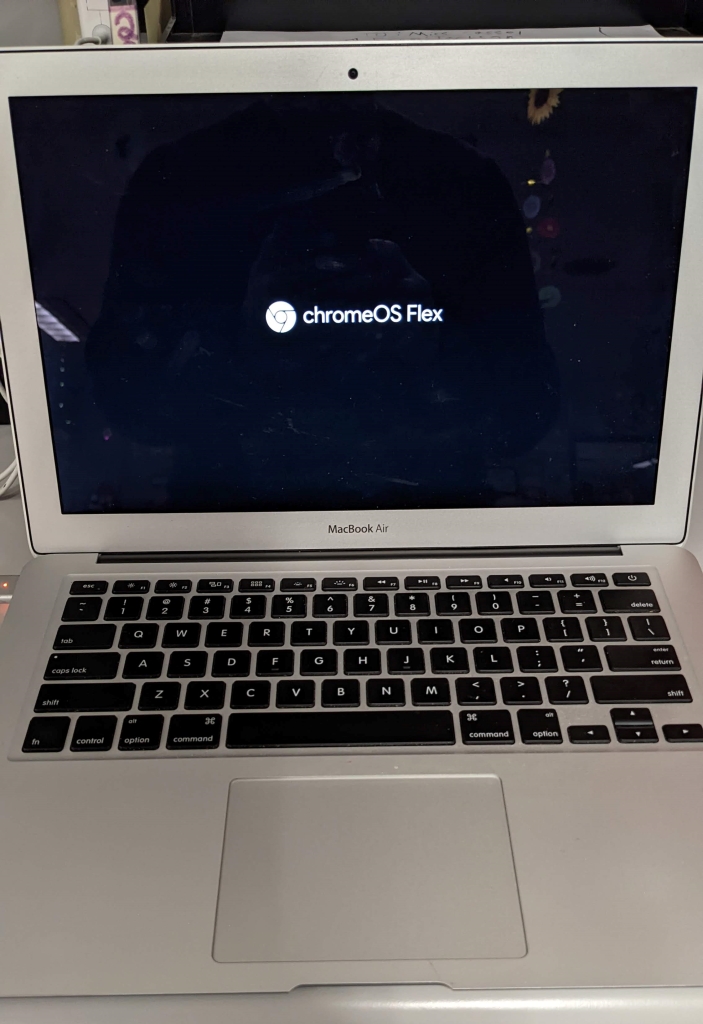
Chrome OS on a MacBook? You better believe it!
Here is how this happened.
It is the end of the year and a teacher wanted an extra Chromebook on hand for her student to do some work in Google Docs. Since it is the end of the year, our supply of Chromebook loaners is really dwindling, so the Tech Department didn’t have any to spare.
The solution was Chrome OS Flex. It allows you to put a Chrome OS installer on a USB and then to use that installer on older Mac or Window laptops, which is the case we have here. This MacBook is around 8 years old, has a battery that only lasts around 90 minutes (more than enough for this situation), so we thought we would give Chrome OS Flex a try.
One thing to note – this is not intended for widespread deployment yet (according to Google).

Getting started
Google wants you to head over to this website and give them your name, organization name, size, etc. Then you can head over to this website and start deciding if this is right for your device. On the support page it has a list of Mac and Windows laptops that are “compatible.”
One thing to know is that “compatible” does not mean stable.

At any rate, you will need a USB with at least 8GB of space on it. This USB will be wiped and reformatted so make sure you backup whatever information is on it. This USB will be the installer.
As you work your way through the support pages you will find yourself here where they ask you to plug in said USB and get going.
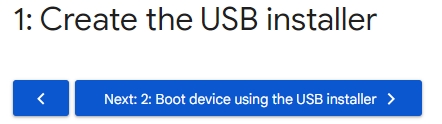
You need to make sure you are using the Chrome browser and you will need to install a Google Extension that acutally creates the installer USB.
This process took around 15 minutes to make the installer. Once it is done go to the laptop you wish to convert to a Chromebook. Power it down, plug in the USB installer and then power up to boot to the USB instead of its hard drive.
From there it is very straight forward. One thing you need to know is that this is wiping the computer and replacing its original operating system with Google Chrome. There is no undoing this (at least that is my understanding). This is not installing Chrome OS to run side by side with the original or putting Chrome OS in a virtual machine. This replaces the current operating system with Chrome OS. Just so you know.
The installation was . . . fast. I think it only took 2-3 minutes for the installer to do what it needed to be done. At the end of the process, we removed the USB and it rebooted into Chrome OS – wow!
Super easy!
Here are some questions that we had (have):
- Can we enroll it into our Google Admin Control Panel to manage it remotely? – YES! You obviously need a license, but you definitely can do that
- Will it run all extensions? – We are not sure. The student using this is using it very sparingly and for a specific purpose. We need to test more thoroughly.
- Will it run Android apps? – I have no idea whatsoever. I guess it probably matters what kind of laptop you are using. My gut reaction wants to say yes – but I’d be very cautious
- Can multiple people log into it like a Chromebook? – You betcha! When it boots up there is the option to add another user, just like a Chromebook
- How is the performance? – It’s fast. It boots up very fast and it has no issues loading basic websites and getting to Google Docs/Gmail/Drive.
- Will there be future updates? – I would be shocked if there were not! This is in its early days and it is already created a bit of buzz throughout the educational community. Then again, it’s Google and they are known for killing off services rather suddenly and with little explanation.
So there you have it – we have always wondered what to do with our aging computers and now we have a path going forward. We will be cautious and won’t start converting MacBook carts entirely but the odd MacBook may find itself becoming a Chromebook and I hope Google continues to develop this program.
Source: IT Babble Blog and Podcast
You must be logged in to post a comment.