Google Calendar – Tips & tricks
Ahhh – Google Calendar – I do enjoy using you. I know that are a lot of different online calendars out there to chose from and many are free, but this has been my mainstay for well over a decade. It is simple to use, you can cram a lot of info into an event, but what I like most about it, is how easy it is to navigate and that’s what this post is all about.
Enable shortcut keys
The first thing you need to do is make sure that you can use shortcut keys. To do this head over to your settings by clicking on the gear near the top right hand corner of your screen.
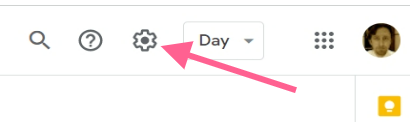
Then you should see Keyboard shortcuts as an option on the left hand side. Click that and then tick the box to enable shortcuts.
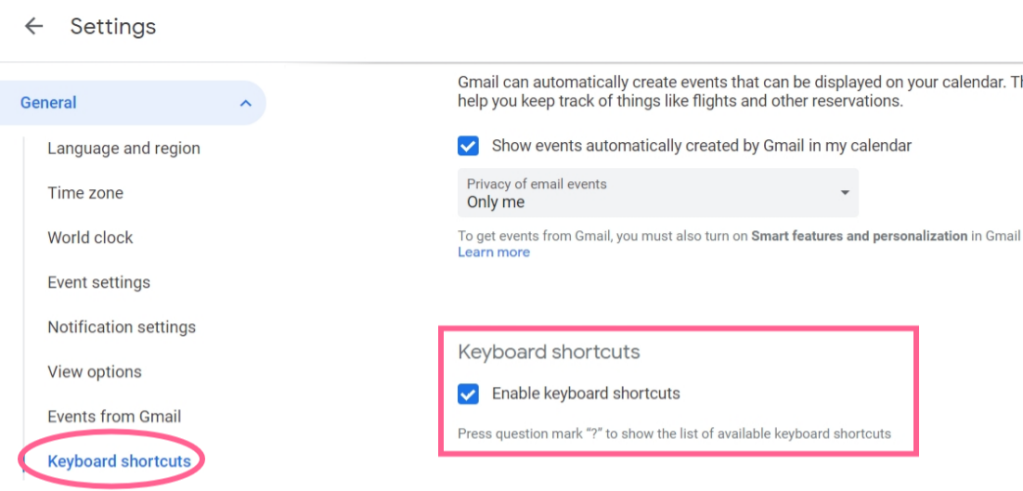
Now when you head back to your calendar, if you type the ? you will see a whole list of them. There’s not a ton, which is good, it makes it a lot easier to memorize. Here are all of them.
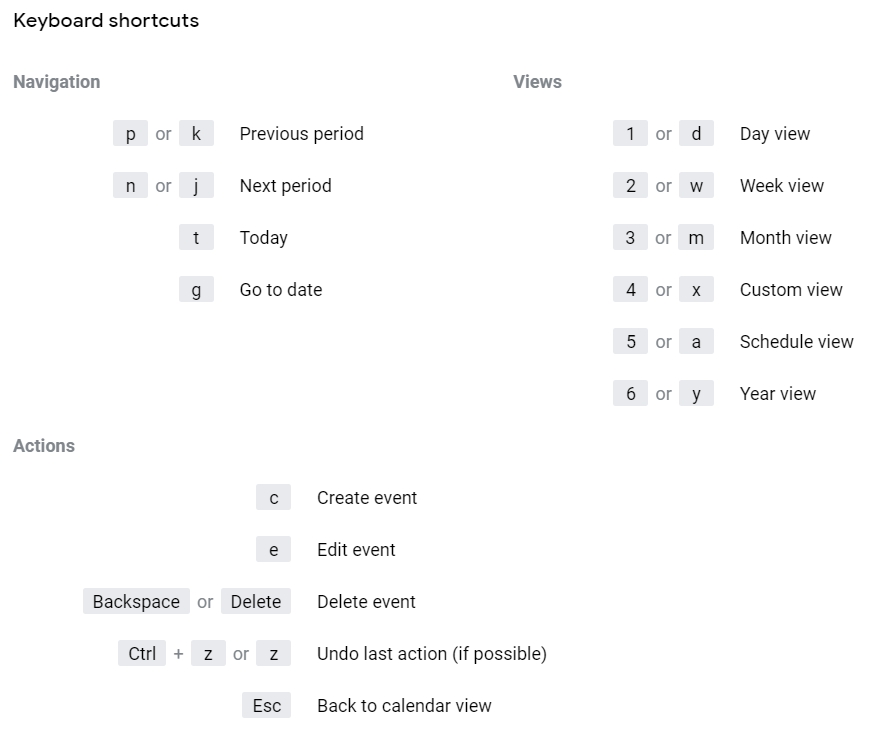
My favorites
My personal favorite keys are the navigation keys. You can switch between day, week, month and even year view just by pressing the right key. Check out the video below to see it in action.
Creating a new event
If you’re in Google Calendar go ahead and hit “C” to create a new event. Of course you can just click on the day (and time if you’re on Day view) to create one as well, but what if you’re not in Google Calendar. There is a URL you can type to create an event.
You must be signed into your Google account for this to work and I’ve tested it on Chrome and Firefox and both worked. You just type “cal.new”
That’s it and it will create a a new calendar event for you.
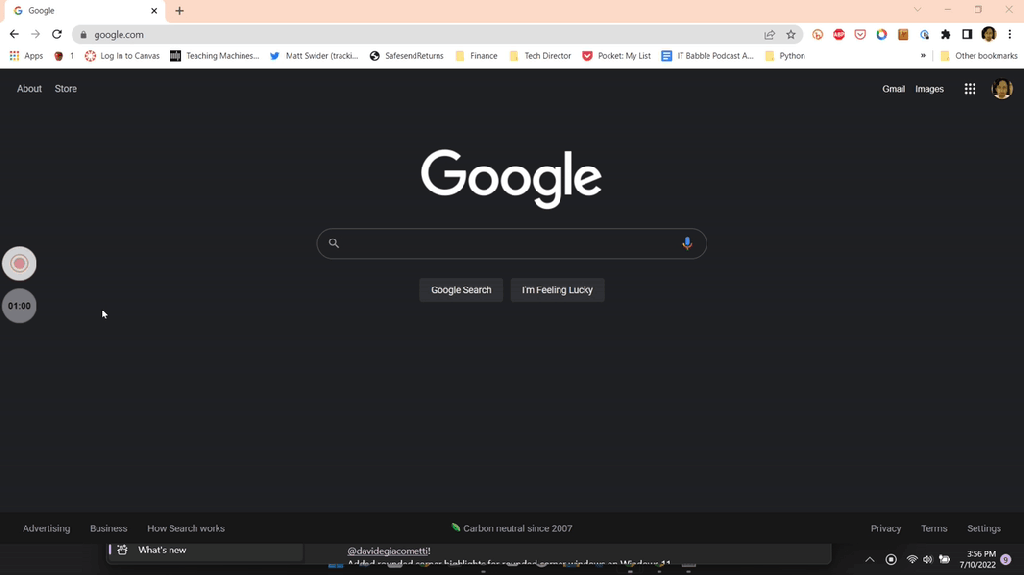
I know it is a short post, but I figured it would be a good one to write since we are getting pretty close to back-to-school time 
Source: IT Babble Blog and Podcast
You must be logged in to post a comment.