LocalSend – Finally
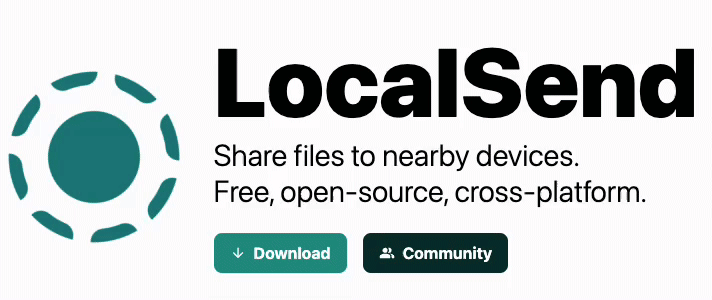
I’ve been on Android phones for about 5 years now. Overall I like their functionality and their price point. Have any of my phones been as good as an iPhone? No (in my opinion), but they’ve been close and for less than 1/2 the dollar-e-doos to boot make it a no brainer for me to switch and, so far, stay with Android.
That is not to say that I don’t miss a few of iOS niceties. The first and foremost is iMessage. It just works so well and sending video and high quality images is nice. The other big feature I really miss was AirDrop.
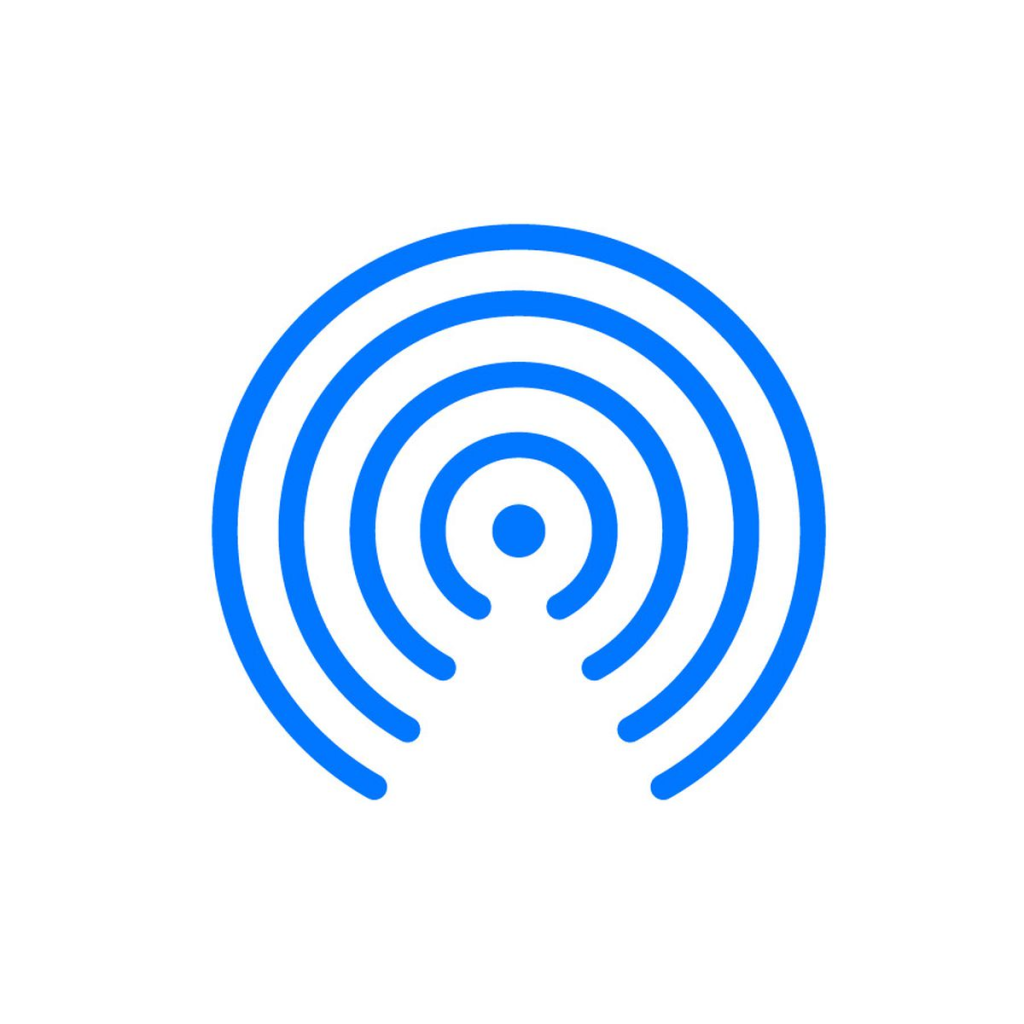
If you’re not familiar this feature allows you to send files from one Apple device to another Apple device as long as you’re on the same WiFi and I think Bluetooth has to be on as well. It works nearly every time, is really fast and most of all reliable and convenient. The downside – you have to be using an Apple device. This doesn’t work if you drop a Windows computer or an Android device in the mix.
Android has taken some stabs at this feature, but they’ve not been great. It’s just not great and even it was OK, it still only works with other Android devices (maybe Windows too). The major issue I have is that I work in a mostly Apple evnironment but I have an Android phone and boy would it be nice to have the AirDrop ability where I can send/receive info easily, conveniently and reliable to an Apple device.
LocalSend
The other morning, I got into work and was catching up with some of my colleagues and one happened to drop this gem on me. Basically here is an app that does what AirDrop does and it doesn’t care what OS you’re running. YES!
Now, I’ve tried some of these in the past and they’ve either been too expensive or too crappy to reliable use. I was limping along with AirDroid but it was far from reliable and just a pain to use when it did work.
How to use it
Well, like AirDrop – it is pretty simple. Download and open the app (no need for an account). When you open it up it will generate a random name for that device.
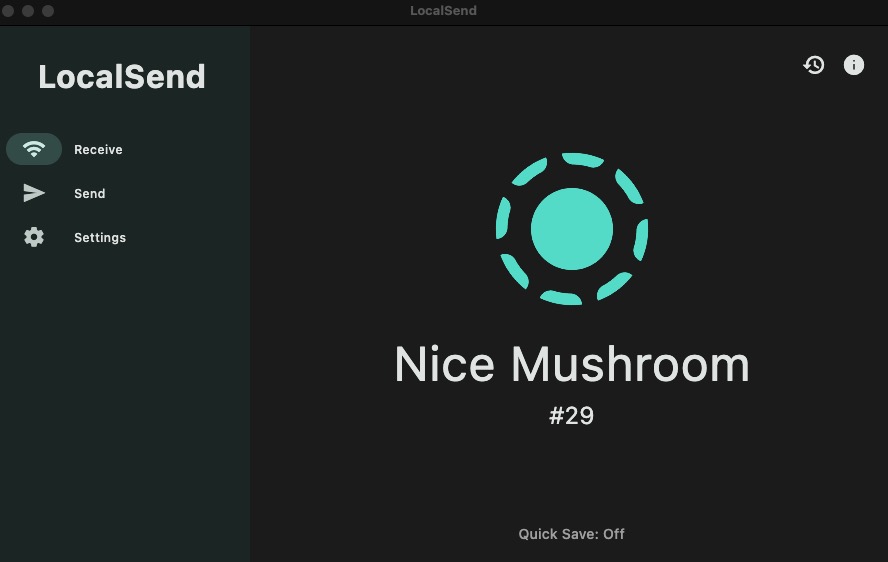
You can change this name in the settings if you would like.
To send a file, have LocalSend open on that receiving device and make sure it is on the same WiFi network. Then click (or tap) send on your Local Send and you should see the other device(s) immeditately.
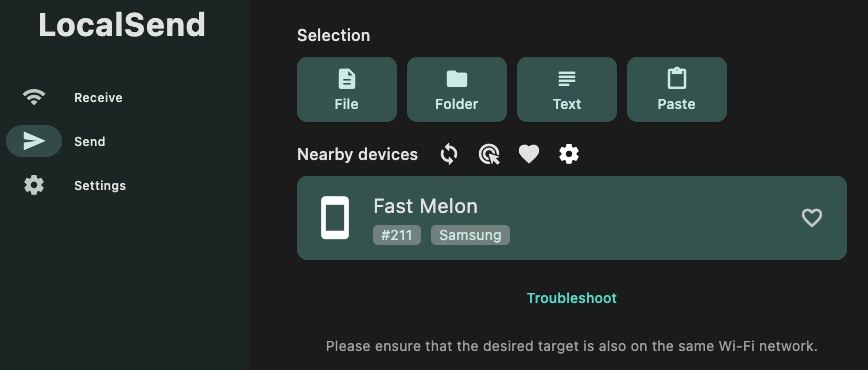
One thing that impresses me is how fast this is. There is no waiting, searching or hanging, at least not yet.
In this case I am going to send a PDF to my phone. To do this, I click on File and select a file from my computer. After I do that, I click on Fast Melon (the device I want to send it to). On my phone I have the option to Decline or Accept. I can even tap the Options menu and select a different folder to change the default save location.
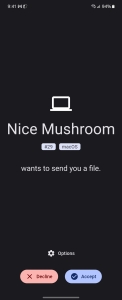
That’s pretty much it. It is simple, fast and reliable.
It seems like a pretty new piece of software and I did have a few hiccups. I had a weird thing when it kept asking for permissions even though I had already set those up. I had one time that the transfer timed out, but that was mostly my fault. I started a transfer from my computer to my phone and walked away before it started and both devices went to sleep. When I woke them up and tried to start the transfer it failed. Not a big deal
Overall, this is a good thing and something I’ve been searching for. It is open source and hopefully remains that way and free, but if it changes I’ll report it here.
Source: IT Babble Blog and Podcast
You must be logged in to post a comment.