Our favorite Chrome Extensions/Add-ons
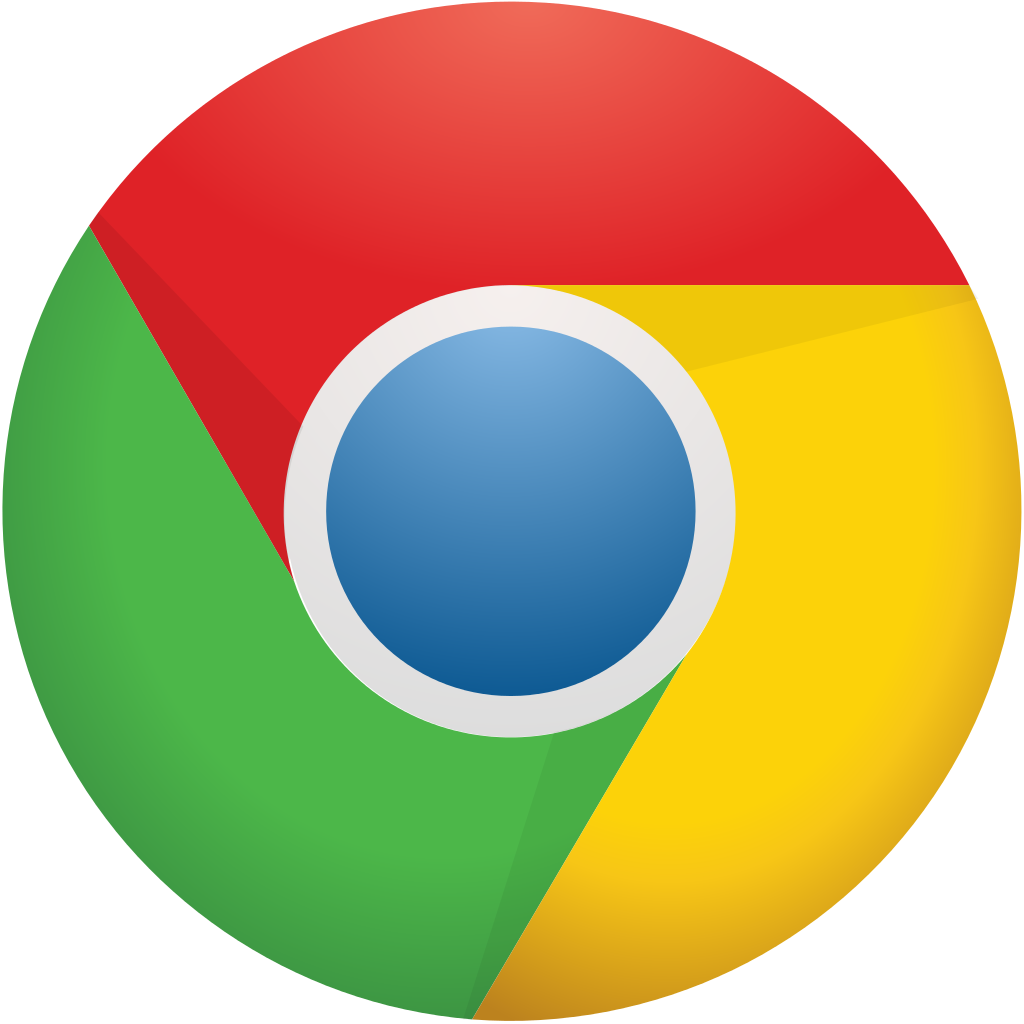
At IT Babble Chrome is our browser of choice for its speed, its auto updates and the myriad of fantastic add-ons you can … well add on. These add-ons give Chrome various different functionalities and we thought it would be nice to share our favorites with you! We discussed these extensions and add-ons quickly on Episode 103 of our podcast but here is a more detailed list in case you were wondering. If you have some favorites of your own please add them in the comments below.
Remember you need to be using Chrome in order for these to work (there is one exception on Tony’s list).
To find these enhancements just look in the Google Chrome store.
In general
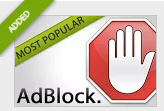 The first one I think we all recommend is Ad Block or Ad Block Plus. You can probably guess that it blocks annoying ads that may pop up or flash while you are on the site. It works most of the time and really does improve your time on the Interwebs.
The first one I think we all recommend is Ad Block or Ad Block Plus. You can probably guess that it blocks annoying ads that may pop up or flash while you are on the site. It works most of the time and really does improve your time on the Interwebs.
David
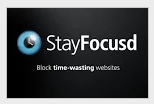 Stayfoucsed – This extension blocks you from going to time wasting websites. You pick the websites, pick how much time a day you want to allow yourself on those websites and it keeps you from going there after your time is up. Great for procrastinators!
Stayfoucsed – This extension blocks you from going to time wasting websites. You pick the websites, pick how much time a day you want to allow yourself on those websites and it keeps you from going there after your time is up. Great for procrastinators!
Patrick
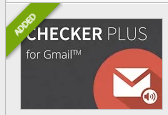 CheckerPlus for Gmail – This puts a little gmail icon right next to your browser address bar (or omnibar as I think it is actually called). This shows you how many unread email messages you have in Gmail and you can click on it, read, reply or compose emails right from this extension. Hell, it’ll even read them to you if you’d like!
CheckerPlus for Gmail – This puts a little gmail icon right next to your browser address bar (or omnibar as I think it is actually called). This shows you how many unread email messages you have in Gmail and you can click on it, read, reply or compose emails right from this extension. Hell, it’ll even read them to you if you’d like!
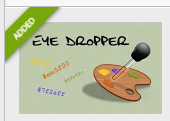 Eye Dropper – Have you ever been to a website and wondered what color a font, banner, or design was? Eye dropper will find out exactly what that color is. It’s simple and easy to use and I use it surprisingly a lot.
Eye Dropper – Have you ever been to a website and wondered what color a font, banner, or design was? Eye dropper will find out exactly what that color is. It’s simple and easy to use and I use it surprisingly a lot.
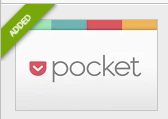 Pocket – This is a great service. There are times when I find an article or web page that I want to keep for myself, the podcast or my students. Using this extension, I just click the pocket button and it is saved (even offline) in a beautiful, ad free reformatted so its very easy to read view.
Pocket – This is a great service. There are times when I find an article or web page that I want to keep for myself, the podcast or my students. Using this extension, I just click the pocket button and it is saved (even offline) in a beautiful, ad free reformatted so its very easy to read view.
Tim
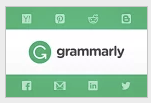 Grammarly – Ever sent an email with a glaringly misspelled word or some poor grammar? This will help to correct that. Tim even says that it sends reports to you to show how you are progressing. Pretty sweet!
Grammarly – Ever sent an email with a glaringly misspelled word or some poor grammar? This will help to correct that. Tim even says that it sends reports to you to show how you are progressing. Pretty sweet!
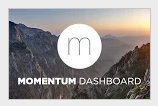 Momentum – When you open a new tab in Chrome, it shows the Google omnibar and the eight most popular websites you’ve visited. This replaces that with an inspirational quotes, a to-do list of your own creation and a beautiful images. Not a bad way to open a new tab huh?
Momentum – When you open a new tab in Chrome, it shows the Google omnibar and the eight most popular websites you’ve visited. This replaces that with an inspirational quotes, a to-do list of your own creation and a beautiful images. Not a bad way to open a new tab huh?
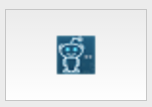 Reddit Enhancement Suite – Do you read Reddit? Of course you do. Now download this extension to better improve your experience. Tim loves it and so should you.
Reddit Enhancement Suite – Do you read Reddit? Of course you do. Now download this extension to better improve your experience. Tim loves it and so should you.
Tony
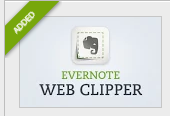 Evernote Web Clipper – If you use Evernote, you need this. It will clip images, articles, web pages, etc. and put it right into whatever notebook you want. I had it on my list too, but not to be redundant I left it off.
Evernote Web Clipper – If you use Evernote, you need this. It will clip images, articles, web pages, etc. and put it right into whatever notebook you want. I had it on my list too, but not to be redundant I left it off.

Firebug OK this one cheats a little bit because it isn’t a Google Chrome extension. It is a Firefox extension, but it is awesome. Have you ever wondered what the code is of a certain part of a webpage? Firebug will tell you. If you deal with any sort of website management at all this is a very helpful tool.
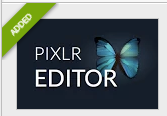 Pixlr Editor – Need to edit a photo but need to do more than just resize it or crop it? Don’t have Photoshop or another powerful image editor on your computer. Pixlr to the rescue. It’s free, web based and pretty powerful considering that you can do layers and have a variety to a large amount of tools.
Pixlr Editor – Need to edit a photo but need to do more than just resize it or crop it? Don’t have Photoshop or another powerful image editor on your computer. Pixlr to the rescue. It’s free, web based and pretty powerful considering that you can do layers and have a variety to a large amount of tools.