Google Workspaces and transferring ownership
Well well, well I learned something new today.
An area I’ve always wanted to do better was to help our students leaving our school transition their data from our school account to a personal account (most likely a personal account since they probably won’t have their new school account yet. As you can tell from the title we use Google Services (recently rebranded to Google Workspaces). Our students use Google Drive to not only create documents but also as a place to store their files.
For safety reasons we limit all sharing of documents and emails to be restricted to our domain, but at the end of this year we decided to try and do a better job of helping out students transition their data from their school account to a personal account.
I thought it would be as simple as having students go into the sharing settings of individual settings, share it to their personal account and then go back into the sharing settings and change the ownership to that account.
What I discovered today was a little different. Today, I learned that there is not an obvious way to do this. When you you try to change the ownership out of the domain (not just students but all users) you get this fun little message.
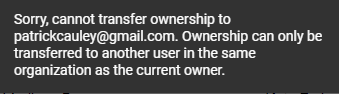
- Create a new folder on your school account
- Add your important files to this folder
- Share the folder with your personal Google account
- Go to your personal Google Drive and find the shared folder
- Open the folder and select all the files
- Make a copy of those files
It sounds simple but knowing where to click and how to perform these tasks can be a little scary. Check out my video above that will guide you through this process.
Source: IT Babble Blog and Podcast
You must be logged in to post a comment.